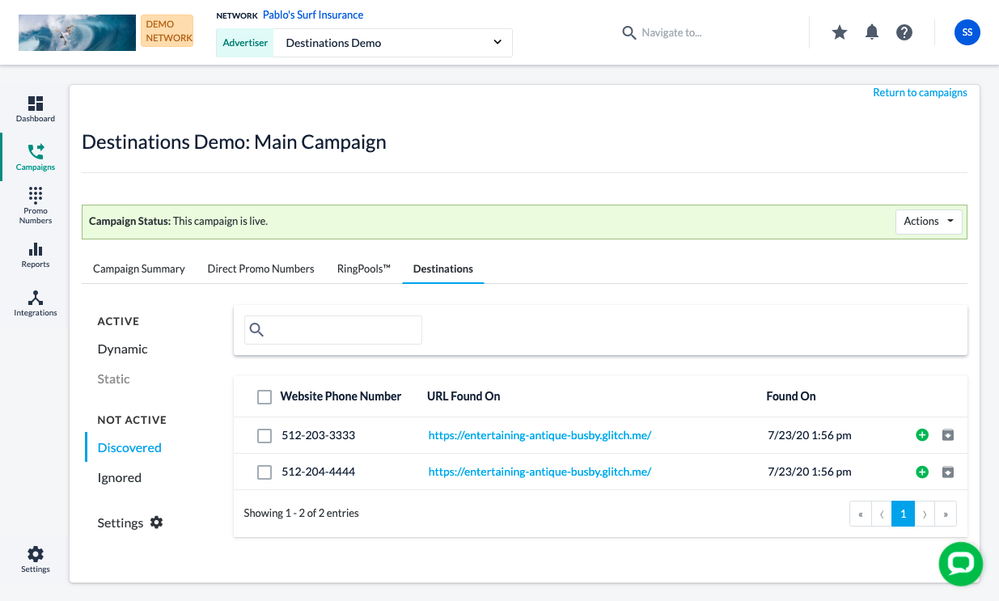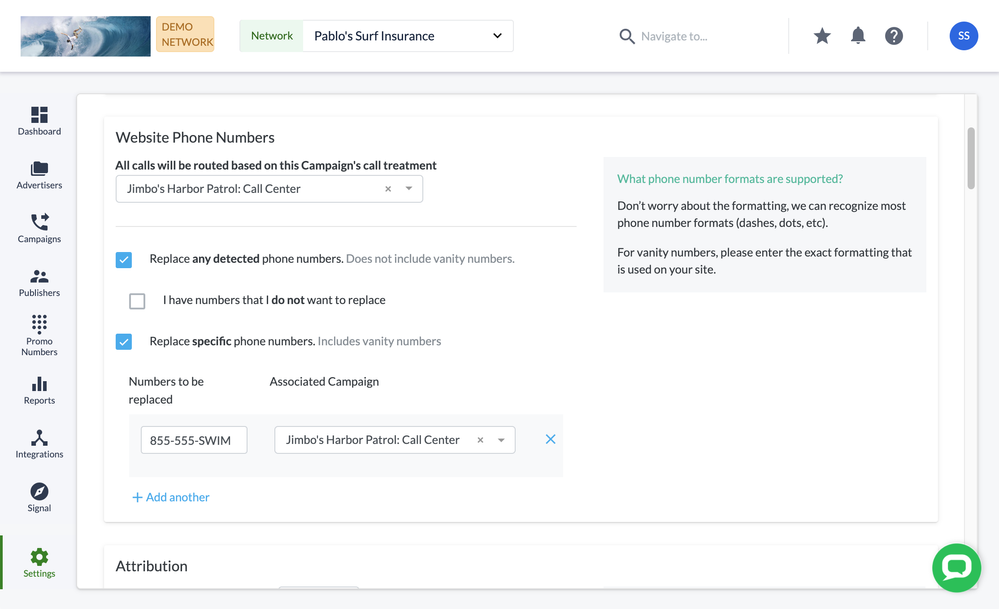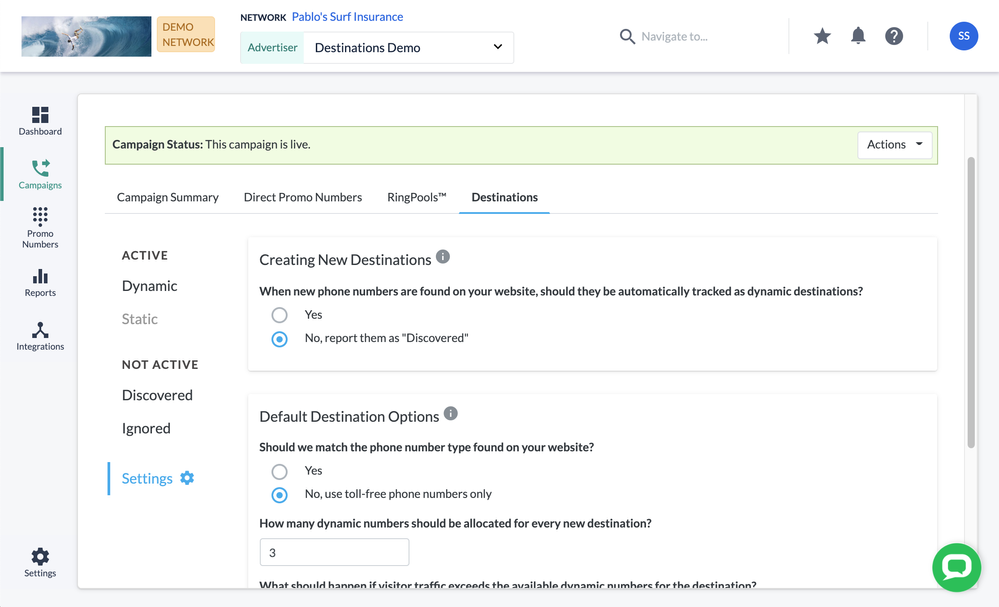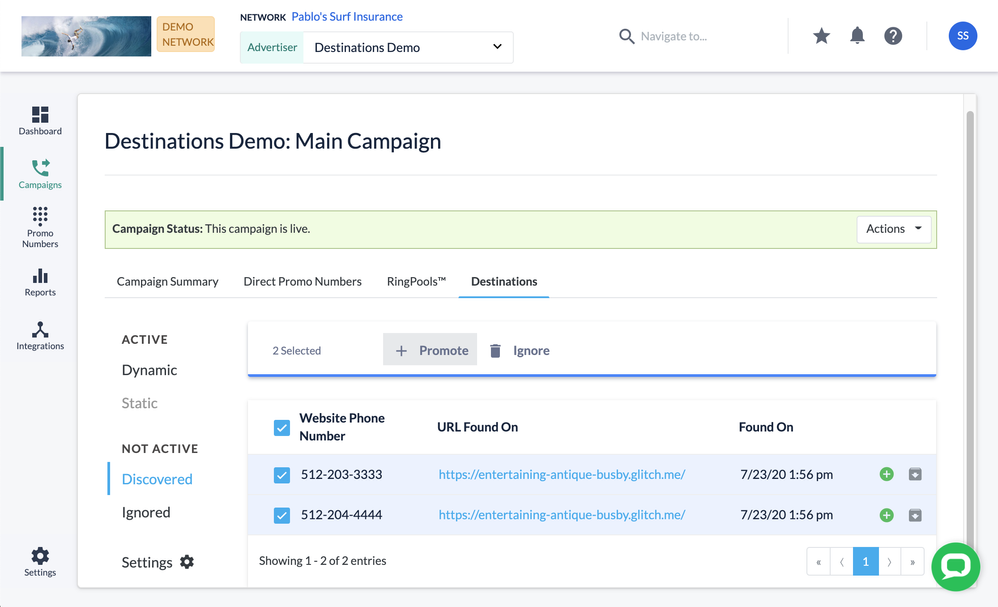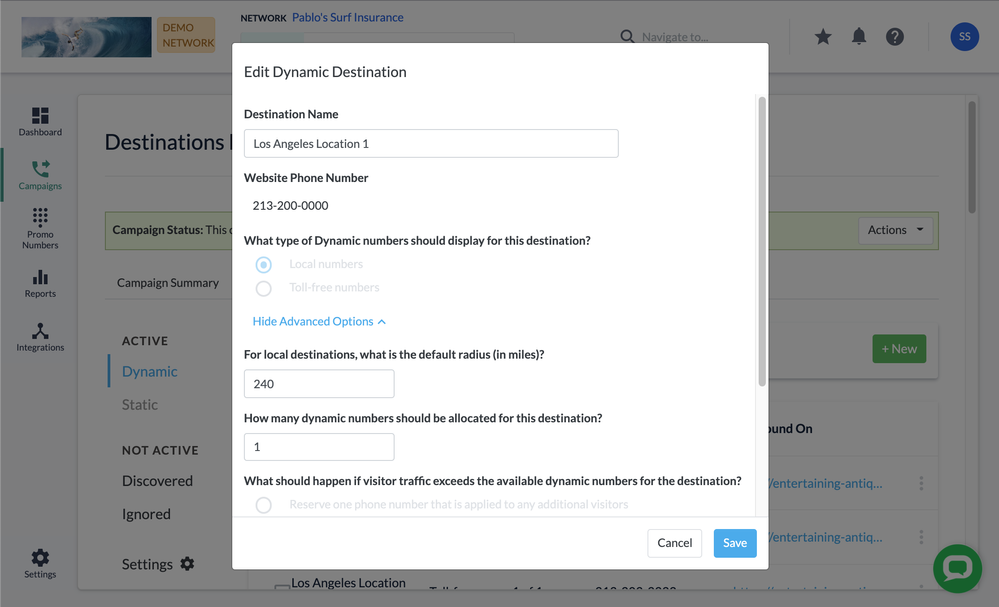- Invoca
- Product Documentation
- Browse by Feature
- Call Management
- How to manage your website phone numbers through D...
- Subscribe to RSS Feed
- Mark as New
- Mark as Read
- Bookmark
- Subscribe
- Printer Friendly Page
- Report Inappropriate Content
- Subscribe to RSS Feed
- Mark as New
- Mark as Read
- Bookmark
- Subscribe
- Printer Friendly Page
- Report Inappropriate Content
on
06-17-2020
03:33 PM
- edited on
02-05-2025
01:38 PM
by
![]() Jacaselon
Jacaselon
Your Invoca Tag can automatically detect phone numbers on your landing pages and swap them out with trackable Invoca promo numbers. But that's not all Invoca can do with those detected phone numbers! Your Invoca account also keeps track of all the phone numbers on your landing page — whether you choose to swap them out or not. We call those phone numbers destinations.
Your Invoca account includes an easy menu to manage your destinations, too. Just log in to your Invoca account and click Destinations in the sidebar menu. Whether you have one call center you direct traffic to or thousands of distributed franchises you manage with your Invoca account, this Destinations menu can help you keep track of your call tracking needs.
Here's a list of a few things you'll be able to do there:
- Decide whether to swap each destination with Invoca promo numbers
- Manage how many concurrent visitors on your landing page you want Invoca to be able to track for each destination
- Assign names and settings for destinations that are automatically detected by your Invoca tag, making it easier for franchises and other distributed businesses to manage hundreds or even thousands of phone numbers.
Discovering your destinations from your landing pages
By default, your Invoca Tag detects any phone numbers on each landing page it's deployed on, then adds those phone numbers to your Destinations menu for easy management. To make sure this functions smoothly while making new edits and revisions to your Invoca Tag, make sure the "Replace any detected numbers" checkbox remains checked in your Invoca Tag settings.
You can also tell your Invoca Tag not to detect Destinations from certain URLs on your website. To do so, follow this guide to edit your Invoca Tag. In the Website Phone Numbers section, enter the URL of each page where you don't want Invoca to discover new Destinations — separating each with a line break (Enter/Return).
You can also add new destinations to your Invoca account by importing a list of your company's phone numbers from a file. See our article How to import and edit your Destinations from a spreadsheet to learn more.
Also by default, the destination phone numbers that your Invoca tag detects are not swapped with Invoca phone numbers and used for call tracking right away. Instead, they are set to inactive (see the Discovered status below), pending your review. You can change this behavior so that newly detected destinations are tracked immediately.
To change your settings for newly detected destinations, access your Destinations menu and select Settings. In the Creating New Destinations tile, click the radio button for "Yes” to track all discovered numbers automatically.
Managing settings for your destinations
Every destination that your Invoca Tag detects gets added to your Destinations list, where you can edit settings for managing calls to those destinations. Here are some of the things you can do with your destinations:
Choose whether or not to swap your destinations with Invoca promo numbers
In your Destinations menu, in the left-hand column you'll find sections with links to lists of your destinations in each of the following statuses:
- Active (Dynamic): Destinations in this list are swapped by your Invoca Tag with dynamic Invoca promo numbers — which provide unique marketing attribution for each caller who dials that number.
- Active (Static): This feature is coming soon! In the meantime, we recommend you continue to use the Promo Numbers menu (click Promo Numbers in the gray menu ribbon) to manage your static promo numbers.
- Discovered: Destinations in this list are not swapped by your Invoca Tag, and phone calls to these destinations will receive no call tracking data. These are newly detected destinations on your landing pages, awaiting your review to sort them into a different status. As discussed above, you'll only see destinations in your Discovered list if you have your "Creating New Destinations" setting assigned to "No, report them as discovered."
- Ignored: Destinations in this list are not swapped by your Invoca Tag, and phone calls to these destinations will receive no call tracking data. Ignored destinations are distinct from Discovered destinations to help you sort out destinations you choose not to track from new destinations you haven't sorted yet.
Tracking and ignoring numbers
You can change the status of any of your destinations at any time. To do so, find the destination in its appropriate status list. Click the green plus sign button to move a Discovered or Ignored destination to Active. Click the gray archive button to move a Discovered destination to Ignored. To move an Active destination to Ignored, click the settings menu button for that destination, then select Ignored.
Invoca gives you the option to track or ignore numbers up to 50 at a time. If you want to roll out tracking across specific domains, area codes, or landing pages, for example, you can use the search bar to narrow the results we display.
Once you’ve selected which destinations you’d like to track, you can click the “Promote” button on the top of the table to start tracking your selected destinations immediately. You can click “Ignore” if you believe the numbers should not be replaced, like in the case of fax numbers or customer phone numbers from a profile page, for example.
Ignoring Active numbers will delete any Invoca tracking numbers that have been associated with that destination and move the destination number to the Ignored tab. You can resume tracking on these numbers at a future date, though your Invoca account will still be billed for your usage of those promo numbers.
Naming your destinations
After you assign a destination to Active, you can assign a custom name to that destination, making it easier to remember which particular call center or line of business that destination corresponds to. Here's how:
- Find the destination you want to name in your Active (Dynamic) or Active (Static) list.
- Click the menu button for that destination (three vertical dots), then select Edit.
- In the Destination Name text box, enter a new name for your destination. For example, "Knoxville, TN Sales Line". When you're finished, click Save.
That's it! Naming your destinations will make it much easier to keep track of them, especially if you need to actively manage your destinations' other swapping settings.
Customize how Invoca swaps your destinations with promo numbers
For destinations in your Active (Dynamic) list, the Destinations menu gives you fine-tuned control over the type of promo numbers Invoca swaps with your destinations (either local numbers or toll-free), as well as how many promo numbers are associated with that destination. This can have implications with how your Invoca account is billed — use it if you want more control balancing the quality of your call tracking data with your telephony usage!
You can change these settings both as an account-wide default and fine-tune your swapping settings for each Active destination:
- To change your default settings for all new destinations, access your Destinations menu and select Settings.
- To change the settings for an Active destination, find that destination in your Active destinations list and click the settings button (three vertical dots), then select Edit. Then click Show Advanced Options.
In either case, you can adjust the following options:
- What type of Dynamic numbers should display for this destination?
- If you're swapping a local (not toll-free) destination number, you can click the "Local numbers" radio button to request that Invoca swap this destination with promo numbers from the same local area code and prefix as your destination. You can learn more about how Invoca swaps local promo numbers in our article Create a Local Number Ringpool.
- If you do choose to use local promo numbers for your destinations, you can also specify a maximum distance from your local destination area code and prefix to which Invoca will try to match your promo numbers. If Invoca is unable to find a free promo number within that radius, it will default to swapping your destination with a toll-free number instead.
- How many dynamic numbers should be allocated to this destination?
- This number determines how many concurrent visitors on your landing page your Invoca account is able to track with unique caller data and attribution. More dynamic numbers will allow Invoca to track more visitors, but will also affect your billing. For more information about how concurrent visitors to your destinations work, see Basic Knowledge: RingPools.
- We recommend you start all of your destinations with a lower number, and slowly adjust upward if you need better tracking coverage. You can also let your Invoca account manage this number automatically.
- What should happen if visitor traffic exceeds the available dynamic numbers for the destination?
- If you select "Reserve one phone number that is applied to any additional visitors", after you run out of dynamic numbers for a destination (as chosen in the setting above) Invoca will show a backup, or "overflow" promo number to each additional visitor to your landing page. This backup number is still able to gather basic call tracking metrics, but not personalized marketing data from your caller's browser session. For most organizations, we strongly suggest this option.
- If you select "Do not replace the destination number", your destination phone number will not be swapped at all when Invoca runs out of associated promo numbers to display to your visitors. We do not recommend this setting, especially to new customers, as you won't even be able to track how many calls are not being tracked.
- How long should we guarantee attribution? (Default settings menu only)
- This is the minimum amount of time that Invoca will wait before serving the same promo number to another visitor on your landing page. For most businesses, we recommend leaving this at the default setting of 5 minutes, unless your own reporting and usage data suggests otherwise.
Exporting a list of your Invoca Destinations
To back up or export a list of all the Destinations in your Invoca account, log in to your Invoca account and click Campaigns in the sidebar menu. In your list of campaigns, click on the campaign associated with the destinations you want to export. Next, click on the Export button, then click Download. You'll be able to find your list of Destinations in your browser's Downloads.
Your exported list of destinations will include all destinations used in your Invoca account, including all Active, Ignored, and Discovered/unpromoted destinations. You'll be able to see the name, phone number, status ofeach Destination, along with information about which URL that destination was found on and information about the RingPool used for that Destination, if applicable.
FAQ
Can I use Destinations with multiple campaigns?
No. At this time destinations can only be assigned to and referenced in a single campaign.
Can I manage my vanity numbers in the Destinations menu?
Yes. Any vanity numbers you track with your Invoca Tag will be converted into digits (For example, "800-ABC-DEFG" will be converted to "800-222-3334") and reported in your Discovered tab.
Why aren't my numbers being discovered?
The Invoca Tag must be running when a number is discovered. If you use the Parameters Required to Run in your tag, ensure any of these parameters are present on the page before navigating to the number that should be discovered. You should also check to ensure that this number is not in the Ignored list in your tag.
Why aren't my Destination numbers being swapped with Invoca promo numbers?
If your phone numbers managed through Destinations aren't being swapped, first let's take a look at your browser's console. If you're not familiar with the console tool, here are links to console guides for Chrome, Firefox, Edge, or Safari to get started.
Once you've opened your console, run the command Invoca.PNAPI.display().
If you see the following response…
0: {requestId: 'PHONENUMBER', status: 'not_tracked', message: 'PHONENUMBER is not being tracked', invocaId: 'i-ba672a3a-bbd9-4475-9756-0f1b3935b8c7'}
1: {requestId: 'PHONENUMBER', status: 'not_tracked', message: 'PHONENUMBER is not being tracked', invocaId: 'i-ba672a3a-bbd9-4475-9756-0f1b3935b8c7'}
2: {type: 'settings', metrics: true}
Length: 3
[[Prototype]]: Array(0)
…this is an indication that your phone numbers have been Discovered in destinations, but they aren't currently promoted. Return to the section of this article above titled "Managing settings for your destination" and set those destination phone numbers to Active if you'd like them to swap.
On the other hand, if you see the following (or similar) response…
0: {requestId: 'PHONENUMBER', status: 'success', formattedNumber: '123-456-7890', countryCode: '1', nationalNumber: '1234567890', …}
1: {type: 'settings', metrics: true}
length: 2
[[Prototype]]: Array(0)
Replaced PHONENUMBER with 123-456-7890
…this is an indication that this destination phone number was promoted and is swapping correctly. In that case, follow our guide to troubleshooting your Invoca Tag for more help making sure your phone numbers start swapping as intended.
Will I be charged for “Ignored” or “Discovered” numbers?
If you ignore an Active destination, you will be charged for any promo numbers that were used for that month, but we will remove the promo numbers from your account moving forward. There is no limit to the amount of numbers we will Ignore, and neither ignored numbers nor discovered numbers will not count against your overall number usage. If a number is Ignored by accident you can simply promote it to be an Active Destination and it will begin being tracked from that point forward.
Do I have to manually delete numbers from Invoca if they are removed from my website?
Invoca’s auto-scaling technology will automatically reduce the amount of numbers dedicated to that destination over time. You may Ignore the destination number to remove the numbers more quickly.
Do I need Auto Create enabled in the Invoca Tag settings?
Destinations takes precedence over settings in the Invoca Tag. Destinations will always supersede the tag's auto create settings, so you can remove them from the Tag UI by creating a new Tag revision, unselecting the auto-create boxes and going live to remove them from the UI.
Does Destinations support international number replacement?
We only support UK numbers, but it requires a separate Invoca campaign for a proper setup. Reach out to your CSM or Core Success if you’d like to manage your UK numbers in Destinations.
Related:
• How to configure and deploy your Invoca Tag with the Invoca Tag Wizard
• Basic Knowledge: RingPools™
• How to import and edit your Destinations from a spreadsheet