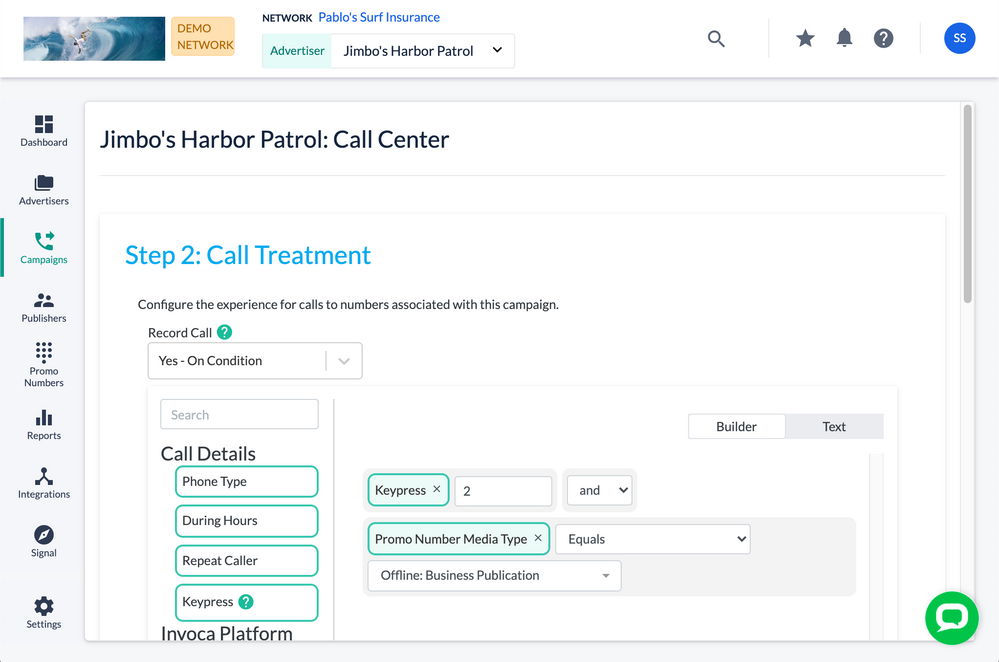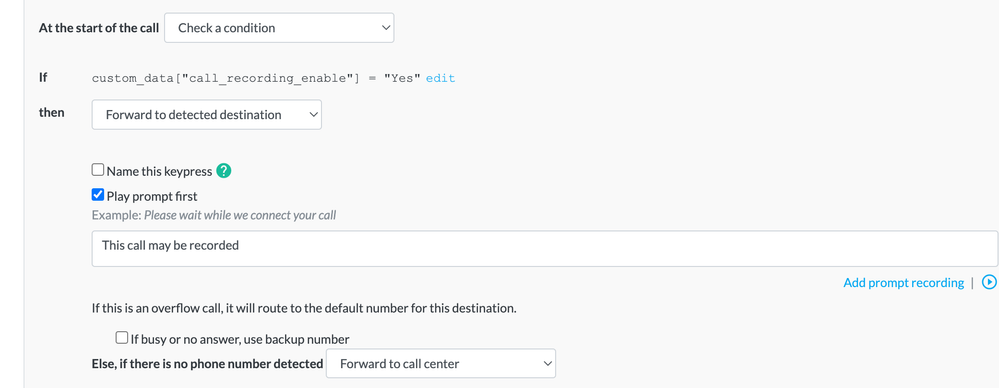- Invoca
- Product Documentation
- Browse by Feature
- Call Management
- How to support varying standards of privacy compli...
- Subscribe to RSS Feed
- Mark as New
- Mark as Read
- Bookmark
- Subscribe
- Printer Friendly Page
- Report Inappropriate Content
- Subscribe to RSS Feed
- Mark as New
- Mark as Read
- Bookmark
- Subscribe
- Printer Friendly Page
- Report Inappropriate Content
on
07-08-2020
04:31 PM
- edited on
03-01-2024
03:07 PM
by
![]() AmyBoss
AmyBoss
If you use Invoca to drive phone calls to many different locations or lines of business, managing recordings of your phone calls can become more difficult. Different locations can have conflicting privacy standards regarding recordings, making it difficult to include all of your lines of business in the same Invoca campaign. That's why Invoca includes an option to only record some phone calls — following a criteria of your choosing — to help you only record phone calls in areas that fit with your needs and goals.
Rather than having to create many different Invoca Campaigns and Tags to cater to varying privacy and compliance laws, this option can help you capture some or most of your phone call recordings while maintaining a simpler, more manageable Invoca account setup.
Please reach out to your Invoca Customer Service Manager or Core Success Manager if you have questions about how this feature might affect your Signals. Once enabled, this feature will not impact your Invoca account's call usage fee in your billing.
Building a condition for your call recordings
Once your customer success rep has enabled conditional call recording in your Invoca account, access your How to understand, build, and edit a call treatment for your Invoca campaign you'd like to selectively record. In the call recording section of your call treatment, you'll see a new drop-down menu. Select the option "Yes – On Condition" to access your call recording condition builder.
In the right side of your Condition Builder menu, you'll see a list of factors you can include and combine to build the exact condition for recording your phone calls. You can choose from the following conditions:
- Phone type: Choose to record calls made either on a landline or a mobile phone
- During hours: If you set active hours for your Invoca campaign, you can choose to only record phone calls during those hours
- Repeat caller: Avoid recording phone calls from any number that has called you before
- Publisher name: If you use use Invoca for performance marketing, you can choose to only record (or exclude) calls driven by some of your Publishers.
- Promo number media type: Whether the promo number your caller dialed was used for online marketing (dynamic), offline (static) or other.
- Promo number description: If you assign a description to any static promo numbers in your Invoca account (see, How to apply the same Marketing Data value for all calls to a promo number to learn more), you can choose to only record calls based on that description.
- IVR keypress: Records phone calls based on your caller's response to an IVR keypress ("Ask a Question" node) in your call treatment tree.
You can choose any of the above factors to build your call recording, or combine several conditions together. If you do combine more than one condition,, check the and/or drop-down menu for each condition to specify whether you want Invoca to check for each condition independently or require your phone call to satisfy every condition to record your phone calls.
When you're finished, click Save.
Advanced: Write your own expressions for conditional call recordings
In addition to the builder menu described above, you can also also manually write your own call recording conditions using our Text editor view. This is especially useful if you are familiar with writing expressions, and allows for slightly more granular and nested conditions. Here's how:
- Follow the instructions above to access your Conditional Call Recording Builder menu. Then, click the Text button.
- You'll see the area that contains your call recording conditions and operators has turned into a text field, where you can now write your own expression following the examples and operators below.
Tip:
You can switch back and forth between the guided Signal Builder and text-based manual expressions to make this part a whole lot easier. - Add parentheses to your expression to group conditions together and employ more complicated and/or logic in evaluating your call recording conditions.
- When you're finished, click Save!
Use the following operators below to create manual expressions:
- mobile*: True if phone type is mobile
- landline*: True if phone type is landline
- during_hours*: True if phone call was placed during the business hours of the campaign (always true if campaign is set to 24/7
- repeat*: True if this call is considered a repeat caller based on the criteria setup on the campaign (default is within the last 30 days); see previous_signal for a better way to determine if someone is calling back that has already cleared some criteria (such as asking for a quote, or making a purchase)
You can find more instructions and examples for writing your own call recording expressions in our Signal Builder guide.
- Mark as Read
- Mark as New
- Bookmark
- Permalink
- Report Inappropriate Content
If a call does not meet the criteria and is not recorded, does the "this call will be recorded" message still play for non-recorded calls? Or does it only play for calls that meet the criteria and are recorded?
- Mark as Read
- Mark as New
- Bookmark
- Permalink
- Report Inappropriate Content
Hi @john_mcgill We were able to test this and the end result is if the call conditions for recording are not met then the message will not play. We were able to accomplish that by creating a marketing data field for call recording enable and then checking a condition in the call treatment. See the screenshot for reference.
- Mark as Read
- Mark as New
- Bookmark
- Permalink
- Report Inappropriate Content