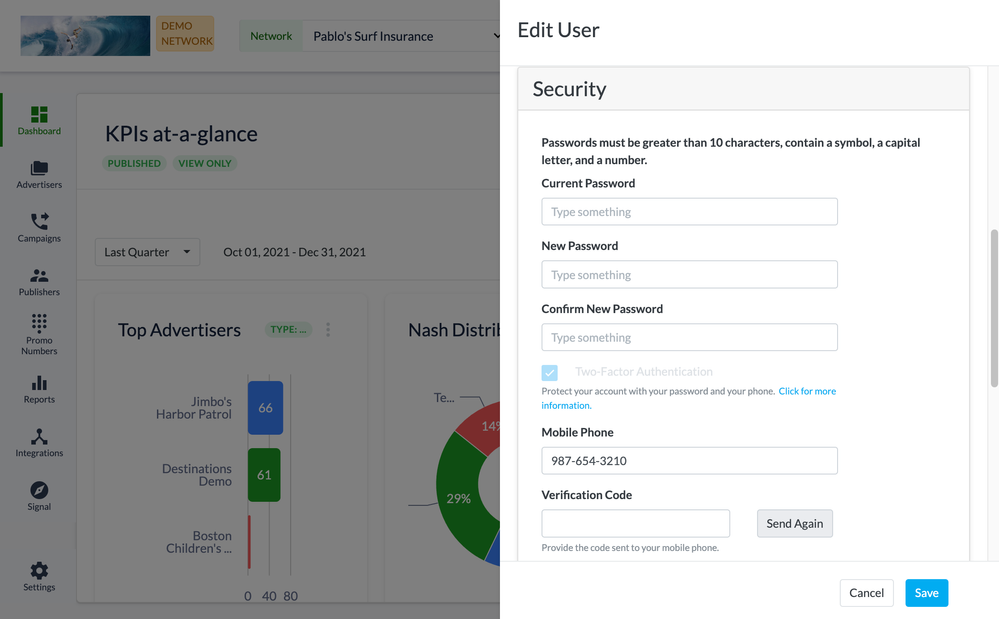- Invoca
- Product Documentation
- Getting Started
- Platform Management
- Enabling two-factor authentication for added secur...
- Subscribe to RSS Feed
- Mark as New
- Mark as Read
- Bookmark
- Subscribe
- Printer Friendly Page
- Report Inappropriate Content
- Subscribe to RSS Feed
- Mark as New
- Mark as Read
- Bookmark
- Subscribe
- Printer Friendly Page
- Report Inappropriate Content
on
01-23-2018
08:12 AM
- edited on
10-23-2025
01:25 PM
by
![]() Jacaselon
Jacaselon
Two-factor authentication (2FA) is a common practice for adding security to many logins and password-protected applications. After you enable two-factor authentication in Invoca, every time you try to log in to your Invoca account with your password, you'll receive a security code sent to your mobile phone, which you'll need to enter to finish logging in. This feature is not available for users who log in to Invoca through Affiliates and Advertisers Single Sign-On (SSO) or via API.
Enabling two-factor authentication for your Invoca user account
- Log in to your Invoca account. Click on your initials in the top-right corner of your browser window, then click Manage user.
- Scroll down to the Security section and enter your mobile phone number (U.S. or Canadian phone number only) in the Mobile Phone text box, then click Verify.
- You'll receive a security code on your mobile phone via SMS text message. Enter that code in the Verification Code text box and click Verify.
- Check the Two-Factor Authentication checkbox. When you're finished, click save.
- Click your initials again in the top-right corner of your browser window, then click Logout. Log back in to Invoca to complete your two-factor authentication setup.
Now that two-factor authentication is enabled, you'll be prompted for an authentication code every time you log in. If you don't receive your code right away, you can click Resend Code to request a new one. If you're still unable to log in, any Super user in your account can reset your authentication. You'll then be prompted to update Two-Factor Authentication on your next login.
While logging in, you can check the "remember me" checkbox to only require two-factor authentication once every 30 days, or only when logging in from a new device. If you reset your password later, you'll also need to re-authenticate your two-factor authentication settings.
Requiring two-factor authentication for all users in your network
You can also set your Invoca network to require two-factor authentication for all users when they log in. If you want to set up this feature, click the Contact Support button at the bottom of this article to get in touch with our friendly Customer Success team and find out more.
- Mark as Read
- Mark as New
- Bookmark
- Permalink
- Report Inappropriate Content
Hello,
We are seeking to enable stronger security to protect sensitive information contained in our Invoca instance. Does Invoca offer two-factor authentication that authenticates via email? We already know about the SMS aithentication, but we need to activate the additional security as fast as possible across all 800+ users and email can accomplish that. Using SMS will take a substantial amount of effort to get eveyrpn's phone nuimber into their Invoca profile. Please let me know.
Thanks!
Jeff Perley
HIPAA Compliance Project Manager
Honor - 208-310-0359