This website uses cookies. By clicking Accept, you consent to the use of cookies. Click Here to learn more about how we use cookies.
Turn on suggestions
Auto-suggest helps you quickly narrow down your search results by suggesting possible matches as you type.
5230members
1545posts
40online
- Invoca
- Support
- Troubleshooting
- I can’t log in to my Invoca account
Options
- Subscribe to RSS Feed
- Mark as New
- Mark as Read
- Bookmark
- Subscribe
- Printer Friendly Page
- Report Inappropriate Content
Employee
Options
- Subscribe to RSS Feed
- Mark as New
- Mark as Read
- Bookmark
- Subscribe
- Printer Friendly Page
- Report Inappropriate Content
on
07-31-2018
05:29 PM
- edited on
06-30-2022
03:12 PM
by
![]() khorosgroup
khorosgroup
In order to access and use your Invoca account, you will need to log in first. You can login at https://[yournetworkname].invoca.net or, if your organization has enabled it, via Single Sign On (SSO).
Having trouble logging in? Take a look at these frequently asked questions for a solution that addresses your issue.
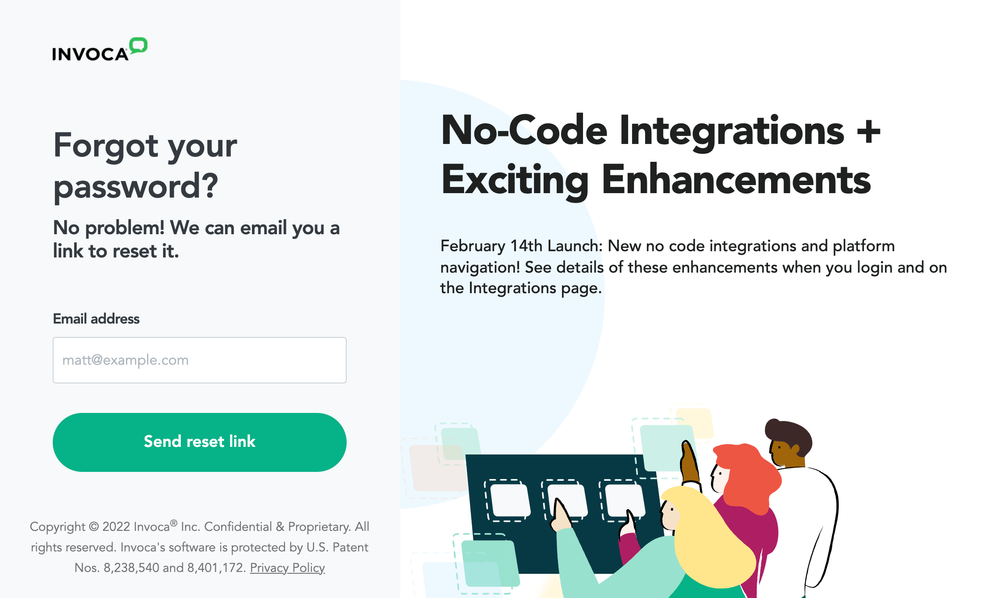
This error can also occur when attempting to log in to a network that uses Single Sign-On (SSO) — a feature that allows you to log in to your Invoca account automatically by logging in to a connected tool. In this situation, you will need to log in to your Invoca account using the same password as your connected SSO account, or by logging in to that connected tool first. For more information on SSO, check out our Single Sign On (SSO) Overview.
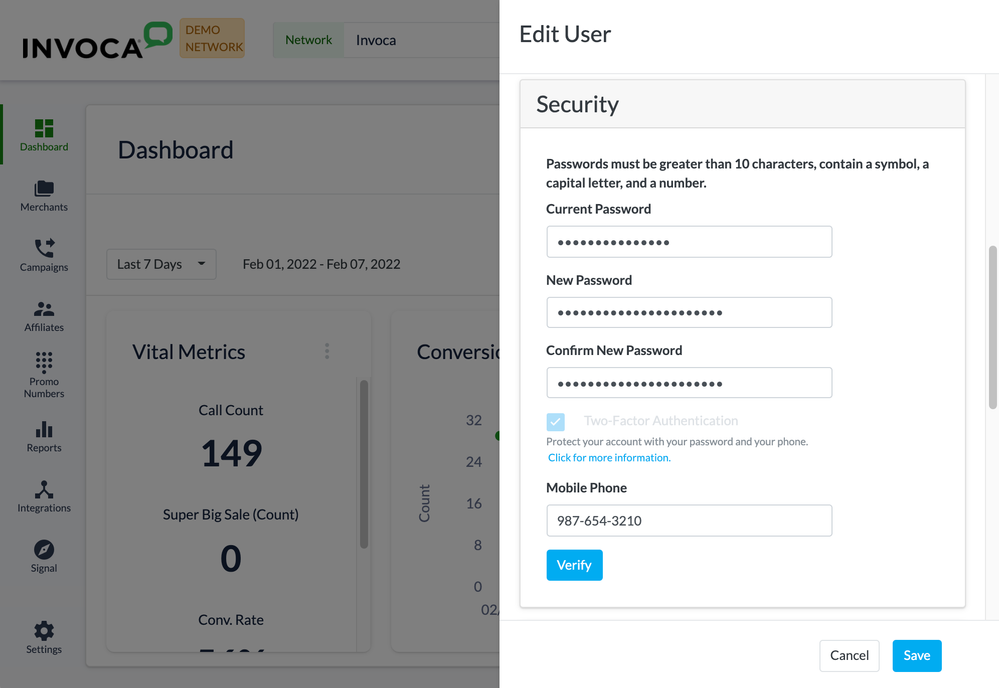
If you cannot log into your Invoca Network, instead reset your password at your network login screen by clicking “Forgot password?”.
When signing up for a new Invoca network, remember to use the same login and password as you used in your previous Invoca networks.
To switch to a different network, click your email address in the top-right corner of your browser window. You will see a list of networks you belong to pop up under “Your Organizations” — select any network to switch to your user account for that network.
If that doesn’t work, you may need to log out of your Invoca account and log back in. Click your email address in the top-right corner of your browser window and click “Log out” to log out of your Invoca account. If the problem persists after logging in again, you may need to clean your browser cache and delete your cookies, then try again.
Having trouble logging in? Take a look at these frequently asked questions for a solution that addresses your issue.
I know I have a login to Invoca, but I don’t know my password.
If you forgot your password, click “Forgot password?” on the login page. If you log in to your Invoca account using Single Sign-On (SSO), contact your Invoca network administrator directly to assist with password reset.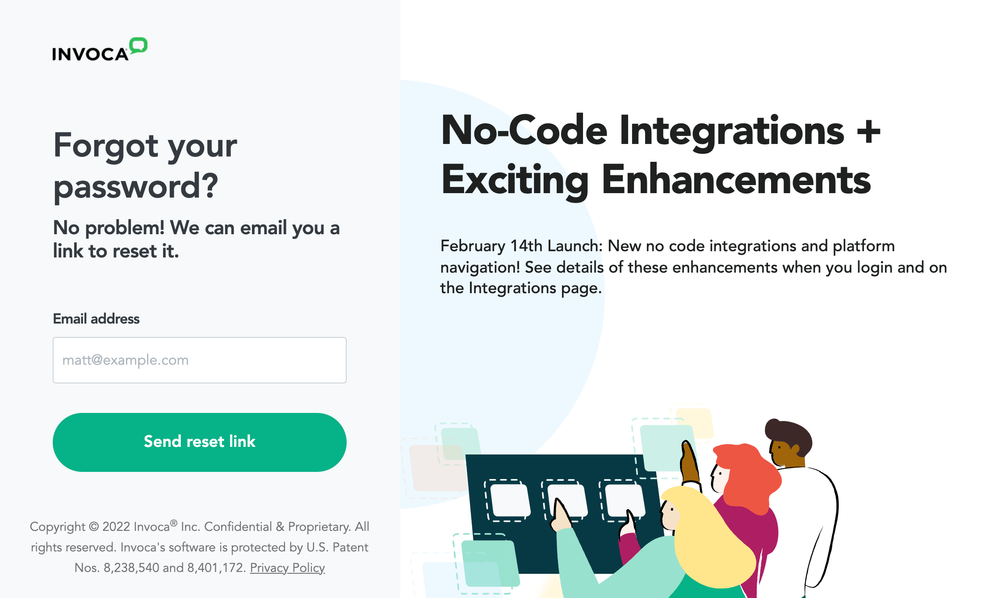
I am receiving an error that says “Email and password do not match”. What should I do?
This error occurs most commonly when you’re invited to a new Invoca network and you’ve previously had a user account on a different network. Invoca is designed to allow you to use the same email address and password for many different networks. If you’ve already created a user account on a different Invoca network and then get invited to a new network using the same email address, you will also have to use the same password.This error can also occur when attempting to log in to a network that uses Single Sign-On (SSO) — a feature that allows you to log in to your Invoca account automatically by logging in to a connected tool. In this situation, you will need to log in to your Invoca account using the same password as your connected SSO account, or by logging in to that connected tool first. For more information on SSO, check out our Single Sign On (SSO) Overview.
I clicked my invitation link and am being asked to enter my username and password, but I am new to this network.
This occurs when Invoca recognizes your email address as one that is already in use in our database. After clicking the Invitation link and signing up for a new network, you must enter the email address that corresponds with the Invitation email as well as the password that you used with that email address for your previous Invoca network. If you do not remember your password, click Forgot password? to reset it.Where can I change my Invoca password?
To change your Invoca password, follow these steps:- Log in to your Invoca account.
- Click on your initials in the top-right corner of your browser window, then click Manage user.
- in the Security tile, enter your current password in the Current Password text box, then enter in a new password in the New Password field. Enter the same new password again in the Confirm New Password field. When you're finished, click Save.
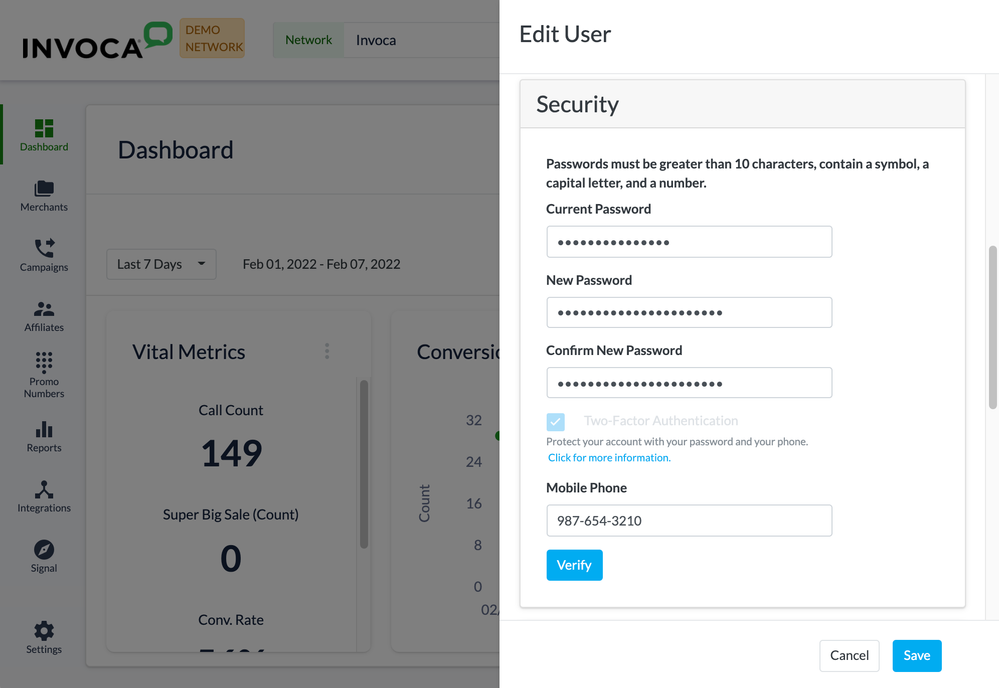
If you cannot log into your Invoca Network, instead reset your password at your network login screen by clicking “Forgot password?”.
I am a publisher having problems logging in to a new network for the first time.
In order to promote offers using Invoca, publishers must first sign up as a user on the network they received an invitation from. Even if you are already a publisher on other Invoca networks, you must still sign up as a user in their new network. If you haven’t received an invitation from your new network, contact the administrator of that Invoca network to request an invitation.When signing up for a new Invoca network, remember to use the same login and password as you used in your previous Invoca networks.
Why can’t I verify my phone number?
If your phone number has an Alaskan or Hawaiian area code, you may run into problems getting it verified. If you run into this issue, please click the Contact Support button at the bottom of this article to get in touch with our friendly Customer Success team.Which integrations require Single Sign-On when accessing Invoca?
Common integrations that utilize Single Sign-On (SSO) include Cake and HasOffers. Additionally, some networks control login to Invoca from an external site. If you access Invoca through an external site login, most likely you are using an SSO login to Invoca.Why am I getting redirected to a different network page when trying to login to Invoca?
If you have a user account in more than one Invoca network, when you login to Invoca you will be redirected to the network you accessed most recently.To switch to a different network, click your email address in the top-right corner of your browser window. You will see a list of networks you belong to pop up under “Your Organizations” — select any network to switch to your user account for that network.
If that doesn’t work, you may need to log out of your Invoca account and log back in. Click your email address in the top-right corner of your browser window and click “Log out” to log out of your Invoca account. If the problem persists after logging in again, you may need to clean your browser cache and delete your cookies, then try again.
