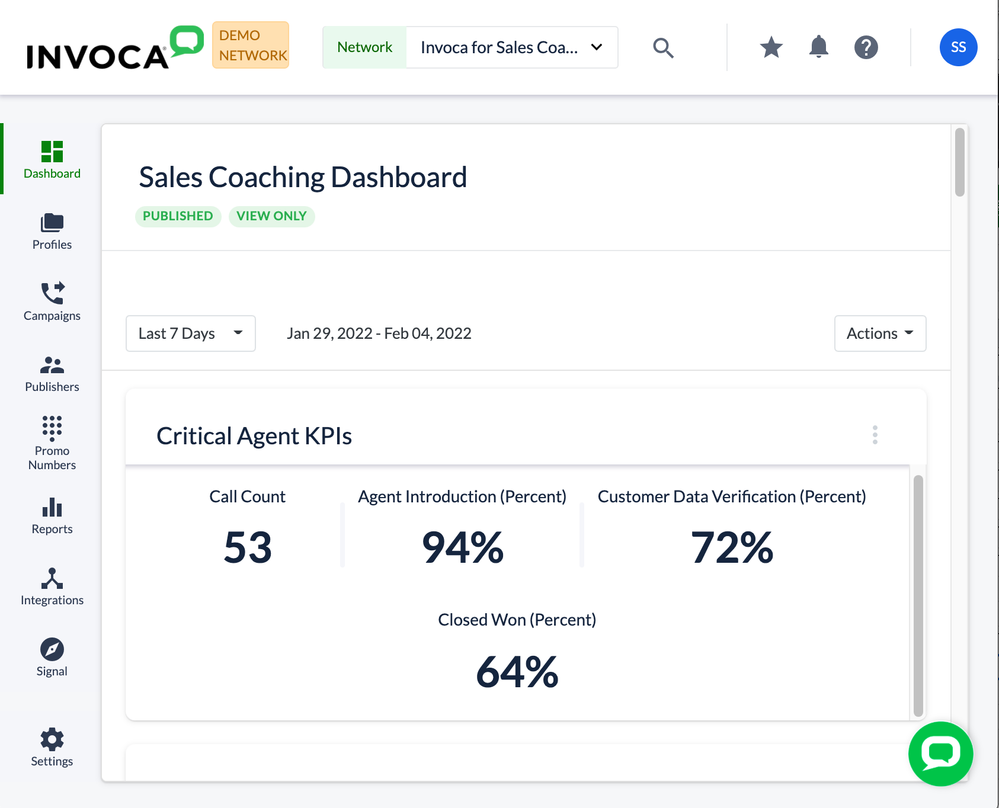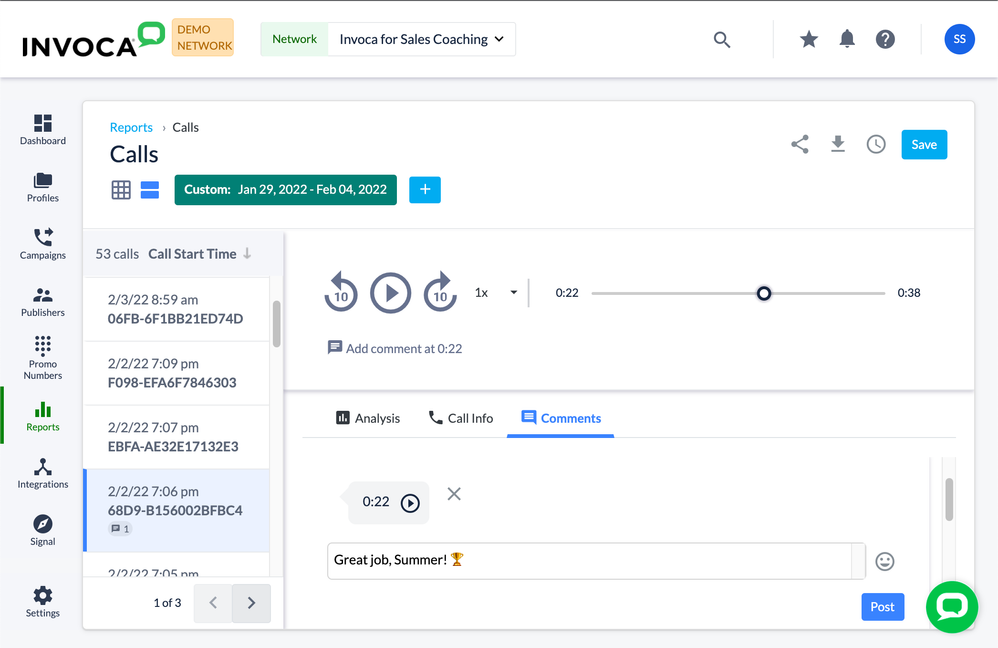- Invoca
- Product Documentation
- Getting Started
- Invoca Overview
- Getting Started for Sales Managers
- Subscribe to RSS Feed
- Mark as New
- Mark as Read
- Bookmark
- Subscribe
- Printer Friendly Page
- Report Inappropriate Content
- Subscribe to RSS Feed
- Mark as New
- Mark as Read
- Bookmark
- Subscribe
- Printer Friendly Page
- Report Inappropriate Content
04-13-2021 02:23 PM - edited 07-22-2022 01:37 PM
Welcome to Invoca! If you're a Sales Manager, this article will help you get up to speed setting up your Invoca account, getting familiar with a few core Invoca concepts, collaborating with your team, and reviewing phone calls with your Sales Reps.
Feel free to keep this article handy and refer back to it later! You might not set everything up in one sitting, but you might find yourself coming back later as you develop and become more sophisticated in how you leverage your call intelligence platform.
What to expect from Invoca for Call Center:
- Gain quick, actionable insights from your sales phone calls with at-a-glance dashboards and in-depth reports
- Create scorecards to evaluate the efficacy of your sales agents
- Review your most valuable conversations in detail, uncovering key coaching moments and sales opportunities
By the end of this guide, you'll have fully set up your Invoca for Sales account, and you'll be familiar with your day-to-day workflows in the platform. Let's get started!
Step 1: Build out a dashboard and share it with your team
The first thing you'll see when you log in to your Invoca account is your dashboard — a central hub for at-a-glance insights into your business.
Your dashboard is fully customizable, and the first thing we recommend you do in your Invoca account is poke around and create a few tiles that will deliver useful data for you and your sales agents. Here are a few kinds of information that your dashboard tiles can be used to track:
- Call counts: Either the total number of calls fielded or the number that fulfill a valuable condition you choose to track — known in Invoca as Signals (see below).
- Conversion rates: How many of your leads result in closed deals? How successful are your sales agents at closing high-quality calls?
- Comparing different factors: Make two similar tiles, but assign them to different date ranges or lines of business to compare against each other.
For a full guide to creating dashboard tiles, follow our Knowledge Base article An introduction to your Invoca dashboard. Once you create a dashboard view that you want to share, you can keep it to yourself or publish it to your whole team! Check out our guide to Publishing and sharing Invoca dashboards for more details. And if you're looking for more in-depth data and filtering than will fit on a dashboard tile, check out our Basic Knowledge: Invoca reports guide to become a reporting expert!
A note on Signals and Marketing Data
Most data you'll want to track in your Invoca for Sales account will rely on two key Invoca concepts: Signals and Marketing Data. Signals are markers that let you know when a certain outcome that you want to track occurs in your phone calls. Signals can include qualities that led to your call, such as a certain promotion or landing page being used, as well as conditions that occurred during your call itself, such as a particular word, topic, or phrase being spoken, or the call lasting for a desired duration. Marketing Data is a way to gather information about your phone call — and in Invoca for Sales, is how Invoca categorizes which sales rep fielded which call.
If your organization uses Invoca for Marketing as well as for Sales, the Signals and Marketing Data you want to track might already exist in your Invoca account. However, you might find something else you want to track. In that case, we recommend checking in first with your Marketing team — once you get the all-clear, follow our Basic Knowledge: Signals guide to learn how to create your own.
Step 2: Create scorecards to evaluate your calls along multiple criteria
Next, it's time to choose the criteria on which you'll evaluate your phone calls, using scorecards. Scorecards let you pick a number of Signals in your Invoca account that combine for a successful call — such as your sales rep adhering to their script, or successfully capturing a lead. Invoca will then check each phone call against your scorecards as a way to measure your most successful calls, and sales reps.
Check out our article How to evaluate your phone calls and sales representatives using call scoring for a full guide to help you build your first scorecard.
Step 3: Add the rest of your team to your Invoca account and start reviewing calls together
Now that your dashboards and scorecards are all set up in your Invoca for Sales account, it's time to make it a party. Use our guide to Managing users in your Invoca account to invite anyone who needs access — sales agents or other managers — to your account. And go ahead and share this article and our companion guide, Getting Started for Sales Representatives, once they're in the platform.
With all that setup complete, now we can get down to business! One of the main activities you can do with Invoca for Sales is pick out the most relevant phone calls in your account and quickly review them. Our guide, How to review your phone calls by listening to recordings and reading transcripts will walk you through each of these steps:
- Creating a list of useful calls
- Quickly reviewing calls by listening to recordings and reading transcripts
- Adding comments to your calls, in which you can tag your team members for better collaboration