- Invoca
- Product Documentation
- Getting Started
- Invoca Overview
- Basic Knowledge: Signals
- Subscribe to RSS Feed
- Mark as New
- Mark as Read
- Bookmark
- Subscribe
- Printer Friendly Page
- Report Inappropriate Content
- Subscribe to RSS Feed
- Mark as New
- Mark as Read
- Bookmark
- Subscribe
- Printer Friendly Page
- Report Inappropriate Content
on
04-11-2019
02:11 PM
- edited on
11-20-2025
12:30 PM
by
![]() Jacaselon
Jacaselon
Contents of this Article
- General Overview
- Types of Signals
- Creating and Managing your Signals
- Upgrade Legacy Signals to Signal AI Studio Signals
- Discovering potential Signals automatically using Signal Discovery
- Utilizing your Signal Insights
General Overview
Signals are tags you can apply to your calls to help you classify and segment them. Each Signal you create in your Invoca account acts as a condition, and Invoca checks every call to see if that condition is met or not.
Signals can segment your phone calls based on data captured before your call begins — such as the customer information gathered with Marketing Data — as well as insights that occur during the phone call itself. Here are a few different types of insights you can gather with Signals, along with some sample business cases your Signals can address:
- Call and marketing segmentation: How many phone calls do you get from current customers, as opposed to new leads?
- Caller insights: Which customer segments came from your new search ad and talked with an agent for at least 5 minutes?
- Conversation insights: Which of your landing pages drive the most phone calls that result in buying outcomes, such as a quote or purchase?
Types of Signals
Invoca processes different Signals at different times, which can be important depending on your business case and how you want to put your Signals to work. Let’s take a look at the differences between Signals that process before your phone call takes place and Signals that process shortly after your phone call ends.
Pre-call Signals…
- Are evaluated based on your caller’s marketing and demographic data, or other information that Invoca determines before the phone call takes place.
- Includes any Signal built in Signal Builder that doesn’t utilize Keyword Spotting rules.
- Can inform your call tracking and routing options before a call begins, such as notifying you when a likely buyer calls, or routing calls from current customers to a customer support line rather than to a sales agent.
In-call Signals...
- Can include information about what took place in your phone call itself, including the duration of the call, words or phrases spoken during the conversation.
- Includes all AI Signals as well as Signals built in Signal Builder that trigger from Keyword Spotting rules, track your callers' IVR keypresses, or reference the duration of your call.
- Process in real-time as your call is taking place and made available for reporting as soon as the call ends, allowing you to pass these insights straight to your other marketing apps, to adjust keyword bidding strategies, adjust website content, assign the caller to specific audiences, suppress ads, retarget customers or update customer objects in your CRM.
You can also apply Signals to your phone calls from outside Invoca via API or manually in a file upload.
Creating and managing your Signals
To access your Signals, login to Invoca and select Signal in the gray menu ribbon. Here you’ll see a list of Signals you’ve created in your account, along with columns showing relevant information about that signal. From this page, you can also create new Signals, Import call conversions via Signal file upload, and train the accuracy of your Signal AI.
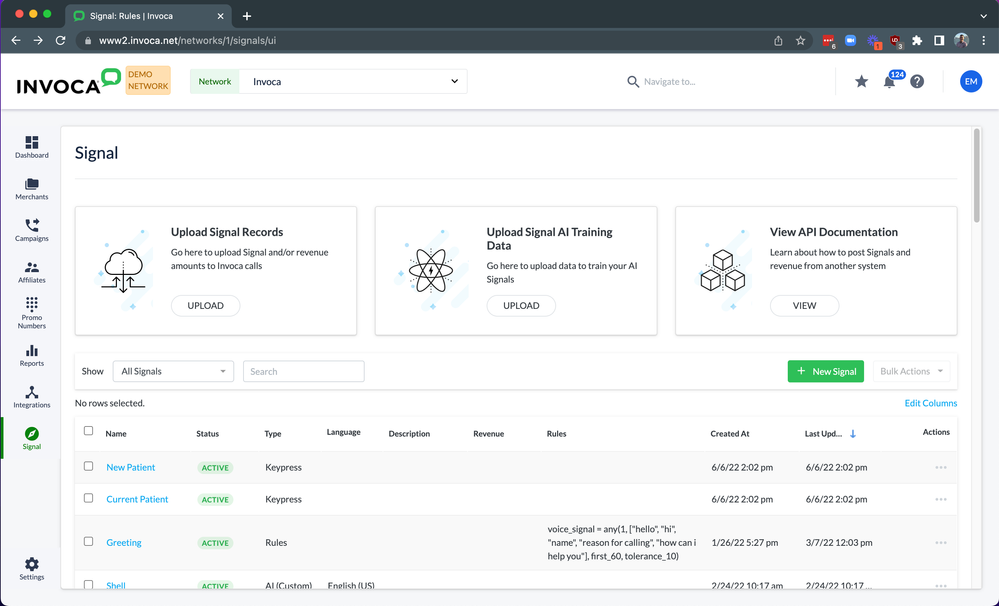
To create a new signal, click the + New Signal button, then select whether you want to create a rule-based Signal, in which you define conditions you want Invoca to check in your phone calls, or an AI Signal, which uses machine learning to predict when Signals occur during the conversation between the caller and your business. You can also create Signals to track your callers' touch-tone IVR keypresses you include in your call treatment. To learn more about creating these types of Signals, check the links above.
From your Signal menu, you can also pause your Signals, which stops them from being processed on your phone calls, or delete your Signals, which removes the Signal from your Invoca account. Please note, we do keep some historical records of deleted Signals on past calls but the specific Signal column will be deleted from Invoca reports. You can also edit your Signals in this menu, but we strongly recommend that you don't change the name of your Signals, so as not to disrupt your historical reporting data, as well as any integration that might rely on those Signals.
You can change the value of your Signals for a given call, in case there's an inaccuracy in the automated voice transcription service or your file upload import. You can change your Signal Values to True, False, or Not Applied — meaning the phone call had no opportunity for that Signal to take place. Correcting your Signal values can help improve your Invoca reports, better evaluate your sales representatives, and train your Signal AI models. To learn more, see How to change your Signal results manually.
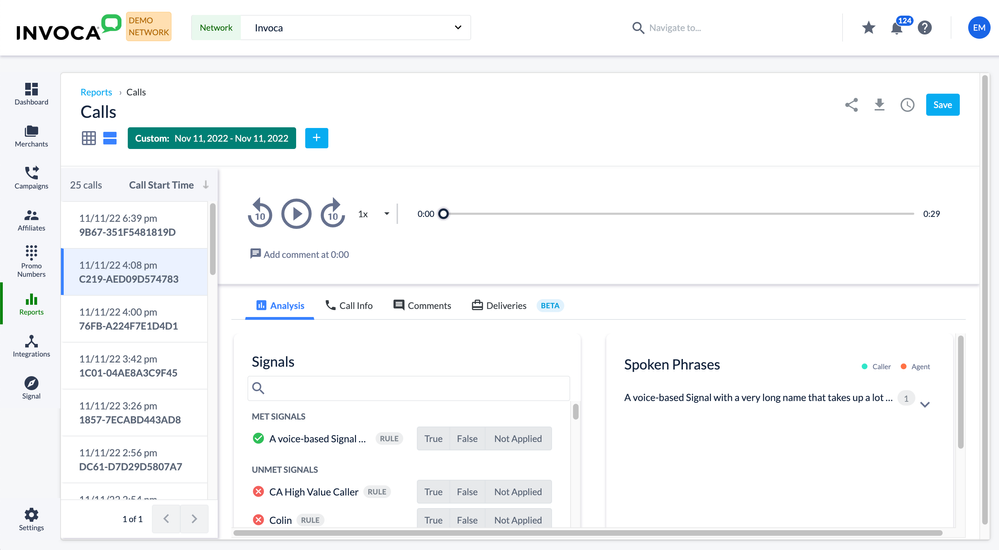
To pause or delete a Signal, return to your Signals menu and find the Signal you want to manage in your list of Signals. In the Actions column, click the ellipsis button, then select Pause Signal or Delete Signal.
If you delete a Signal that is being used in an integration with another app, you may start to receive errors from that integration. Check out our Best practices for configuring and managing your integrations for more details.
Upgrade Legacy Signals to Signal AI Studio Signals
Overview
This section provides a step-by-step guide on how to upgrade your older AI Legacy signals to the new AI Studio signals. This process allows you to benefit from the latest technology while maintaining the historical data of your existing signal.
Note: This functionality is currently applicable only to English-only signals. It does not support foreign language signals.
Prerequisites
Before beginning this process, you must have an existing AI Legacy signal in your system that you wish to upgrade, and an equivalent AI Studio model already created and saved.
For example, if you are upgrading an "Appointment Scheduled Legacy" signal, you must have an "Appointment Scheduled Studio" model ready to use as the replacement.
Steps to Upgrade your Legacy Signal
Step 1: Identify and Access the Legacy Signal
- Navigate to the Manage Signals page in your platform.
- Locate the signal you wish to upgrade.
Note: The Legacy or older signals will display an AI Legacy label in the Type column. - Click on the signal name to open its details page.
Step 2: Initiate the Upgrade
- On the signal's details page, look for and click the new Upgrade Signal button.
Note: This button only appears for AI Legacy signals. - A pop-up window will appear, explaining the changes that will occur. Review the information and click Upgrade to proceed.
What Changes: The current Legacy Model will be replaced with the selected AI Studio model. The signal will immediately begin using the new Studio model configuration for all new, future calls. Historical calls remain linked to the old model's configuration.
Step 3: Select the AI Studio Model
- You will be taken to a configuration page that uses the AI Studio signal form.
- In the Model selection area, use the drop-down menu to select the equivalent AI Studio model you wish to use as the replacement.
Recommendation: Select the Studio model that performs the same function as the Legacy signal (e.g., replace an " Sales Inquiry Legacy" with an "Sales Inquiry Studio" model). - The system will automatically get and maintain the original signal name and other information from the Legacy signal, placing it into the Studio form.
- Once you have selected the appropriate Studio model, click the Save button.
Discovering potential Signals automatically using Signal Discovery
Do you want Invoca to find new insights you may want to turn into Signals? No problem! You can use our Signal Discovery feature to put our unsupervised machine learning engine to work analyzing and clustering your calls into common themes or topics. Each topic in Signal Discovery is already trained and ready to be created into a new AI Signal to get real-time advanced insights from your phone calls. See Signal AI: Automatically analyze and detect Signal topics using Signal Discovery to learn more.
Utilizing your Signal insights
Now that you’ve set up your Invoca account to tag your phone calls with the Signal insights that are important to your business, it’s time to put that data to work. Check out our Basic Knowledge: Integrations to learn how to send your Signal data to your other marketing apps. You can also include Signals in your call treatment to customize your caller’s experience, or collect several Signals together to evaluate your phone calls and sales representatives using call scoring. Finally, read Viewing Signals in your Invoca reports to track your Signal insights and share them with the rest of your team.
