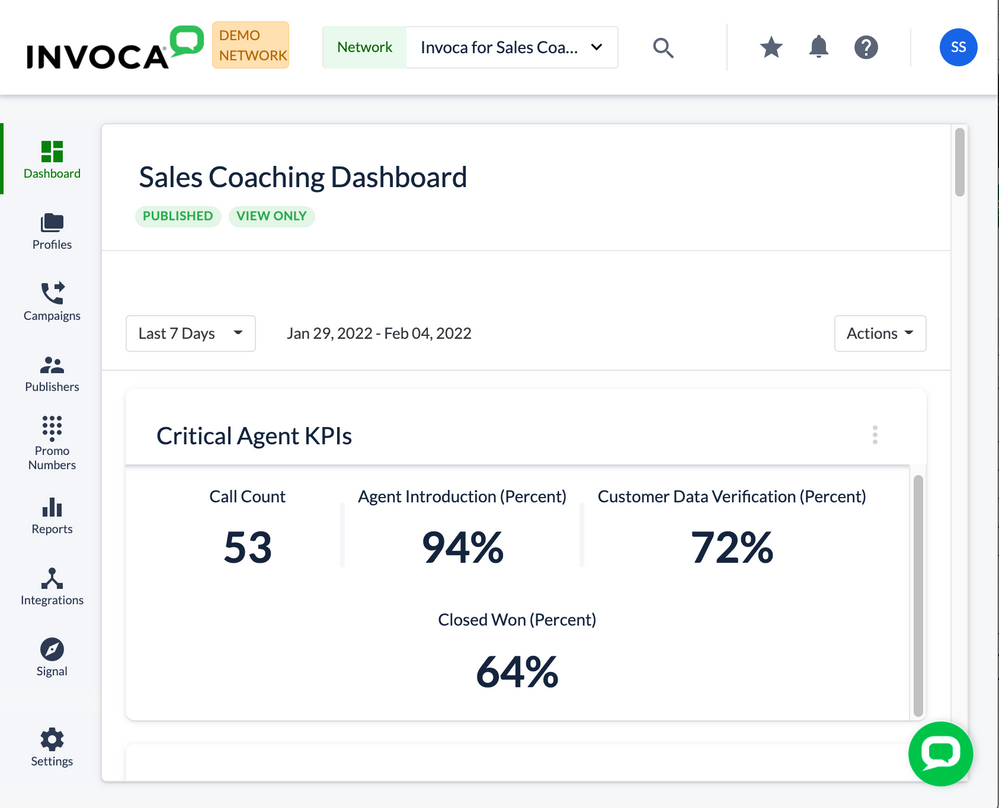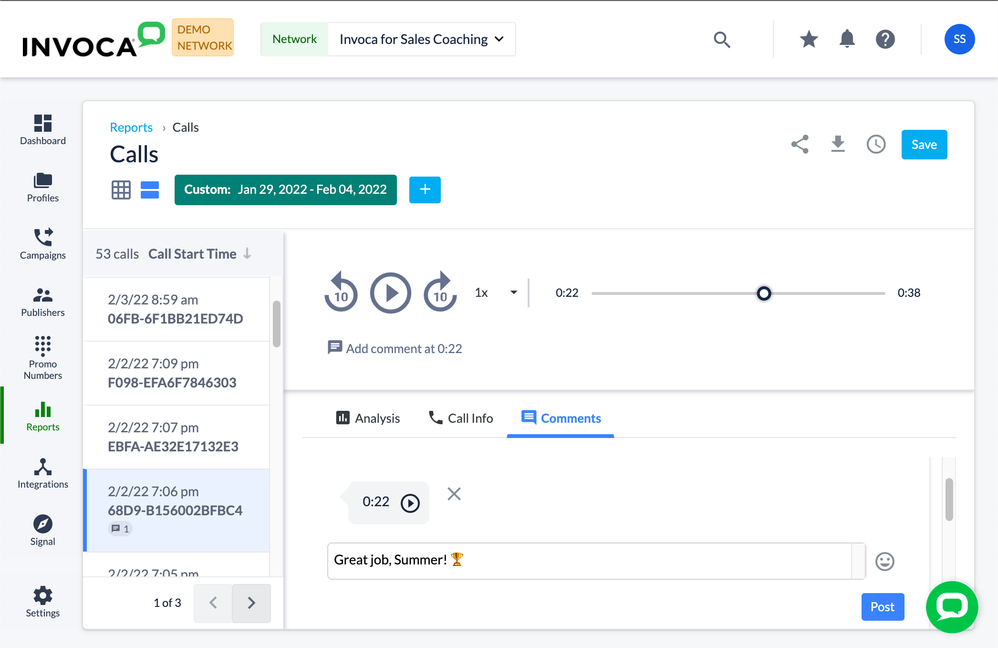- Invoca
- Product Documentation
- Getting Started
- Invoca Overview
- Getting Started for Sales Representatives
- Subscribe to RSS Feed
- Mark as New
- Mark as Read
- Bookmark
- Subscribe
- Printer Friendly Page
- Report Inappropriate Content
- Subscribe to RSS Feed
- Mark as New
- Mark as Read
- Bookmark
- Subscribe
- Printer Friendly Page
- Report Inappropriate Content
04-14-2021 01:10 PM - edited 07-22-2022 01:33 PM
Welcome to Invoca for Sales! If you're a Sales Representative, this article will help you get oriented with the data and insights you can find with Invoca to get the most out of your phone calls.
What to expect from Invoca for Sales:
- Gain quick, actionable insights from your sales phone calls with at-a-glance dashboards and in-depth reports
- View scorecards to understand how your sales calls are evaluated
- Review your most valuable conversations in detail, uncovering key moments and opportunities for improvement
Step 1: Say hello to your dashboard
The first thing you'll see when you log in to your Invoca account is your dashboard — a central hub for at-a-glance insights into your business.
Your dashboard is usually set up by your sales manager, and is made up of tiles — small reports that show at-a-glance insights into your performance. Here are a few kinds of information that your dashboard tiles can be used to track:
- Call counts: Either the total number of calls fielded or the number that fulfill a valuable condition you choose to track — known in Invoca as Signals (see below).
- Conversion rates: How many of your leads result in closed deals? How successful is your team at closing high-quality calls?
- Comparing different factors: You might find two similar tiles, set to different date ranges to let you compare periods against each other.
If you're looking for more in-depth data and filtering than will fit on a dashboard tile, check out our Basic Knowledge: Invoca reports guide to become a reporting expert!
Step 2: Go over your scorecards to see how your calls are evaluated
Your manager will make some scorecards in Invoca — a list of criteria using data from your phone calls including words, topics, and phrases covered by you or your caller — as a benchmark to determine which calls are successful and which are less so. You can click Scores in the gray Invoca menu ribbon to see exactly what your manager is evaluating, and prepare accordingly.
Step 3: Start reviewing some calls
One of the main activities you can do with Invoca for Sales is pick out the most relevant phone calls in your account and quickly review them. Our guide, How to review your phone calls by listening to recordings and reading transcripts, will walk you through each of these steps:
- Creating a list of useful calls
- Quickly reviewing calls by listening to recordings and reading transcripts
- Adding comments to your calls, in which you can tag your team members for better collaboration