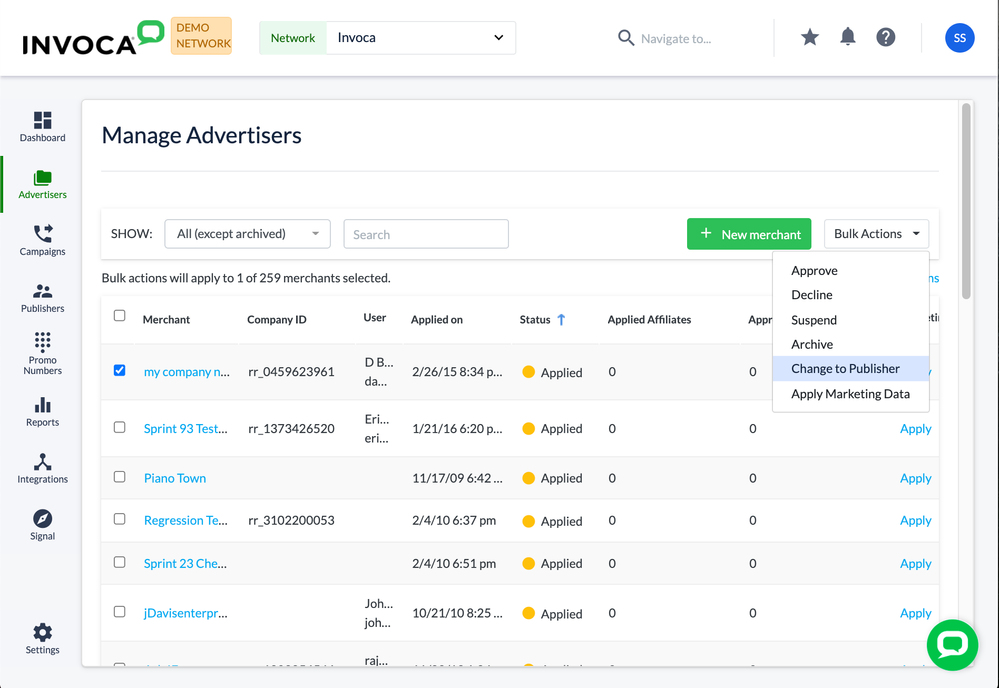This website uses cookies. By clicking Accept, you consent to the use of cookies. Click Here to learn more about how we use cookies.
Turn on suggestions
Auto-suggest helps you quickly narrow down your search results by suggesting possible matches as you type.
5254members
1553posts
35online
- Invoca
- Product Documentation
- Browse by Feature
- Affiliate Marketing
- Change Applied Account or Company Type
Options
- Subscribe to RSS Feed
- Mark as New
- Mark as Read
- Bookmark
- Subscribe
- Printer Friendly Page
- Report Inappropriate Content
This is a verified product documentation article. For case-based resolutions articles, please reference the Knowledge Base section of Invoca Community.
Employee
Options
- Subscribe to RSS Feed
- Mark as New
- Mark as Read
- Bookmark
- Subscribe
- Printer Friendly Page
- Report Inappropriate Content
02-08-2018 03:28 PM - edited 08-03-2022 02:08 PM
When a publisher or advertiser applies to your network from the sign up page, they are prompted to select their company or account type. Some may incorrectly mark their company type as advertiser instead of publisher or vise versa. Before approving or denying their application, you can follow these steps to change their account type manually:
Changing an Account from Advertiser to a Publisher
- Log in to Invoca. In the sidebar menu, click Advertisers, then select Manage Advertisers.
- Use the SORT drop-down menu and select Applied to only show Advertisers whose applications are pending.
- Select the Advertiser whose type you want to change using the checkbox column. Then, click on the Bulk Actions drop-down menu and select Change to Publisher.
Changing an Account from Publisher to Advertiser
- Log in to Invoca. In the sidebar menu, click Publishers, then select Manage Publishers.
- Use the SORT drop-down menu and select Applied to only show Publishers whose applications are pending.
- Select the Publisher whose type you want to change using the checkbox column. Then, click on the Bulk Actions drop-down menu and select Change to Advertiser.
Only accounts in an "Applied" status can be changed. Once you've approved or denied an Advertiser or Publisher under the wrong account type, you'll need to remove that account from your network and ask them to reapply.