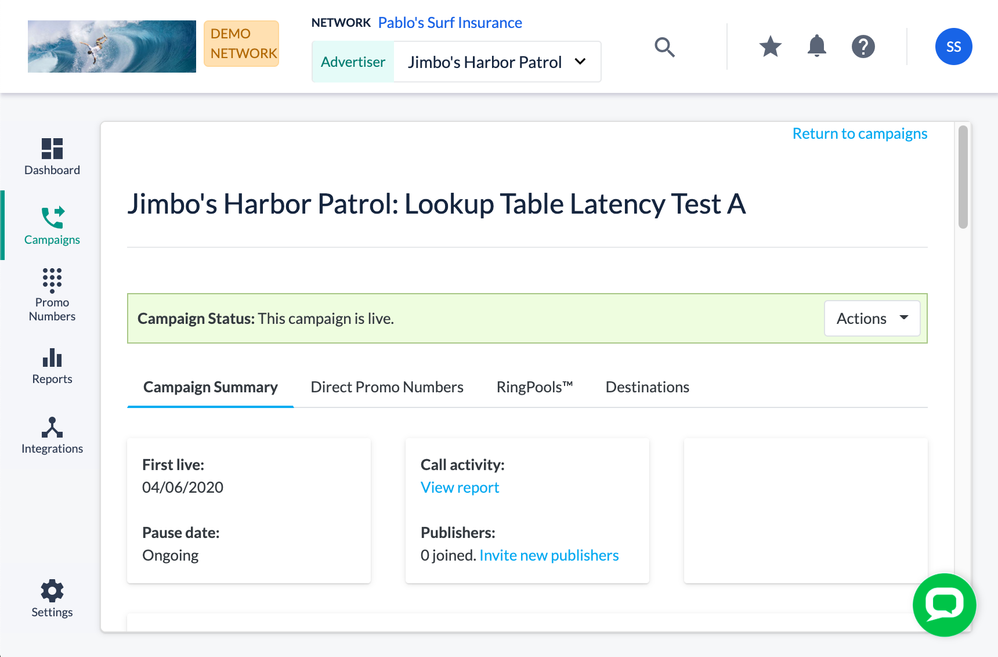- Invoca
- Product Documentation
- Browse by Feature
- Affiliate Marketing
- Inviting Publishers to your performance marketing ...
- Subscribe to RSS Feed
- Mark as New
- Mark as Read
- Bookmark
- Subscribe
- Printer Friendly Page
- Report Inappropriate Content
- Subscribe to RSS Feed
- Mark as New
- Mark as Read
- Bookmark
- Subscribe
- Printer Friendly Page
- Report Inappropriate Content
01-22-2018 10:08 PM - edited 08-04-2022 09:46 AM
A big component of using Invoca for performance marketing is connecting Advertisers and Publishers together for your campaigns. To do so, you have two options: you can make your campaign visible to all publishers and Publishers applying to a campaign, or you can invite specific Publishers in your network to join the campaign.
This feature can't be used if you utilize other software to manage campaigns and publishers, and have integrated with Invoca's Network Integration API.
Here's how to invite a publisher to a campaign:
- Log in to your Invoca account. In the sidebar menu, click Campaigns, then select Manage Campaigns.
- In your list of campaigns, click the campaign to which you want to invite your publishers. If it's not live, click Activate Campaign to set it to live.
- In the Call Activity and Publishers pane, click the Invite new publishers link.
- In the Recipients text box, enter the email address of each publisher you'd like to invite.
- You can also enter a message to describe your campaign to your publishers in the Personalized Message text box.
- Review a preview of your invitation in the Sample Email section. When you're finished, click the checkbox to agree to our messaging terms and click Send Invitation.
If the publisher has been approved on the platform, links are supplied on the invite message to view and join the campaign.
If the publisher does not have an approved account on the platform, they are directed to sign up for a publisher account prior to viewing the campaign. A Network user will need to approve the publisher account application on the Manage Publisher Campaigns page once the publisher applies. Upon approval, the publisher can view and promote the campaign. The status for each invitation is viewable at the bottom of the Invite Publishers tab.