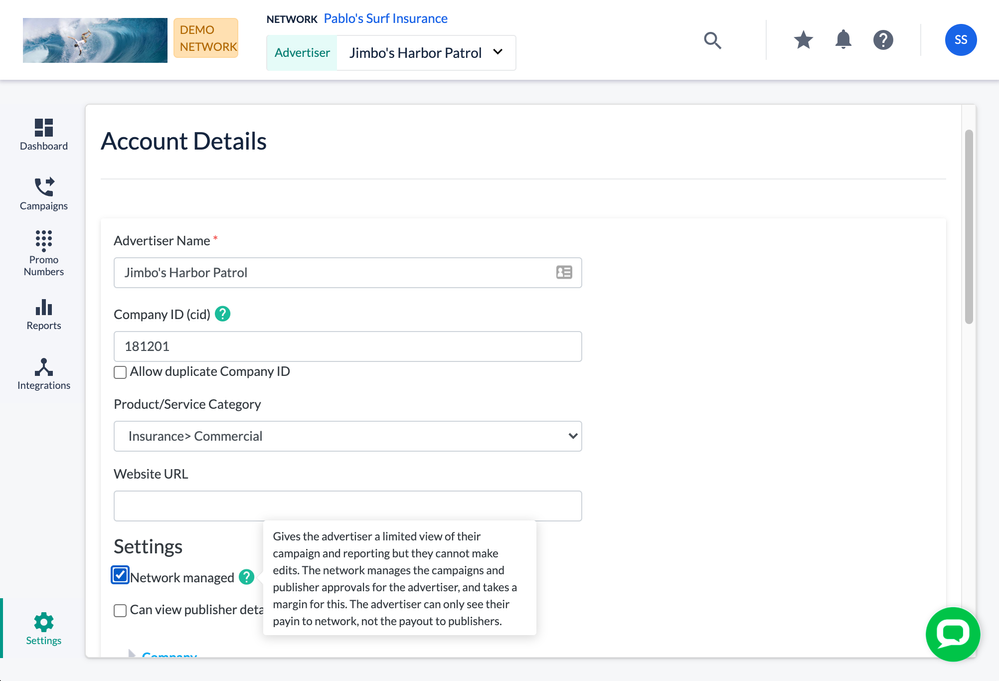- Invoca
- Product Documentation
- Browse by Feature
- Affiliate Marketing
- How to limit the access of an Advertiser account b...
- Subscribe to RSS Feed
- Mark as New
- Mark as Read
- Bookmark
- Subscribe
- Printer Friendly Page
- Report Inappropriate Content
- Subscribe to RSS Feed
- Mark as New
- Mark as Read
- Bookmark
- Subscribe
- Printer Friendly Page
- Report Inappropriate Content
01-28-2018 03:06 PM - edited 08-04-2022 09:29 AM
Your Invoca account is separated into a hierarchy of account types — including the Network level, which has full visibility across the whole Invoca account, and the Advertiser level, which is used to manage and segment campaigns.
“Advertisers” and “Publishers” are customizable account type labels, which may labeled differently on your platform. See Other names for Advertisers and Publishers for more details.
Normally, an Advertiser-level Invoca user has the ability to create and edit campaigns. However, you can turn off these privileges — and make a few other changes to how that Advertiser’s campaigns work — by marking the Advertiser as “Network Managed.”
Here are a few situations in which your Network-level account might want to make a Network Managed Advertiser:
- You want to Create a Syndicated Campaign, which allow publishers to send calls to campaigns from other networks.
- You manage the campaigns from this Advertiser profile yourself, including full control over Publisher payouts.
- You work with a third-party organization and want them to login and view your Invoca campaigns and terms, but you want to restrict those users from creating or editing campaigns.
Network users manage the campaigns, approve publishers on behalf of Network Managed Advertisers, and may take a margin on the payout. Network Managed Advertisers can see their pay-in to a network, but not the payout to publishers.
How to designate an Advertiser as Network Managed
If you haven’t created the Advertiser you’d like to manage, follow our guide Create a new Advertiser or Profile. Then, follow the steps below to set it as Network Managed:
- Log in to your Invoca account. In your sidebar menu, click Settings. Then, in the Advertisers section, use the drop-down menu to select the Advertiser you'd like to manage. Then, select Company Profile.
- Check the “Network Managed” checkbox.
- You can also check the Can View Publisher Details checkbox to provide visibility to the campaign's publisher information. If you don’t select Can View Publisher Details, publisher data is restricted to seeing only the Publisher ID in reporting.
- When you are finished, click Update to save your changes.
Campaign Considerations
Once you’ve set an Advertiser to Network Managed, you should be aware of the following ways your campaigns will change:
- Campaigns made through a Network Managed Advertiser are available for Syndicated Promotion Campaigns.
- If you are creating a Publisher Promotion for a Network Managed Advertiser, enter the advertiser’s base and bonus Payout amounts. The amount entered is the amount the network charges the advertiser for each qualified call.
- If your Advertiser is not Network Managed, the option to select a Publisher Promotion is unavailable. As a result, Publisher are unable to join the Advertiser’s campaigns and any calls to that campaign will not track Publisher commissions.