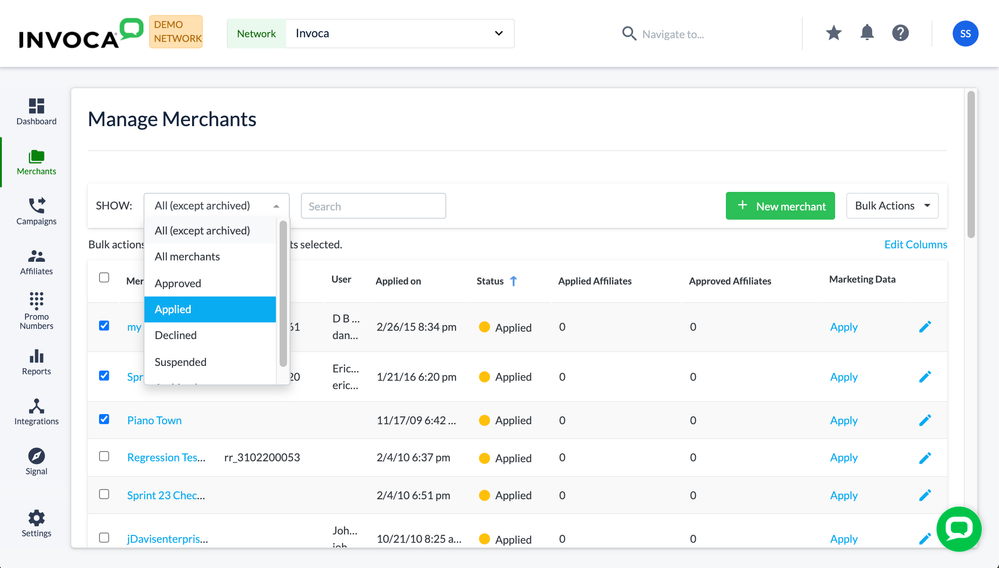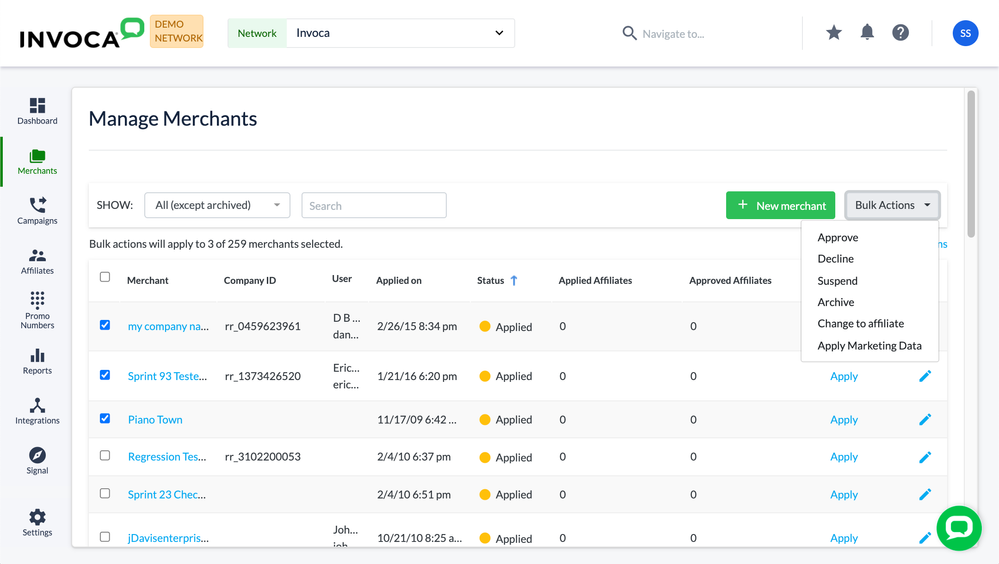- Invoca
- Product Documentation
- Browse by Feature
- Affiliate Marketing
- How to approve, decline, or archive an advertiser
- Subscribe to RSS Feed
- Mark as New
- Mark as Read
- Bookmark
- Subscribe
- Printer Friendly Page
- Report Inappropriate Content
- Subscribe to RSS Feed
- Mark as New
- Mark as Read
- Bookmark
- Subscribe
- Printer Friendly Page
- Report Inappropriate Content
02-08-2018 03:45 PM - edited 08-03-2022 02:03 PM
Invoca networks using affiliate marketing rely on Advertisers to create new offers. However, you'll want to be able to pick and choose which Advertisers you want to do business with before connecting those offers to your Publishers. This article will walk you through how to approve or deny an Advertiser application, or archive an advertiser you've previously approved but no longer want to work with.
Advertisers can have one of the following statuses:
- Applied: Has applied to your network, but you haven't taken action on their application yet
- Approved: Can log in to your Invoca network and create campaigns
- Declined: This prospective Advertiser applied to your network but you denied the application
- Suspended: This previously approved Advertiser can still log in to your Invoca network but can no longer create campaigns
- Archived: This previously approved Advertiser can no longer log in to your Invoca network — however, you'll still be able to view historical reporting data for their campaigns.
Here's how to change the status of your Advertisers:
- Log in to your Invoca account and click Advertisers in the sidebar menu, then select Manage Advertisers.
- Use the Show drop-down menu to narrow down on which advertisers you want to manage. For example, if you want to approve or deny new advertiser applications, select Applied from the Show drop-down menu to only display Advertisers whose applications are still pending.
- For each advertiser, click the Pencil icon. Then, in the Status column, select Approved or Declined, Suspended, or Archived. You can also change the status of several advertisers at once by selecting them in the checkbox column, then clicking the Bulk Icons drop-down menu and selecting a new status.
- Advertisers can only be Suspended or archived if all campaigns for that advertiser are in a Paused or Archived state.
- If you decline an advertiser application, a window prompts you for text to include in your response to the advertiser.
When an archived advertiser attempts to log in to your network, they will see a message informing them that they've been removed.
Related:
• Create a new Advertiser or Profile
• Publisher: Applying to a campaign
• How to approve or decline a Publisher application