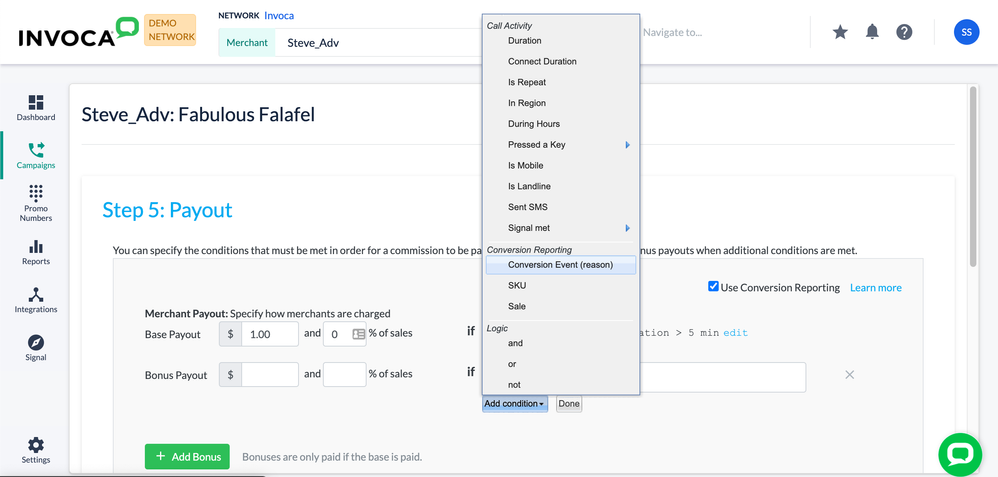- Invoca
- Product Documentation
- Reporting
- Performance Marketing Reporting
- Conversion Reporting for performance marketing cam...
- Subscribe to RSS Feed
- Mark as New
- Mark as Read
- Bookmark
- Subscribe
- Printer Friendly Page
- Report Inappropriate Content
- Subscribe to RSS Feed
- Mark as New
- Mark as Read
- Bookmark
- Subscribe
- Printer Friendly Page
- Report Inappropriate Content
01-22-2018 08:35 PM - edited 08-05-2022 12:52 PM
If you use Invoca for performance marketing, you can track conversion events — such as sales, appointments scheduled, and more — using a campaign payout feature called Conversion Reporting. This feature matches a Signal in your Invoca account named "sale" or "conversion" with conversions stored in an external system, and reports back to Invoca either in real-time using Invoca's Signal API, or in batches using Signal File Upload.
With these conversions reported, you can use your Signal insights to offer payouts and bonuses based on revenue amounts from those conversions. Here's how:
- Log in to your Invoca account Then, follow our guide to create a rule-based Signal with the following options:
- Name: "conversion" or "sale"
- Rules: (leave blank)
- Revenue: (leave blank)
- In the sidebar menu, click Campaigns, then select Manage Campaigns.
- In your list of campaigns, click the Publisher Promotion or Fixed Price Bundled campaign you want to use with Conversion Events.
- Scroll down to the Payout Section and click Edit.
- Check the Use Conversion Reporting checkbox.
- Use the Payout Builder tool to enter a Base Payout amount, paid out to your affiliate partners for each call received. We recommend you do not add conditions to your base payout — this can cause complications when paying out your conversions.
- Click + Add Bonus, then click Add Condition in the new bonus section. In the condition builder drop-down menu, select Signal, then choose the new Signal you created in Step 1 of this guide (it should be named "conversion" or "sale).
- Add the amount you want to pay to your affiliate partners for conversions in the Bonus section. You can specify this payout as a percentage of the conversion revenue using the "and % of sale" text box, or as a fixed dollar amount. For more information on building payout amounts and conditions, see our guide to payouts in Create a Publisher Promotion.
- When you're finished, click Done.
Now that your campaign is set up to use Conversion Reporting, you can send those conversions back to your Invoca account using any of the following methods:
Each conversion your Invoca account receives is recorded as a transaction. They can be viewed in your Transaction Details report. Your conversion transaction will be listed with the same Call ID as the call that drove it, with the transaction type "Reported Conversion".