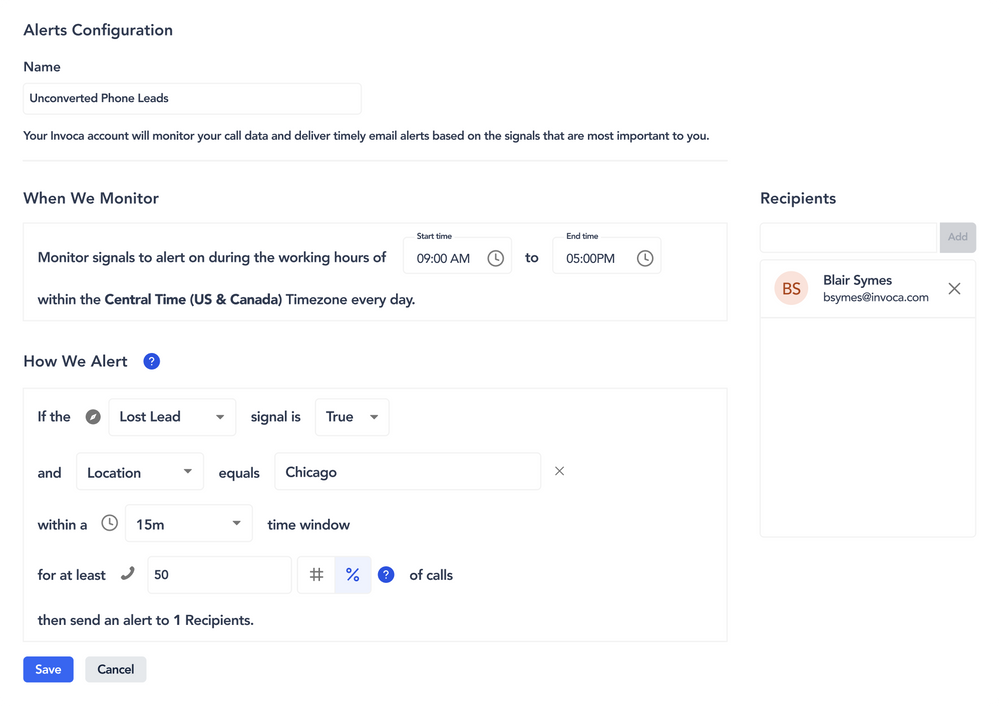- Invoca
- New Releases and Features
- Getting Started With Smart Alerts
- Subscribe to RSS Feed
- Mark as New
- Mark as Read
- Bookmark
- Subscribe
- Printer Friendly Page
- Report Inappropriate Content
We are excited to announce the availability of smart alerts in your Invoca account. Are there things that happen on phone calls to your business that you wish you knew about immediately so you could take action? Invoca smart alerts can help.
Smart alerts notify you (or other stakeholders at your business) when moments you care about occur on calls. Each alert includes a link to Invoca to view the recording and transcript of flagged calls so you can investigate further and quickly determine the best next step.
Smart alerts can notify you about virtually anything occurring on calls – as long as you have an Invoca signal for it. They are also easy to set up in the Invoca UI – you simply decide what signal you want an alert for, who gets it, when, and how often. Everything is completely configurable, so you can control:
- Alert Topics: Get alerts for any signal in your Invoca account. Choose if you want alerts when that signal occurs or doesn’t occur on calls. For example, if you have a signal that detects if a caller booked an appointment, you can decide if you want alerts for calls with a booking or calls without one.
- Alert Filters: You can use other Invoca data as a filter for your alerts. For example, you might only want alerts for calls from a particular marketing campaign or to a particular agent or location.
- Alert Frequency: Choose if you want an alert every time the signal is (or isn’t) detected on a call or only when it occurs on a specific percentage or number of calls within a certain window of time.
- Alert Timing: Select the times of day you want the alert to be active. For example, you might only want an alert during business hours or for a specific shift. You can pause, resume, or delete alerts at any time, so it’s easy to have alerts that are always running or only active for a short time.
- Alert Recipients: Have alerts sent to any email address, including non-Invoca users. Just keep in mind that non-Invoca users won’t be able to log into your account and review calls.
Suggestions for Getting Started With Smart Alerts
To get started with smart alerts, begin by reviewing your Invoca signals. A good rule of thumb is that an alert should be for something that would lead to an immediate action or response.
So for each signal, ask yourself: If my business knew about this signal occurring – or spiking/dropping over a short period of time – would it lead to an immediate action (for example, would someone investigate the issue, capitalize on the trend, coach the agent, or celebrate the achievement right away)? If the answer is yes, it’s a great candidate for an alert.
Want more ideas? Check out our blog on 15 suggestions for how to use alerts to help improve digital marketing ROI and phone call conversion rates.
To access smart alerts in your Invoca account, click on Settings>Account>Smart Alerts or visit the Notifications Center.
You must be a registered user to add a comment. If you've already registered, sign in. Otherwise, register and sign in.