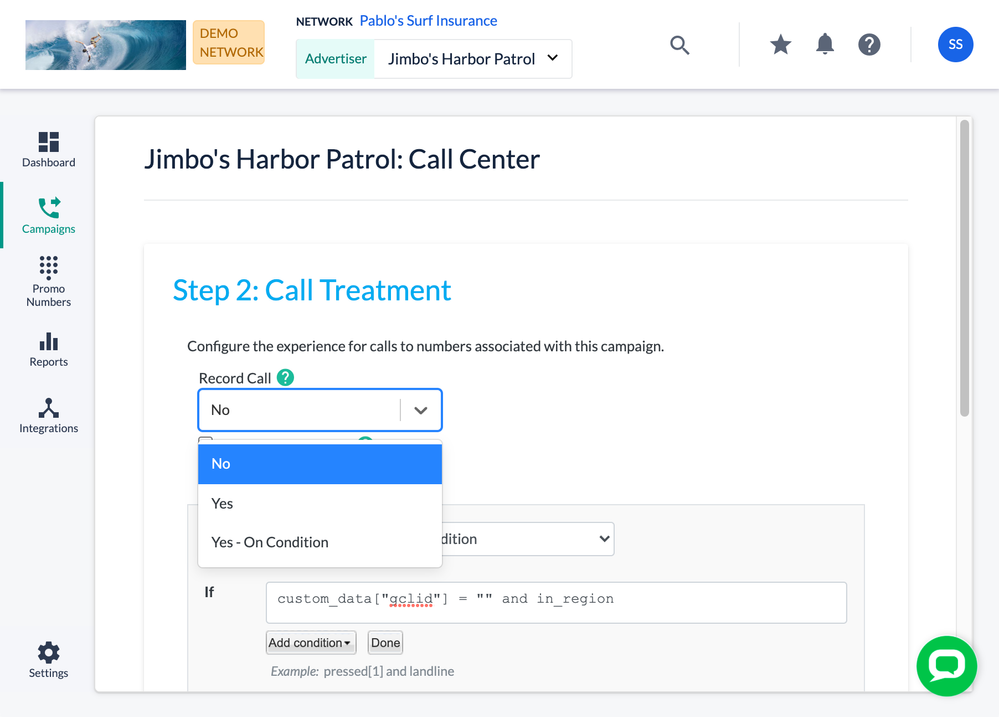- Invoca
- Product Documentation
- Reporting
- Invoca Reporting Suite
- How to disable call recordings
- Subscribe to RSS Feed
- Mark as New
- Mark as Read
- Bookmark
- Subscribe
- Printer Friendly Page
- Report Inappropriate Content
- Subscribe to RSS Feed
- Mark as New
- Mark as Read
- Bookmark
- Subscribe
- Printer Friendly Page
- Report Inappropriate Content
01-28-2018 11:12 AM - edited 08-05-2022 02:02 PM
Your Invoca account can record phone calls — an excellent tool for gathering insights and intelligence based on the contents of your calls, enabling tools such as Voice Signals, Signal AI, and conversation review. However, you may not want to record all your phone calls. This article will help you set up your Invoca campaigns to only record some calls, turn off recordings for your account entirely, or disable an automated prompt alerting your callers that the phone call is recorded.
If you are looking for a more sophisticated tool to record only certain phone calls based on compliance or other conditional standards, see How to support varying standards of privacy compliance with conditional call recording. If you instead want to record phone calls but redact sensitive and compliance-related information, see How to keep sensitive and personal data out of your call recordings and transcripts.
Disable call recordings from a single campaign
- Log in to your Invoca account. In the sidebar menu, click Campaigns, then select Manage Campaigns.
- In your list of campaigns, select the campaign you want to disable call recordings. Then, in the Call Treatment pane, click Edit.
- In the Record Call drop-down menu, select No. When you're finished, click save.
How to disable your "call recorded" prompt
By default, your callers will hear a prompt informing them “This call may be recorded,” at the start of a recorded call. You may want to disable this prompt if your call center already provides compliant notification to callers. To do so, click the Contact Support button at the bottom of this article and fill out a support ticket requesting this feature, and our friendly Customer Success team will be in touch shortly. Once your request is processed, you'll see a new "Play call recorded prompt" checkbox in your call treatment options, as seen in the screenshot above.
If you disable this prompt, you are presented with a legal agreement. You must accept or decline the terms before you are able to continue.
Disable Call Recordings at the Platform Level
You have the option to prevent calls from being recorded on your platform. Once disabled, any previously recorded calls are inaccessible to all users. To disable call recordings across your entire platform, click the Contact Support button at the bottom of this article and fill out a support ticket requesting this feature, and our friendly Customer Success team will be in touch shortly.