- Invoca
- Product Documentation
- Browse by Feature
- Conversation Analytics
- Voice Signal - Getting Started
- Subscribe to RSS Feed
- Mark as New
- Mark as Read
- Bookmark
- Subscribe
- Printer Friendly Page
- Report Inappropriate Content
- Subscribe to RSS Feed
- Mark as New
- Mark as Read
- Bookmark
- Subscribe
- Printer Friendly Page
- Report Inappropriate Content
on
02-06-2018
07:14 AM
- edited on
06-30-2022
03:38 PM
by
![]() khorosgroup
khorosgroup
Get Started with Invoca Voice Signal
Voice Signal is available at the Network or Advertiser account level. If Voice Signal is enabled on your platform, the Signal option is listed under the Navigation Bar gear icon.
Important Note: Remember to verify availability under the correct account type: Network or Advertiser.
If the “Signal” option is not available, contact support using the button at the bottom of this article to enable your platform for Voice Signal.
Create Your First Signal
By default, voice signal is enabled for all campaigns, but you control the feature at the campaign level. Voice Signals work for all but syndicated campaigns.
Note: For Voice Signals all words from all IVRs (including Invocas) will be utilized when reporting.
Creating a Voice Signal
1. From the Signal page, click “New Signal.”
2. Enter the Signal name and the Keywords or phrases that trigger the Signal from a call. You can add up to 20 words or phrases per Signal.
3. Select conditions under which a Signal is considered met. Signal listens for either the amount of words and/or phrases that need to be said or the amount of times those words and/or phrases need to be said for the signal to be met.
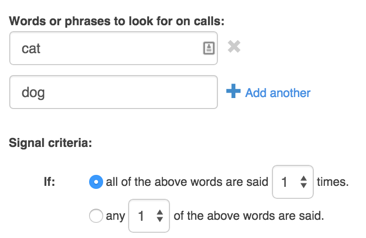
4. Identify if Voice Signal should listen for the Caller or Agent.
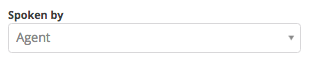
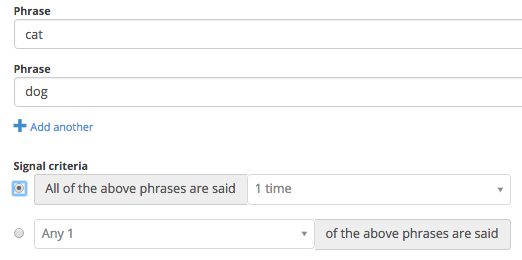
5. In the above example, the agent would have to say “cat” AND “dog” at least once on the call to consider the signal met.
6. Select the campaigns associated to the Signal.
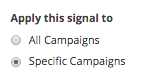
7. Click Save.
8. All calls received for the campaigns selected are evaluated and Signal results are displayed in reporting. Signals can be deleted or modified at any time.
Important Note: Acronyms such as "HR" and "CEO" are best captured when referencing the phases as "H.R." and "C.E.O.". When we represent them this way, we get closest to the actual phonetic pronunciation and are able to capture the occurrences with better accuracy.
