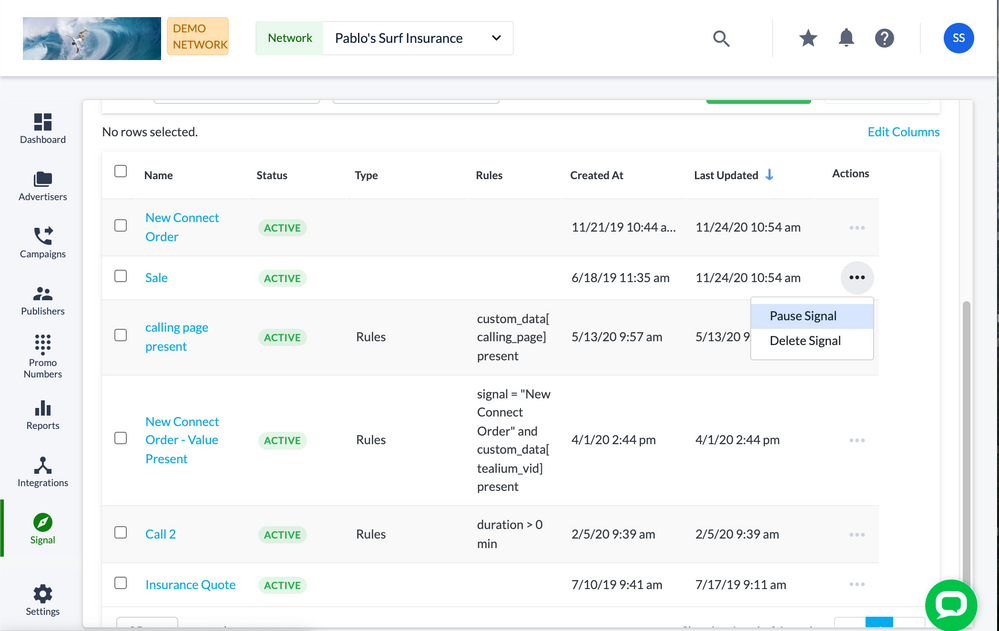- Invoca
- Product Documentation
- Browse by Feature
- Conversation Analytics
- How do I pause my Signals?
- Subscribe to RSS Feed
- Mark as New
- Mark as Read
- Bookmark
- Subscribe
- Printer Friendly Page
- Report Inappropriate Content
- Subscribe to RSS Feed
- Mark as New
- Mark as Read
- Bookmark
- Subscribe
- Printer Friendly Page
- Report Inappropriate Content
01-04-2019 03:29 PM - edited 08-03-2022 10:54 AM
Although your Signals are important to your business, you might not always want to evaluate them on your phone calls — especially Signals that have an associated cost to process. That’s why it’s very easy to pause and unpause your Signals any time you want.
Signals that use our Signal AI or Spoken Phrase features will normally bill your Invoca account to pay the costs to transcribe and process your phone calls. You may want to pause and unpause Signals to save costs when you don’t need to use them, though you can also choose to pause any Signal at any time for any reason.
Pausing a Signal
To pause or unpause a Signal in your Invoca account, you must have already created your Signal using Signal Builder. Then, follow these steps:
- Login to your Invoca account. In the sidebar menu, click Signal, then select Manage Signals.
- Find the Signal you’d like to pause. In the Actions column, click on the ellipsis, then select Pause Signal.
- You can also reactivate any paused Signal in the same menu by selecting ‘Activate Signal’.
What happens when I pause my Signals?
When a Signal is paused, the following things will change in your Invoca account:
- The Signal will no longer be evaluated on new inbound calls to your business
- Any webhooks that use paused Signals in their firing rules will not fire
- Any “Check a Condition” IVR nodes that contain paused Signals will not receive a true evaluation for the Signal
- Users will not be permitted to report paused Signals with the following methods:
- API
- File Upload
- User Gesture (Calls Report)
• How to create rule-based Signals using Signal Builder
• How to capture advanced insights from your phone calls using Signal AI
• Basic Knowledge: Signals