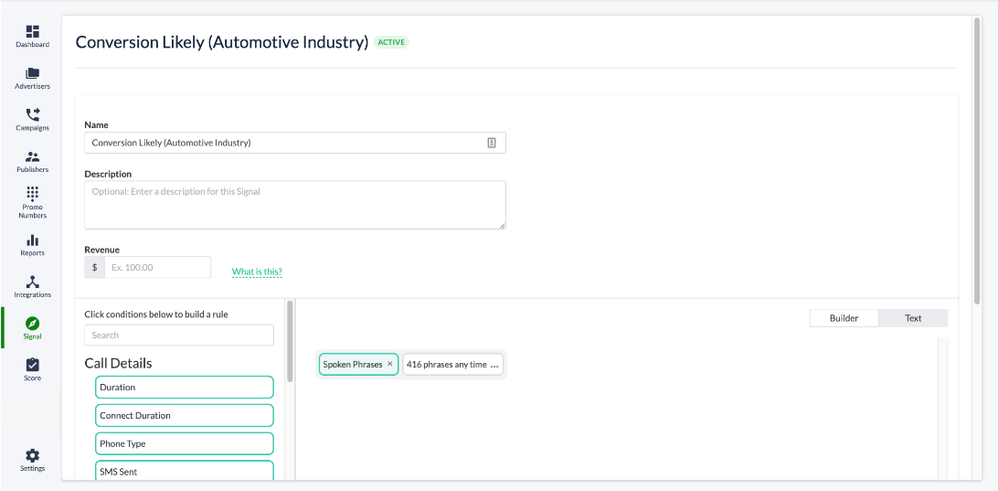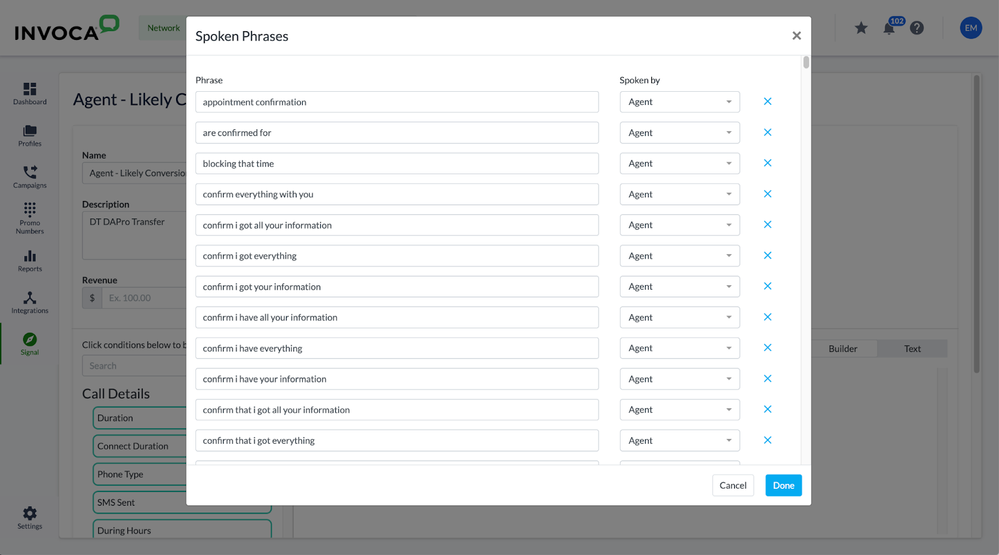- Invoca
- Product Documentation
- Browse by Feature
- Conversation Analytics
- Gathering immediate Signal insights for your busin...
- Subscribe to RSS Feed
- Mark as New
- Mark as Read
- Bookmark
- Subscribe
- Printer Friendly Page
- Report Inappropriate Content
- Subscribe to RSS Feed
- Mark as New
- Mark as Read
- Bookmark
- Subscribe
- Printer Friendly Page
- Report Inappropriate Content
06-26-2018 04:58 PM - edited 11-03-2022 10:25 AM
This article describes a set of features in open beta, and details of these features may be subject to change. Please contact your Customer Service Manager if you'd like to participate in this beta.
Industry Signals are a set of Signals we've built for 11 different business types to identify calls with key events, indicators, and conversions we think will be relevant to your organization.
While our Signal AI uses machine learning to analyze your own phone calls over time to deliver personalized insights, Industry Signals utilize keyword spotting technology based on extensive research determining what phrases are most relevant to your industry. Because of this, they can start gathering insights on your Invoca phone calls right away.
- Invoca offers Industry Signals for customers in the following industries:
- Automotive — Service
- Dental
- Healthcare — Hospitals
- Healthcare — Medical Practices
- Home Services
- Insurance
- Senior Care
- Specialty Care — Physical Therapy
- Specialty Care — Veterinary
- Telecom/Communication Services
- Travel, Hospitality, and Leisure
If you use Invoca for one of these business types and don't have access to Industry Signals in your Invoca account, click the Contact Support button at the bottom of this article to get in touch with our friendly Customer Success team to discuss activating and purchasing this feature.
If you're not in one of the industries listed above, we recommend getting started with keyword spotting Signals or Signal AI instead.
What to expect from your Industry Signals
Industry Signals are pre-built with hundreds of key words and phrases that signify both caller intent and call outcomes. With Industry Signals enabled, whenever a relevant phrase is spoken during one of your phone calls, Invoca will mark that your Signal was met during that call. For example, if your organization is in the Dental industry and your caller says the phrase "can't wait", that call will be marked as True for the “Time Sensitive” Industry Signal. You'll then be able to view your “Time Sensitive” calls in your Invoca reports and dashboards to make sure you follow up with the caller in a timely manner.
Industry Signals are particularly useful as the first step in your conversation intelligence journey with Invoca. After some time, you might find that you need additional Signals tailored more particularly to your organization — such as choosing new Keyword Spotting phrases to use for your Signals, or analyzing your full call history for useful patterns using Signal Discovery.
How to manage your Industry Signals
Your Industry Signals will be activated by the Invoca team and will appear under the “Manage Signals” option on the Invoca platform. You then decide which Signals to push active--one or more or all of them. While your Industry Signals are active, you can pause those Signals at any time. This will stop new phone calls from triggering your Signal without jeopardizing your historical call records for that Signal, and you can unpause the Signal at any time to restore full functionality. See our guide to pausing Signals in Basic Knowledge: Signals to learn more.
You can also lightly adjust the phrases Invoca will include as part of your Industry Signal. Here's how:
- Log in to your Invoca account. In the sidebar menu, click Signal, then select Manage Signals.
- In your list of Signals, find the Industry Signal you want to edit, then click on its name.
- In the Call Details section, click Spoken Phrases. Then, in the main menu, click the icon indicating the number of spoken phrases contained in your Signal.
- A list of phrases contained in your Signal should pop up. Review this list and edit or remove any phrases to better match how you want your Signal to trigger. When you're finished, click Done.
-
Save your changes to your Signal. If you paused your Signal before making edits, go back to our guide in Basic Knowledge: Signals to unpause it!
Which Industry Signals are available?
Invoca offers the following Industry Signals:
Automotive — Service
- Buying Intent
- Appointment Discussed
- Conversion Likely
- Program Overview
- Quote Discussed
- Existing Appointment
- Time Sensitive
- Urgency
- Price Sensitive
- Undecided Customer
- Customer Experience Issue
Dental
- Appointment Discussed
- Quote Discussed
- Buying Intent
- Conversion Likely
- Existing Customer
- Insurance Probe
- New Customer
- Existing Appointment
- Reschedule or Cancel
- Time Sensitive
- Customer Experience Issue
Healthcare — Hospitals
- Appointment Discussed
- Buying Intent
- Misroute Need to Transfer
- Conversion Likely
- Existing Customer
- Existing Appointment
- Program Overview
- Quote Discussed
- Urgency
- Time Sensitive
- Customer Experience Issue
Healthcare — Medical Practice
- Appointment Discussed
- Buying Intent
- Existing Customer
- Insurance Probe
- Conversion Likely
- New Customer
- Existing Appointment
- Prescription Reference
- Billing Inquiry
- Time Sensitive
- Customer Experience Issue
Home Services
- Buying Intent
- Appointment Discussed
- Conversion Likely
- Quote Discussed
- Time Sensitive
- Existing Appointment
- Misroute Need to Transfer
- Price Sensitive
- Reschedule or Cancel
- Unqualified Lead
- Customer Experience Issue
Insurance
- Buying Intent
- Conversion Likely
- Auto Quote
- New Policy Inquiry
- Quote Discussed
- Price Sensitive
- Time Sensitive
- Billing Inquiry
- Existing Customer
- Claim Inquiry
- Customer Experience Issue
Senior Care
- Appointment Discussed
- Conversion Likely
- Buying Intent
- Quote Discussed
- Apartment Reference
- Call Transfer
- Insurance Probe
- Time Sensitive
- Price Sensitive
- Current Resident
- Customer Experience Issue
Specialty Care — Physical Therapy
- Appointment Discussed
- Existing Appointment
- Buying Intent
- Conversion Likely
- Insurance Probe
- New Customer
- Prescription Reference
- Time Sensitive
- Existing Customer
- Billing Inquiry
- Customer Experience Issue
Specialty Care — Veterinary
- Buying Intent
- Appointment Discussed
- Price Sensitive
- Conversion Likely
- Quote Discussed
- Existing Customer
- New Patient
- Existing Appointment
- Service Prescription Inquiry
- Time Sensitive
- Customer Experience Issue
Telecom/Communication Services
- Call Transferred
- Existing Customer
- Quote Discussed
- Conversion Likely
- Buying Intent
- New Customer
- Price Sensitive
- Time Sensitive
- Billing Inquiry
- Escalation
- Customer Experience Issue
Travel, Hospitality, and Leisure
- Buying Intent
- Air Hotel Reference
- Quote Discussed
- Existing Customer
- Conversion Likely
- Room Request
- Price Sensitive
- Proxy Caller
- Time Sensitive
- Sold Out
- Customer Experience Issue
Related:
• Basic Knowledge: Signals
• How to capture advanced insights from your phone calls using Signal AI
• How to create rule-based Signals using Signal Builder