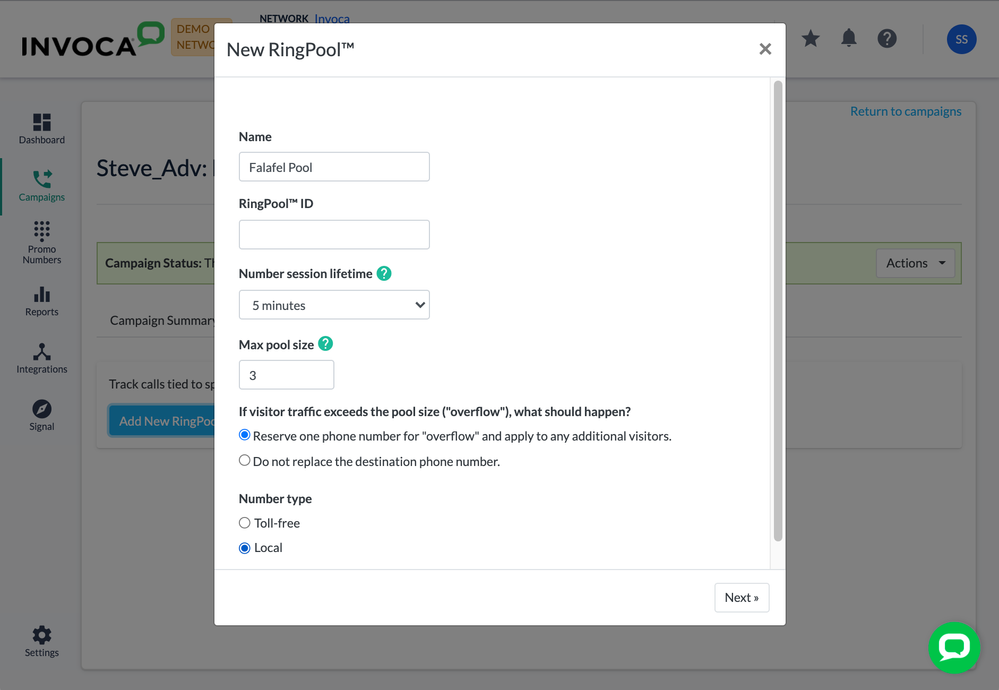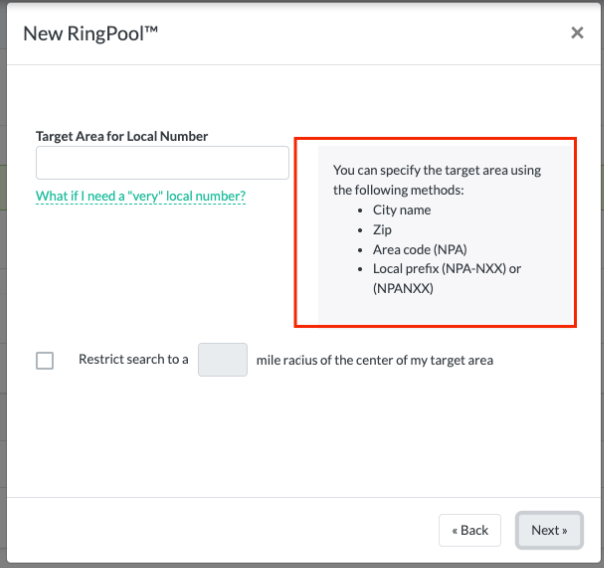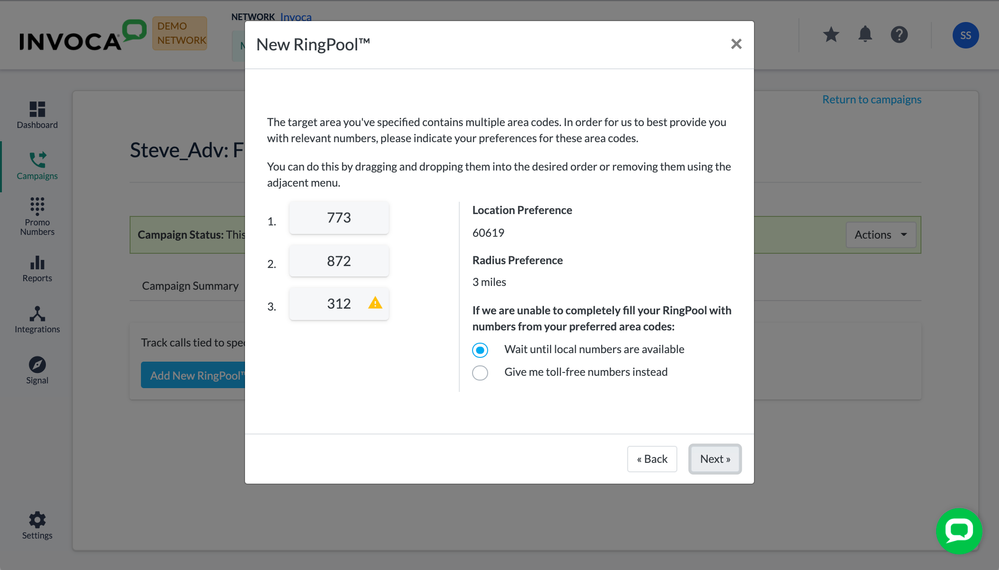- Invoca
- Product Documentation
- Browse by Feature
- Call Tracking
- Create a Local Number RingPool
- Subscribe to RSS Feed
- Mark as New
- Mark as Read
- Bookmark
- Subscribe
- Printer Friendly Page
- Report Inappropriate Content
- Subscribe to RSS Feed
- Mark as New
- Mark as Read
- Bookmark
- Subscribe
- Printer Friendly Page
- Report Inappropriate Content
on
01-28-2018
10:29 AM
- edited on
08-15-2025
07:56 AM
by
![]() Jacaselon
Jacaselon
A RingPool is a group of phone numbers in your Invoca account that can be served to your customers uniquely, allowing you to capture individualized marketing data from their calls. This article will teach you how to create a new RingPool using local (U.S. and Canada) phone numbers, improving caller confidence when connecting to local businesses.
Creating a Local Number RingPool
- Log in to your Invoca account and click Campaigns in the sidebar menu, then select Manage Campaigns. In the list of your campaigns, select the campaign in which you'd like to create your new RingPool.
- Click the RingPools tab, then click Add New RingPool.
- In the Name text box, name your RingPool. This name will appear in your Invoca reports in the Promo Number Description column.
- In the Number Session Lifetime drop-down menu, choose how long you want to reserve a phone number in your RingPool for each unique visitor. A shorter time means you can handle more unique visitors without using as many phone numbers, but a longer time ensures a greater level of accuracy.
- In the "overflow" settings section, choose how you want to deal with additional visitors beyond the size of your RingPool. See our article Basic Knowledge: RingPools to learn more about overflow.
- Under Number Type, select the Local radio button. When you're finished, click Next.
- In the Target Area for Local Number text box, enter a location you want to to use for your local phone numbers.
You can enter any of the following here:- City (Chicago)
- Area Code (773)
- Area Code and Local Prefix (773-224 or 773224)
- Zip code (60619)
- If you want to limit by distance which local phone numbers we'll consider for your RingPool, click the Restrict search checkbox and enter how many miles from your target area you're willing to consider local phone numbers. When you're finished, click Next.
- If your target area includes more than one area code, you'll see a menu with all the relevant area codes listed. You can click and drag these area codes up and down and drop them in whatever order you prefer — from top to bottom, Invoca will look for phone numbers in each of those area codes in the order you've chosen to fill your RingPool.
- If you don't want to use any phone numbers from a particular area code, hover over that area code and click the menu button next to it, then select Delete a Number.
- If you're not sure where an area code in this list is located, hover over that area code and click the menu button next to it, then select View area code on a map.
- You might notice a yellow caution sign next to one or more of your area codes. This means that Invoca doesn't currently have access to enough phone numbers from that area code to fill your RingPool. Use the radio buttons to the right to decide whether to go without RingPool attribution until Invoca is able to find phone numbers to fill your RingPool, or use some toll-free phone numbers until we find those phone numbers. This might lead to a combination of some toll-free and some local phone numbers getting shown on your landing pages — though we'll always show local numbers to visitors on your landing pages first.
- If you use Marketing Data in your Invoca account, click the "Use Marketing Data for attribution" slider to enable. Otherwise, you can enter up to 10 URL parameters or cookies you want to track using this RingPool. See Basic Knowledge: Capturing Marketing Data with Invoca to learn more. When you're finished, click Save & Next. If you use RingPool API, you'll also find your API URL here.
That's it! Your RingPool is all set up with local phone numbers! The next step is to test out the composition of your Local RingPool before you deploy your landing page live for customers. You can do this by using the RingPool API, implementing the RingPool in your test environment, or by clicking the Contact Support button at the bottom of this article and filling out a support request to learn more about the phone numbers in your RingPool.
After your Local Number RingPool has been created, you can edit the size, name, and attribution parameters of your RingPool. However, you cannot change the location of your Local Number RingPool. If you reduce the size of your Local RingPool and it contains both toll free and local numbers, numbers are removed at random, regardless of the number type.
Using RingPools on performance marketing landing pages using Web Integration Code (WIC)
If you use Invoca for performance marketing and our RingPool is used for a landing page managed by one of your Advertisers deploying Web Integration Code (WIC), click the Get Link tab to access the tracking link, including mobile click-to-call. Advertisers can use the RingPool without using the link by adding the Campaign ID and RingPool ID parameters to the Web Integration Code. This code is available on the Get Code tab.