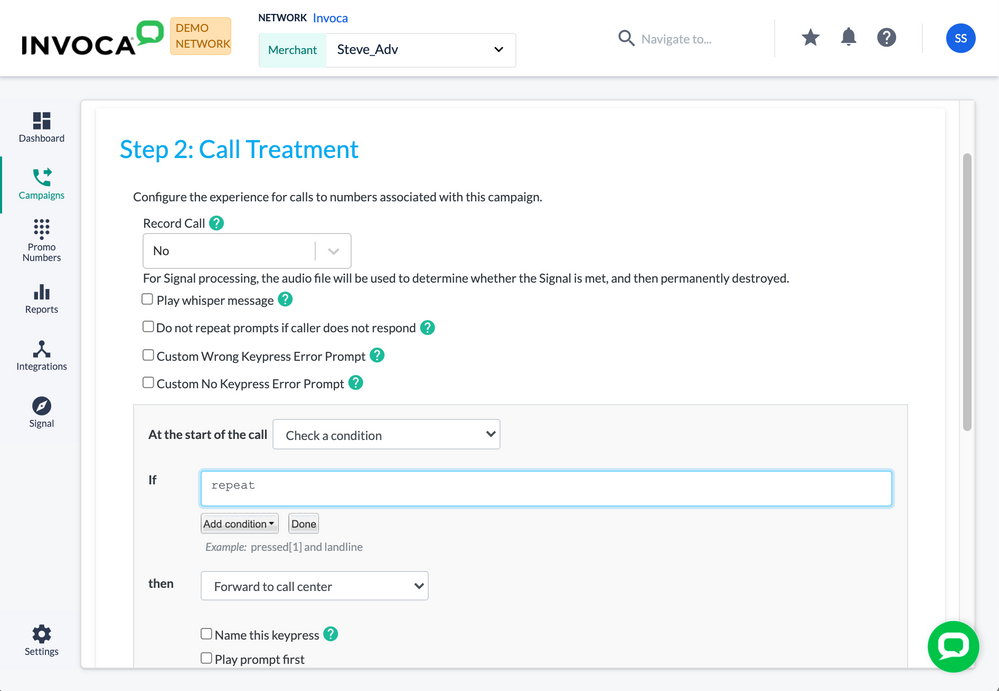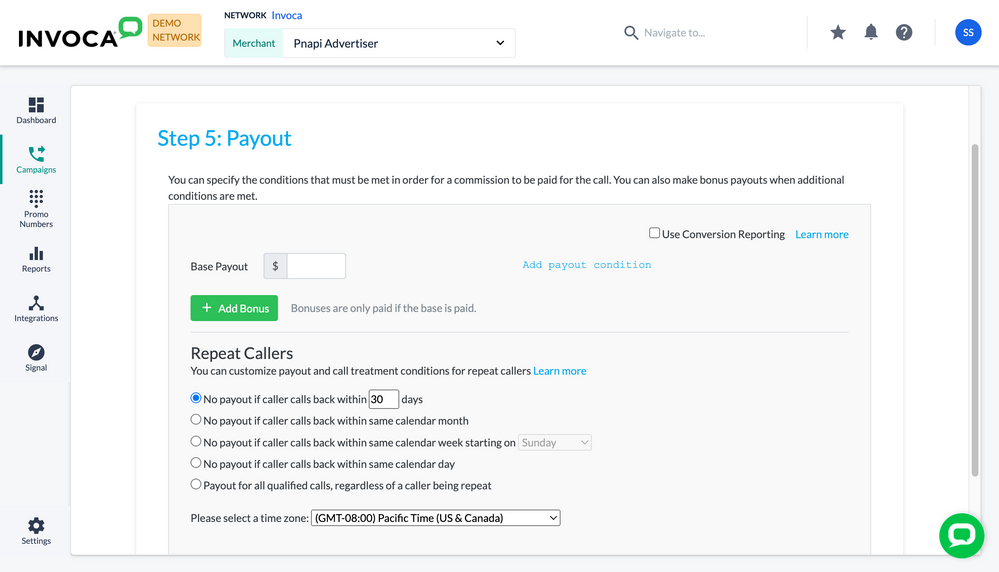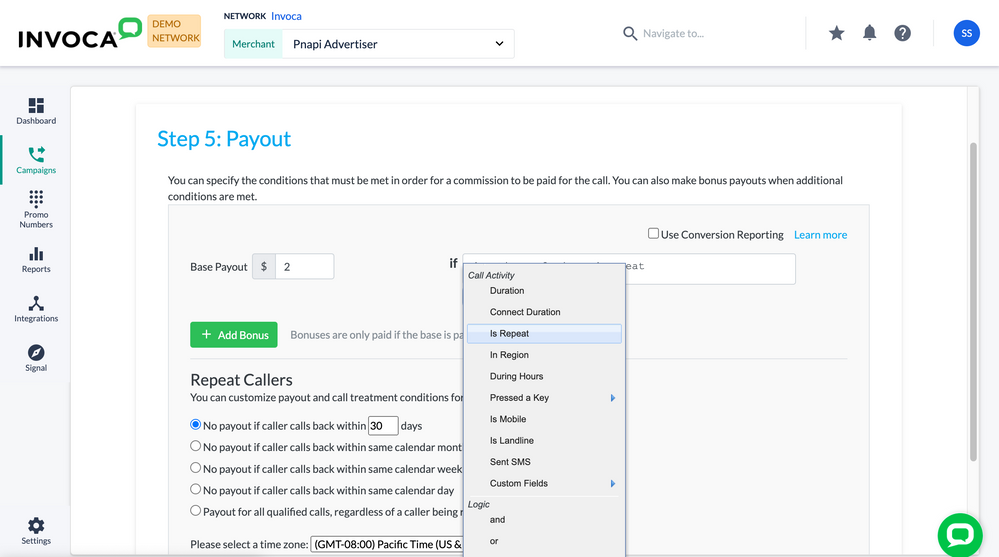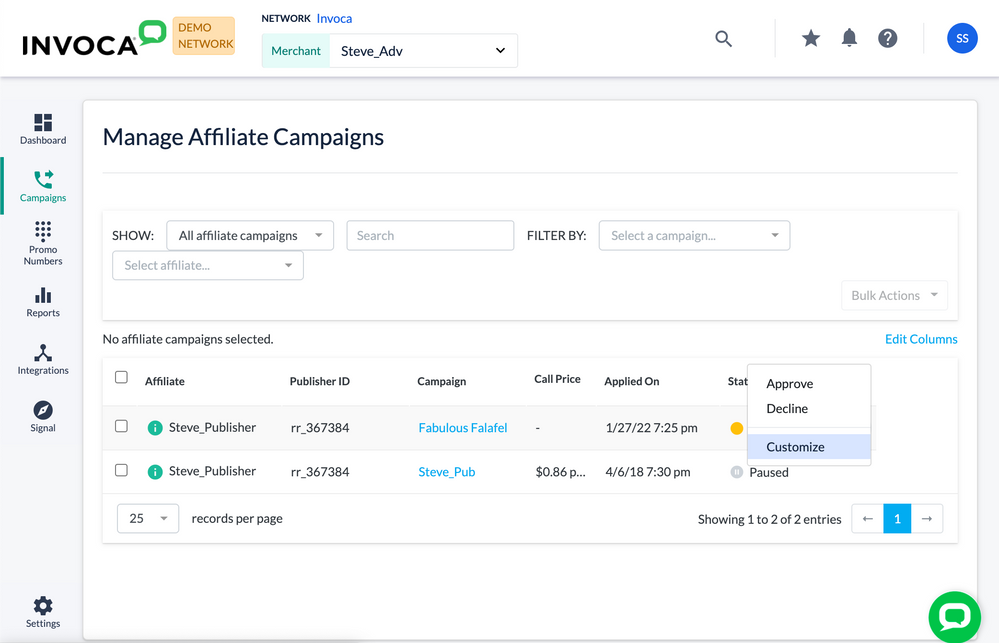- Invoca
- Product Documentation
- Browse by Feature
- Call Management
- Understanding and managing repeat calls
- Subscribe to RSS Feed
- Mark as New
- Mark as Read
- Bookmark
- Subscribe
- Printer Friendly Page
- Report Inappropriate Content
- Subscribe to RSS Feed
- Mark as New
- Mark as Read
- Bookmark
- Subscribe
- Printer Friendly Page
- Report Inappropriate Content
01-22-2018 09:02 PM - edited 08-02-2022 04:29 PM
Invoca identifies phone numbers calling your Invoca campaigns by Caller ID. If the same number calls you more than once, we'll flag that phone call as a repeat call and treat it differently depending on what a repeat call represents for your business.
For example, if you use Invoca for performance marketing , we tend to remove payout commissions for those calls, as they might be intended for service or support instead of a second sale. On the other hand, in some high-touch industries, a repeat caller represents a lead further along your sales funnel, with a higher probability to ultimately convert — and we can customize the repeat caller's call treatment to prioritize them.
This article will summarize everything that Invoca does to manage repeat phone calls, and teach you how to customize to your precise business needs.
- Call treatments for repeat callers
- Performance marketing payouts for repeat callers
- Repeat calls in your Invoca reports
Call treatments for repeat callers
If you're set up with the most recent version of your Invoca Tag, Invoca identifies your callers through their browser session using a unique Invoca ID, helping us connect your caller's browser session with their promo number. When a repeat call from a known caller phone number is placed to an Invoca promo number, we'll consult that caller's Invoca ID to make sure they receive the exact same call treatment they received the last time.
For performance marketing campaigns, you can also add additional controls in the call treatment for handling repeat callers. Here's how:
- Log in to your Invoca account and click Campaigns in the sidebar menu, then select Manage Campaigns. In your list of campaigns, select the campaign you want to customize for repeat callers.
- Follow our guide to building a call treatment for your Invoca campaign and add a "Check a Condition" node to your call treatment tree. We recommend adding this node near the top of your call treatment tree, before your callers are otherwise routed to a call center.
- In the "If" section, click the Add condition drop-down menu and select "Is repeat," then click Done.
- In the "Then" drop-down menu, choose which Call Treatment node you want to use to route or treat your repeat callers.
- In the "Else" section, use the drop-down menu to select what happens to all other callers who haven't called you before, including further call treatment and menu qualifications.
- When you're finished, click Done to save your work.
Invoca will use the same window of time you defined in your campaign's Payouts to determine who qualifies as a repeat caller (by default, 30 days). See the Defining your repeat call window section of this guide, below, to customize that window.
Performance marketing payouts for repeat callers
Usually in performance marketing, you want to avoid paying out commissions for repeat callers, as they often don't represent a new sale opportunity. If you want to change any of these options, follow these steps:
- Log in to your Invoca account. In the sidebar menu, click Campaigns, then select Manage Campaigns.
- Click the campaign which has the repeat call window you want to edit.
- Scroll down to the Payout section and click Edit.
In the Repeat Callers section, you'll see your first list of basic options on how to pay out repeat callers — or not — starting with defining a repeat call window.
Defining your repeat call window
After following the instructions above, you can choose between the following repeat caller payout options:
Use the radio buttons in your Repeat Callers section to define the window of time for repeat callers. You can choose a number of days, within the same calendar day, week, or month. You can also choose to pay out all calls, even if they come from a repeat caller.
Adding special conditions for repeat caller payouts
If you want to pay out repeat calls by different conditions than your other payouts, you can use our payout condition builder to create a conditional payout for repeat callers.
- From the same campaign Payout section you accessed above, click "Add Payout Condition".
- In the condition builder, click the Add Condition drop-down menu and select Is Repeat. Continue building your payout and bonus conditions. When you're finished, click Done.
Customizing your repeat caller policies by Publisher
By default, your options for payout commissions on repeat calls are determined by your Invoca campaign. However, for campaigns with more than one Publisher active, you can customize your repeat caller payout for each Publisher. Here's how:
- Log in to your Invoca account. If you access Invoca as a Network account, use the account switcher drop-down menu to select the Advertiser hosting the campaign you want to customize.
- In the sidebar menu, click Campaigns, then select Manage Publisher Campaigns.
- In the FILTER BY drop-down menu, select the campaign you want to customize. Then, find the publisher you want to change repeat caller payout options for.
- In the Actions column, click the menu button, then select Customize. Then, complete your repeat caller window and payout options as described above.
Repeat calls and Bundled campaigns
Bundled campaigns are an option that routes phone calls from one parent campaign into many different destination campaigns. Because of this, it's possible for a campaign to receive a repeat call through its Bundled parent campaign.
For this situation, when building your call treatment for your bundled campaign, you can select the option "Ensure Repeat Calls go to Original Destination" to route repeat callers to a bundled campaign to their originally called destination campaign. With this setting selected, calls identified as repeats are routed back to their destination campaigns regardless of whether the call was out of the campaign's operating hours, target region or if the pause date was reached.
Bundled also introduce new Payout options: commission margins and fixed price payouts. For Bundled campaigns with fixed price payouts, a call is considered a repeat at the bundled campaign level, not the destination campaign level, so if there are payout conditions that a caller meets at the destination campaign level, but are considered a repeat caller to the bundle, they are not paid due to repeat caller status.
Repeat calls in your Invoca reports
You can also learn all about the repeat calls you receive in your Invoca reports. Here's how:
- Log in to your Invoca account. In the sidebar menu, click Reports, then select Transactions.
- Click Edit columns. In the Invoca Data: Call Details section, check the checkbox for Repeat Caller. (For help, see Using your Invoca reports).
- When you're finished, click Done.
In the Repeat Caller column you'll see one of the following values for each of your calls:
- Yes. Every number that has called your campaign before is marked as "yes", even if its previous call came before the repeat call window as defined in the repeat caller settings (by default, 30 days).
- No. This number has never called you before.
- No: Unavailable. This phone number was not available to Invoca's caller ID.
- No: Shared. These phone numbers are known to have many customers using the same caller ID.
Viewing whether a repeat call earned a Payout
- Return to your Transactions Details report.
- Click Edit Columns. In the Invoca Data: Payout Details section, check the checkbox for Call Result.
- When you're finished, click Done.
The Call Result column displays whether the call is considered a Repeat based on the campaign's definition of a repeat caller. Therefore, unless there are specific payout conditions designated for repeat callers, the call is not paid, and is designated in the Call Result column as Repeat.
The Call Result column displays "Repeat Partial Payment" when a repeat call is awarded partial payment. Instances where Repeat calls can receive payments include when an increase is made to payouts, either through term changes, customized payouts or bonuses.
For example, if a base payout was originally $10.00 with no repeat caller payouts, and then the payout was changed to $15.00, a repeat call that met the payout criteria would result in a “Repeat Partial Payment”, with the payout being the difference between the original and new payout. In this example, $5.00. However, if the payout was decreased, repeat calls would not result in a negative payment.