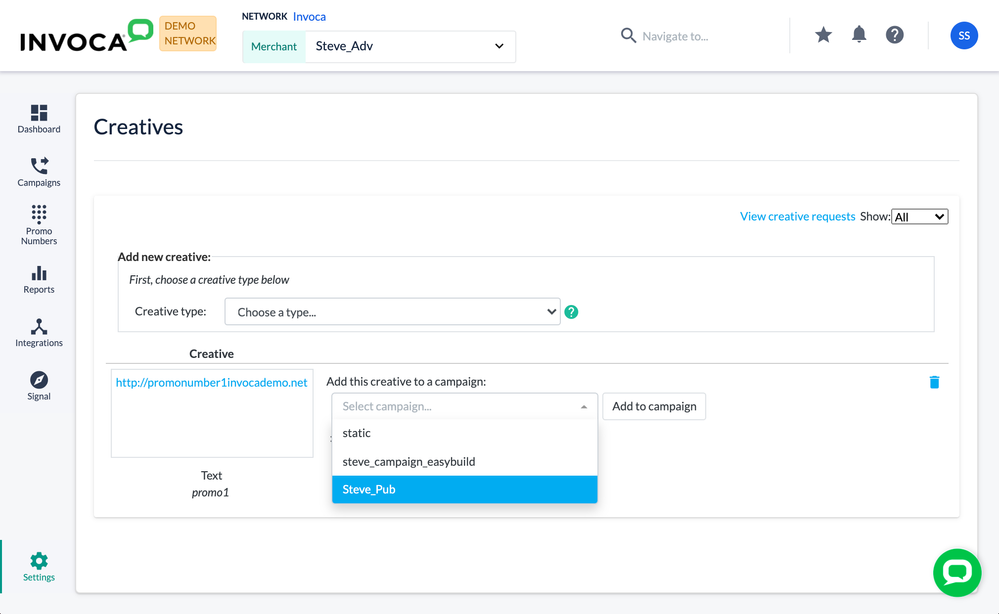- Invoca
- Product Documentation
- Browse by Feature
- Call Management
- [Legacy] How to add your Invoca promo numbers to i...
- Subscribe to RSS Feed
- Mark as New
- Mark as Read
- Bookmark
- Subscribe
- Printer Friendly Page
- Report Inappropriate Content
- Subscribe to RSS Feed
- Mark as New
- Mark as Read
- Bookmark
- Subscribe
- Printer Friendly Page
- Report Inappropriate Content
01-23-2018 06:38 AM - edited 08-02-2022 04:23 PM
Creatives is a feature in your Invoca account that can help you add dynamic Invoca promo numbers from your RingPools to your online ad assets — such as images, banner ads, and text ads — unlocking call tracking in creative campaigns in which it may not otherwise be accessible.
Creatives is not supported for many Invoca use cases and isn't compatible with the Invoca Tag and other recent Invoca features. If you use Creatives in your Invoca account, please talk to your Customer Success Manager or Core Account Success representative to discuss other ways to address your marketing needs
In order to use Creatives, you'll need to deploy Invoca to your landing pages using the legacy Invoca Web Integration Code (WIC) . Here's how to access your Creatives in your Invoca accounts:
- Log in to your Invoca account and click Campaigns in the sidebar menu, then select Manage Campaigns.
- Select a campaign you'd like to use with your new creatives. You can also apply the same creative to other campaigns managed by the same Profile or Advertiser later if you want.
- Click the Creatives tab, then click Edit Creatives.
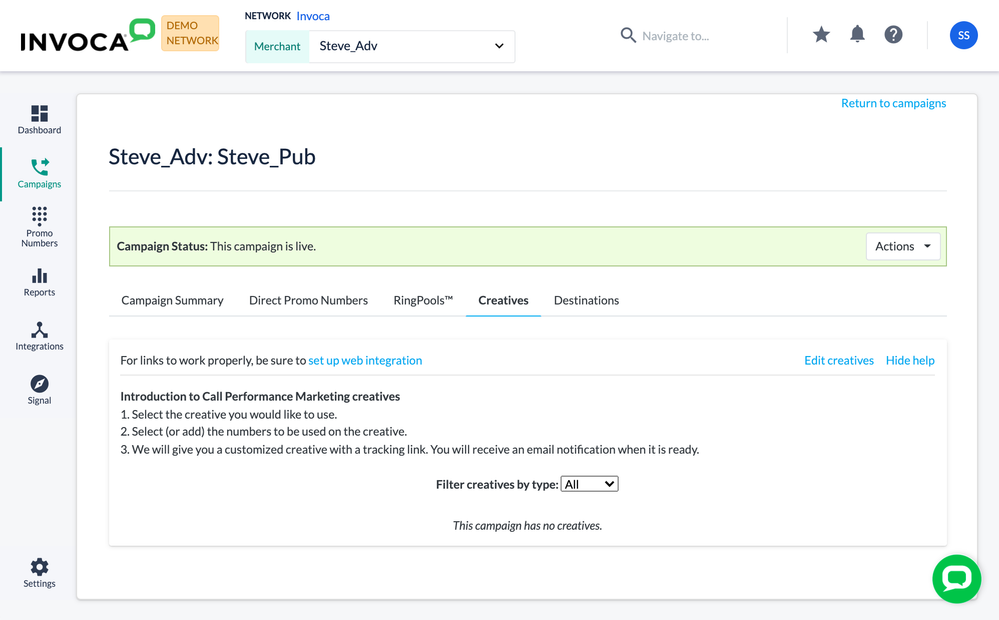
Creating a new Creative
- In the Creative Type drop-down menu, select the type of asset you'd like to use. See [Legacy] Image sizing and formatting requirements for your campaign creatives to learn more about which types of files can be used for a Creative.
- Banner: A large image
- Mobile: A smaller image, optimized for mobile devices
- Text: An SMS text message, which can include hyperlinks.
- Other: An asset that doesn't fit in any of the above descriptions. These creatives are incompatible with dynamic promo numbers.
- Click Choose File, then select a file from your device to use as your creative asset, or enter text and hyperlink text if you're using a Text creative.
- Add a description of your creative asset. If you're using Invoca for performance marketing, your affiliates will be able to see this description.
- Click Upload.
- In the Promo Number Placement Editor modal, choose the font, color, size, and placement where you'd like your promo number to appear on your creative asset. When you're finished, click Save.
That's it! You can edit your asset, phone number placement, or description by returning to your campaign's Creatives tab and clicking Edit Creatives, then selecting the asset you'd like to edit. You can also delete that Creative by clicking on the trash can icon.
Add creatives to a campaign
- Log in to your Invoca account and click Campaigns in the sidebar menu, then select Manage Campaigns.
- Select a campaign you'd like to use with your new creatives. You can also apply the same creative to other campaigns managed by the same Profile or Advertiser later if you want.
- Click the Creatives tab, then click Edit Creatives.
- In the Creatives list, you'll see all the Creatives and assets you've created in this Invoca profile. Choose the Creative you'd like to use, then use the "Add this creative to a campaign..." drop-down menu to select a campaign you'd like to use with this Creative.