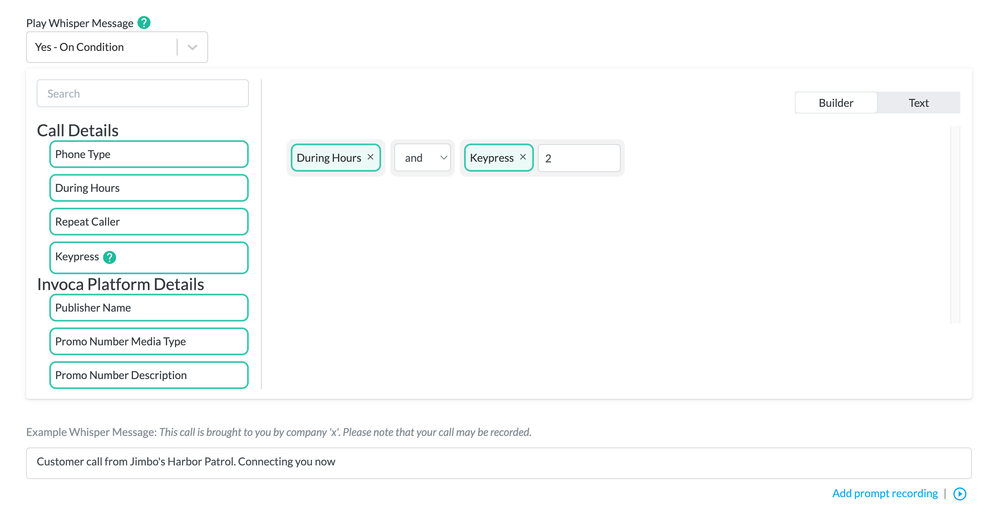- Invoca
- Product Documentation
- Getting Started
- Call Enhancements
- Whisper Messages and Conditional Whisper Prompts
- Subscribe to RSS Feed
- Mark as New
- Mark as Read
- Bookmark
- Subscribe
- Printer Friendly Page
- Report Inappropriate Content
- Subscribe to RSS Feed
- Mark as New
- Mark as Read
- Bookmark
- Subscribe
- Printer Friendly Page
- Report Inappropriate Content
on 03-01-2024 02:48 PM
This is a verified product documentation article. For case-based resolutions articles, please reference the knowledge base section https://community.invoca.com/t5/knowledge-base/ct-p/Knowledge_Base
What is a whisper message?
Invoca’s whisper message feature allows you to play a message to the agent answering the phone call before they are connected to the inbound caller. This can be helpful to tell the agent private information that you do not want the inbound caller to hear.
If you sometimes transfer a phone call to a system with its own automated IVR, playing a whisper message may cause issues with that automated IVR. For example, this may happen when the automated IVR is listening for responses from the inbound caller, and may mistake the whisper message as a response from the caller.
That's why Invoca includes an option to only play the whisper message on some phone calls — following a criteria of your choosing — to help you ensure the best inbound caller experience.
Rather than having to create many different Invoca Campaigns and Tags to cater to varying transfer destinations for the phone call, this option can help you keep a high quality caller experience while maintaining a simpler, more manageable Invoca account setup.
Building a condition for your whisper message
Once your customer success rep has enabled conditional whisper messages for your Invoca account, navigate to your Campaign Overview page for the campaign you'd like to selectively play whisper messages for. In the whisper message section of your call treatment, you'll see a new drop-down menu. Select the option "Yes – On Condition" to access your whisper prompt condition builder.
In the right side of your Condition Builder menu, you'll see a list of factors you can include and combine to build the exact condition for playing whisper messages on your phone calls. You can choose from the following conditions:
- Phone type: Whether the inbound call was made either on a landline or a mobile phone
- During hours: If you set active hours for your Invoca campaign, whether the call was made during those hours
- Repeat caller: Whether the call came from any number that has called you before
- Publisher name: If you use use Invoca for performance marketing, whether the call was driven by some of your Publishers
- Promo number media type: Whether the promo number your caller dialed was used for online marketing (dynamic), offline (static) or other
- Promo number description: If you assign a description to any static promo numbers in your Invoca account (see How to apply the same Marketing Data value for all calls to a promo number to learn more), whether promo number matches a description
- IVR keypress: Whether the caller gave a specific response to an IVR keypress ("Ask a Question" node) in your call treatment tree
You can choose any of the above factors or combine several conditions together. If you do combine more than one condition, select the appropriate "and" or "or" from the drop-down menu for each condition to specify whether you want Invoca to check for each condition independently or require your phone call to satisfy every condition.
When you're finished, click Save.
Advanced: Write your own expressions
In addition to the builder menu described above, you can also also manually write your own conditions using our Text editor view. This is especially useful if you are familiar with writing expressions, and allows for slightly more granular and nested conditions. Here's how:
- Follow the instructions above to access your Conditional Whisper Messages Builder menu. Then, click the Text button in the upper right hand corner.
- You'll see the area that contains your conditions and operators has turned into a text field, where you can now write your own expression following the examples and operators below.
Tip:
You can switch back and forth between the guided Builder view and text-based manual expressions view to make this part a whole lot easier.
- Add parentheses to your expression to group conditions together and employ more complicated and/or logic.
- When you're finished, click Save!
You can find instructions and examples for writing your own call recording expressions in our API Documentation and in the Signal Builder guide (not all condition options can be used in the Conditional Whisper Messages Builder).