This website uses cookies. By clicking Accept, you consent to the use of cookies. Click Here to learn more about how we use cookies.
Turn on suggestions
Auto-suggest helps you quickly narrow down your search results by suggesting possible matches as you type.
5266members
1553posts
45online
- Invoca
- Product Documentation
- Browse by Feature
- Platform Management
- Managing your email addresses for your personal In...
Options
- Subscribe to RSS Feed
- Mark as New
- Mark as Read
- Bookmark
- Subscribe
- Printer Friendly Page
- Report Inappropriate Content
This is a verified product documentation article. For case-based resolutions articles, please reference the Knowledge Base section of Invoca Community.
Employee
Options
- Subscribe to RSS Feed
- Mark as New
- Mark as Read
- Bookmark
- Subscribe
- Printer Friendly Page
- Report Inappropriate Content
02-06-2018 07:23 AM - edited 07-29-2022 12:43 PM
Logging in to Invoca is tied to your email address. If you're an administrator or Super user in Invoca, follow our guide to managing users in your Invoca account to change the email addresses of other people in your organization. If you need to change the email account that you use for your personal Invoca user account, follow these steps:
Adding a new secondary email address to your account
- Log in to your Invoca account. Click on your initials in the upper right corner of your window, then select Manage User.
- In the Edit User page, under Email, click + Add New.
- Enter your new email address. When you're finished, click Save.
- You'll receive email from Invoca asking you to confirm your new email address. Once you do, you're all set!
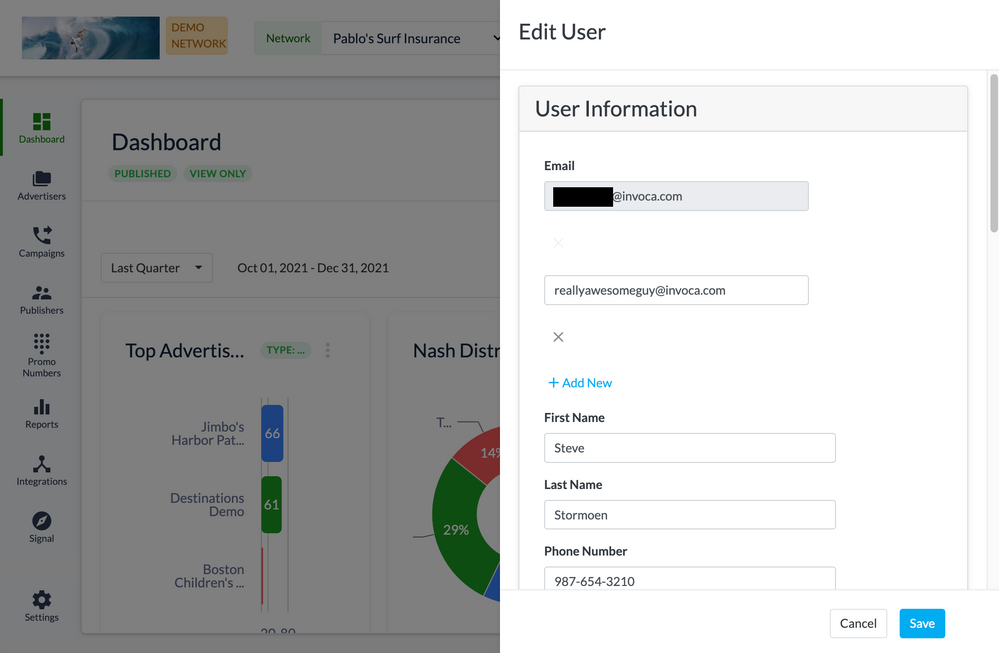
Deleting an Email Address From Your User Account
- Log in to your Invoca account. Click on your initials in the upper right corner of your window, then select Manage User.
- In the Edit User page, under Email, find the email address you want to remove and click the grey X to delete it.
- Keep in mind that you can only delete an email address if you have another confirmed address in your account.
Related:
• Managing users in your Invoca account
• How to update the time zone of your Invoca reports
• Basic Knowledge: Notifications
