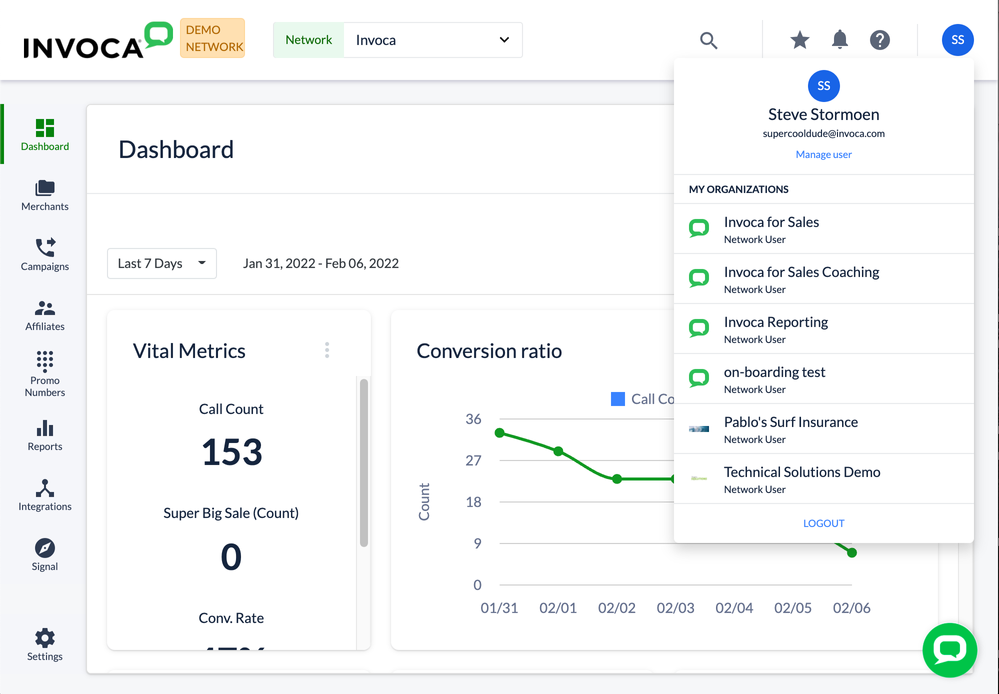This website uses cookies. By clicking Accept, you consent to the use of cookies. Click Here to learn more about how we use cookies.
Turn on suggestions
Auto-suggest helps you quickly narrow down your search results by suggesting possible matches as you type.
5262members
1553posts
34online
- Invoca
- Product Documentation
- Reporting
- Invoca Reporting Suite
- How to update the time zone of your Invoca reports
Options
- Subscribe to RSS Feed
- Mark as New
- Mark as Read
- Bookmark
- Subscribe
- Printer Friendly Page
- Report Inappropriate Content
This is a verified product documentation article. For case-based resolutions articles, please reference the Knowledge Base section of Invoca Community.
Employee
Options
- Subscribe to RSS Feed
- Mark as New
- Mark as Read
- Bookmark
- Subscribe
- Printer Friendly Page
- Report Inappropriate Content
02-08-2018 02:59 PM - edited 08-05-2022 01:31 PM
If you work in a different time zone than the one your Invoca network is provisioned in, you can change the local time zone of your Invoca account to get more accurate reports. Here's how:
- Log in to your Invoca account. Click on your profile picture or initials in the upper-right hand corner of your browser window, then select Manage User.
- In the User Settings window that pops up, select your new time zone from the Time Zone drop-down menu.
Note:
Your Invoca reports will only correctly process for the following time zones: Eastern (US and Canada), Central (US and Canada), Mountain (US and Canada), Pacific (US and Canada), London, and UTC. If you select a different time zone than these options, your Invoca reports will process in the same time zone as your Invoca network. - When you're finished, click Update account.
That's it! Now, whenever you access your Invoca reports, your records will show time stamps for the time zone you selected.
If you need to change the time zone for your entire Invoca network instead, click "Contact Support" at the bottom of this page to create a new support ticket for your request.