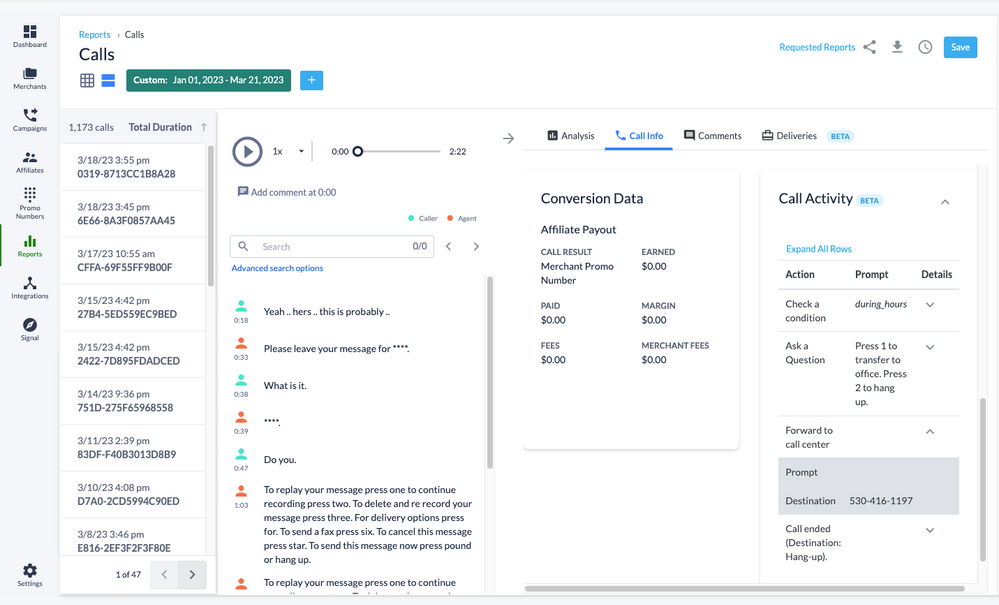- Invoca
- Product Documentation
- Reporting
- Invoca Reporting Suite
- Call Details Report: Auditing how a phone call was...
- Subscribe to RSS Feed
- Mark as New
- Mark as Read
- Bookmark
- Subscribe
- Printer Friendly Page
- Report Inappropriate Content
- Subscribe to RSS Feed
- Mark as New
- Mark as Read
- Bookmark
- Subscribe
- Printer Friendly Page
- Report Inappropriate Content
on 03-28-2023 04:15 PM
In your Invoca account, your Call Details report includes a full breakdown of why each of your phone calls were routed to their eventual destination — a feature we call Call Activity Tracking. If you've ever asked any of the following questions,
"Why did I receive a phone call to an unexpected Destination?"
"How do I double-check the results of my call treatment settings for live calls?"
"Why aren't my Bundled Advertisers receiving as many calls as I expected?"
This guide will dive deep into the nuances of your Invoca call routing and help you understand exactly what's going on under the hood.
Accessing Call Activity in your Call Details report
Log in to your Invoca account and click Reports in the sidebar menu, then select Calls. In your list of phone calls, search or filter for the call you want to audit, then click the magnifying glass icon for that call in the Call Details column.
Next, click the Call Info tab and scroll down to Call Activity.
Here you'll see a list of every node in your call treatment for the campaign that drove this phone call. You can click to expand any node for details on how this node affected your call routing.
If you're unsatisfied with the results of any of these routing steps, you can go back to edit your call treatment to better optimize how Invoca treats your phone calls.
What does "disqualified expression" mean?
If your call treatment included the node "Check a condition", the note "disqualified expression" will help alert you that your call did not meet that condition. Additionally, your Call Details report will display the part of the condition that failed in brackets { }.
Enabling and disabling Call Activity for your Invoca Campaign
By default, Invoca will capture this Call Activity information for your Call Details report. If you'd like to disable this feature, edit the call treatment for your Invoca campaign. Next, in the Call Activity Tracking drop-down menu, select "No tracking".
You can enable Call Activity tracking again by returning to your call treatment and selecting "Save activity" from the Call Activity Tracking drop-down menu.
Related:
• How to understand, build, and edit a call treatment for your Invoca campaign
• Basic Knowledge: Invoca reports
• Using your Invoca reports