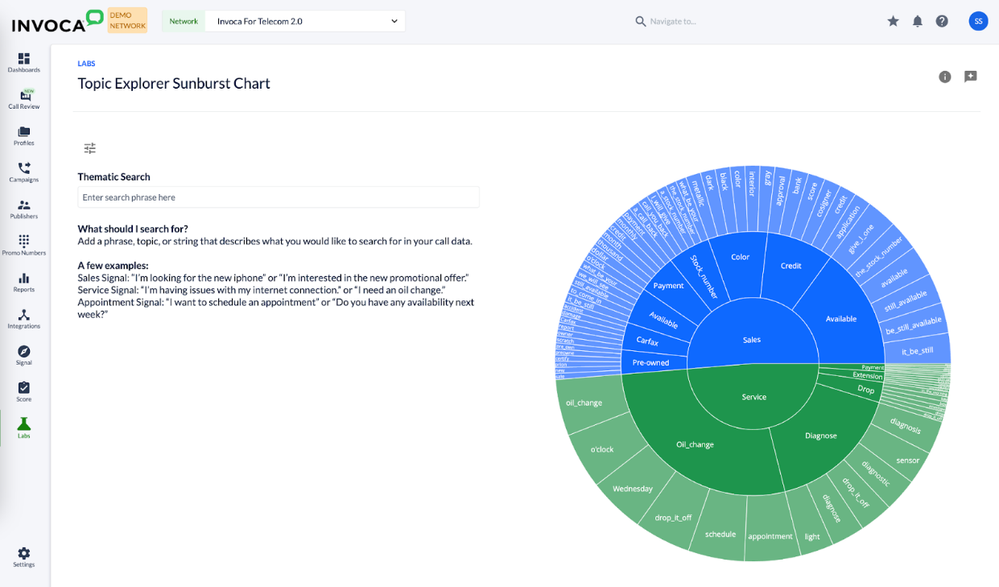- Invoca
- Product Documentation
- Getting Started
- Invoca Overview
- Using Topic Explorer to analyze and detect Signal ...
- Subscribe to RSS Feed
- Mark as New
- Mark as Read
- Bookmark
- Subscribe
- Printer Friendly Page
- Report Inappropriate Content
- Subscribe to RSS Feed
- Mark as New
- Mark as Read
- Bookmark
- Subscribe
- Printer Friendly Page
- Report Inappropriate Content
03-01-2024 04:48 PM - edited 03-07-2024 09:48 AM
This is a verified product documentation article. For case-based resolutions articles, please reference the knowledge base section https://community.invoca.com/t5/knowledge-base/ct-p/Knowledge_Base
This article describes a feature in open beta. If you are interested in adding Signal Labs: Topic Explorer to your Invoca account, get in touch with your Invoca Customer Success Manager or Account Manager to discuss adding this feature to your account package.
Do you want to get started with AI-powered conversation intelligence, but you're not sure where to start? Invoca's Signal Labs feature, Topic Explorer, analyzes your conversations for common themes, then groups them into easy-to-understand topics. You can then turn these topics into new Signals to identify new phone calls of interest as they happen.
Topic Explorer is similar to our previous feature, Signal AI Discovery, making it easy to find patterns and turn those useful insights into new Signals. However, Topic Explorer requires less specialized knowledge and is easier to understand, allowing for deeper analysis into true unknown aspects of your business.
Here's how it works…
- After you've spoken with your Invoca Customer Success Manager and had Topic Explorer added to your Invoca account, log in to Invoca. Next, in the sidebar menu, click Labs.
- Find the tile for Topic Explorer and click Try it Out. Here, you can see a visual list of the many themes and potential Signals your Invoca account has identified using Topic Explorer:
- The large "sunburst" style chart on the right-hand side of your window shows broad themes in your conversations in the middle of the chart, with more specific phrases and insights within those broad groups shown in the smaller concentric rings along the outside. You can hover your mouse over any of these topics to see a summary of that topic, and how many of your conversations make up each group.
- You can search directly for a specific topic using the Thematic Search text box. Enter the phrase or topic you want to search for in your conversations and hit enter for a direct connection to that topic, and the calls included in it.
- To filter between different segments of your Invoca conversations, click the Settings button to open the folder filter tool, then choose a folder representing a subset of your Invoca conversations. Your Topic list will change to match these filters.
- When you've found a topic you want to turn into a new Signal, click on it to create a new custom Signal trained to find new conversations containing this topic. See How to create rule-based Signals using Signal Builder for more information.