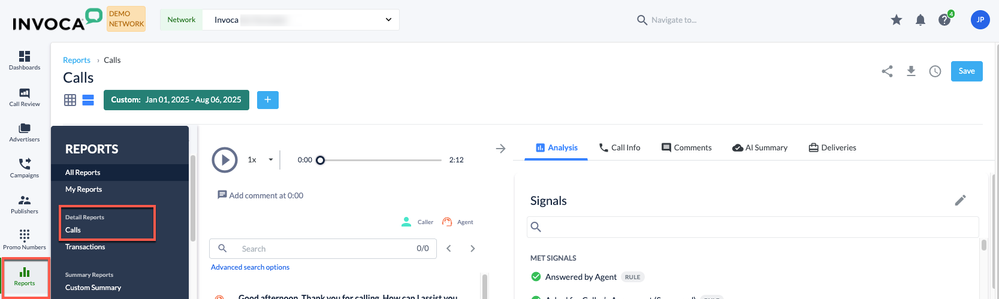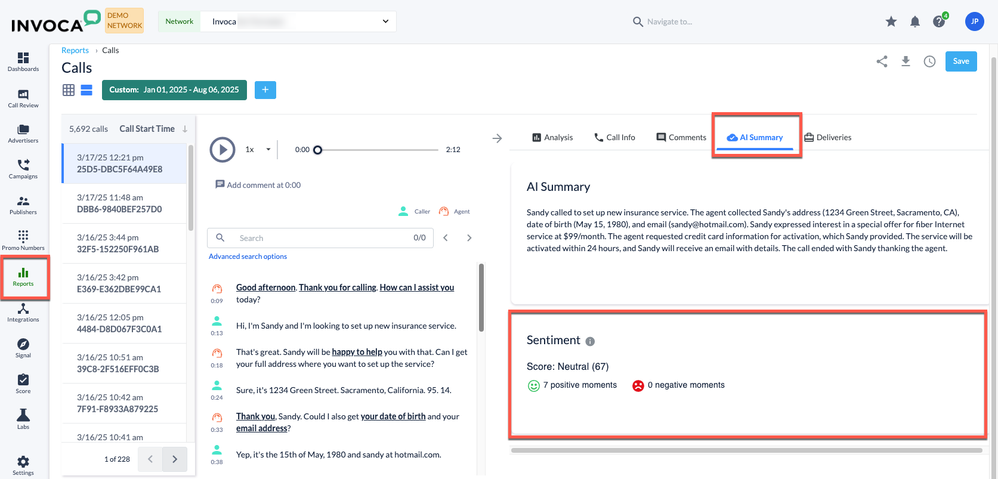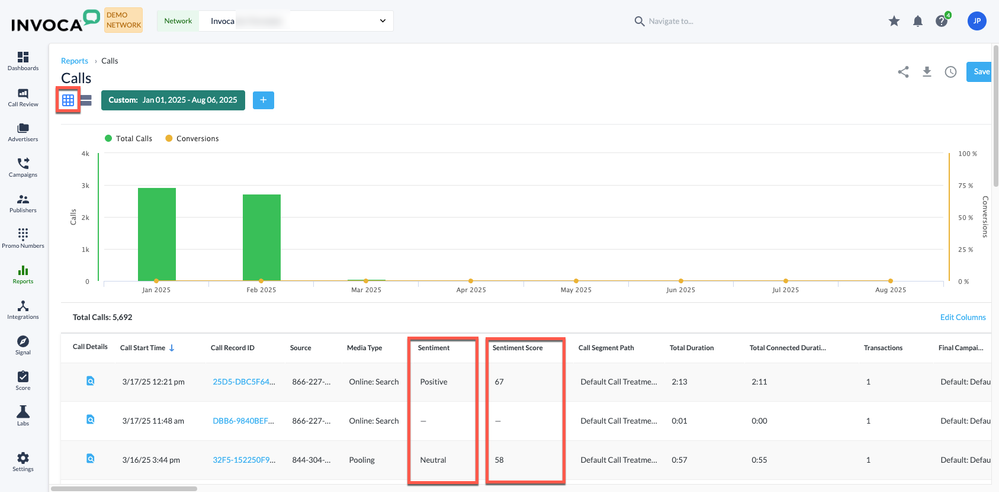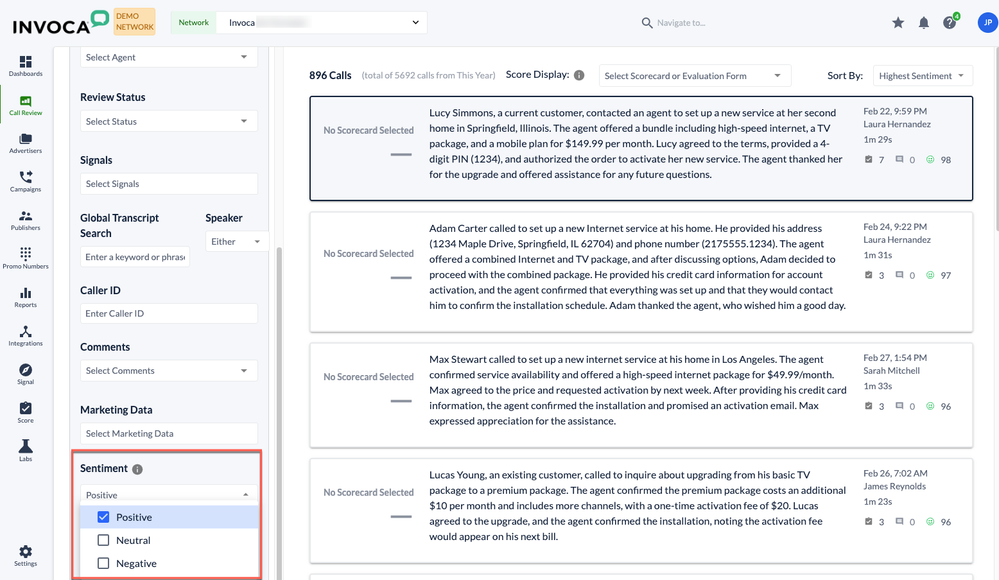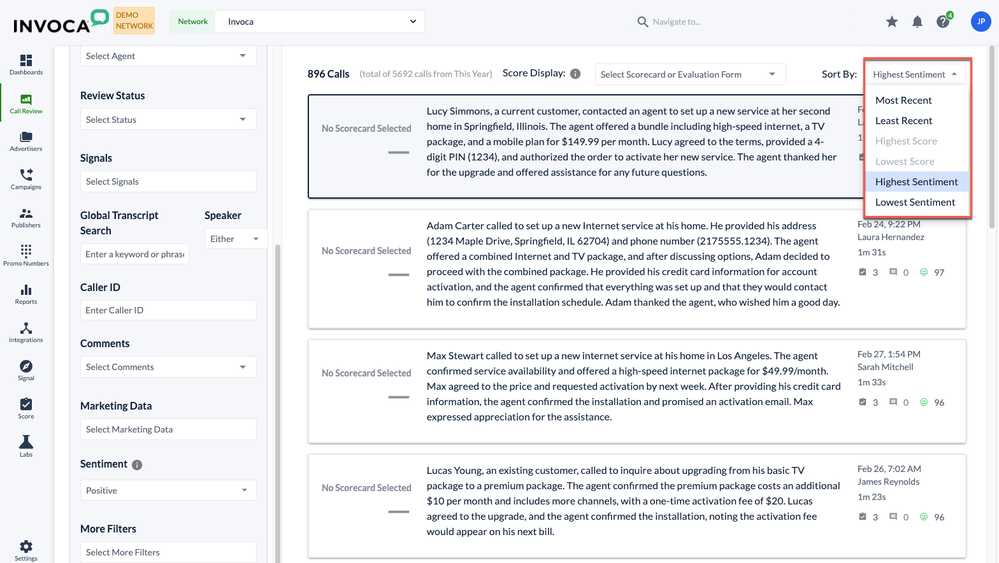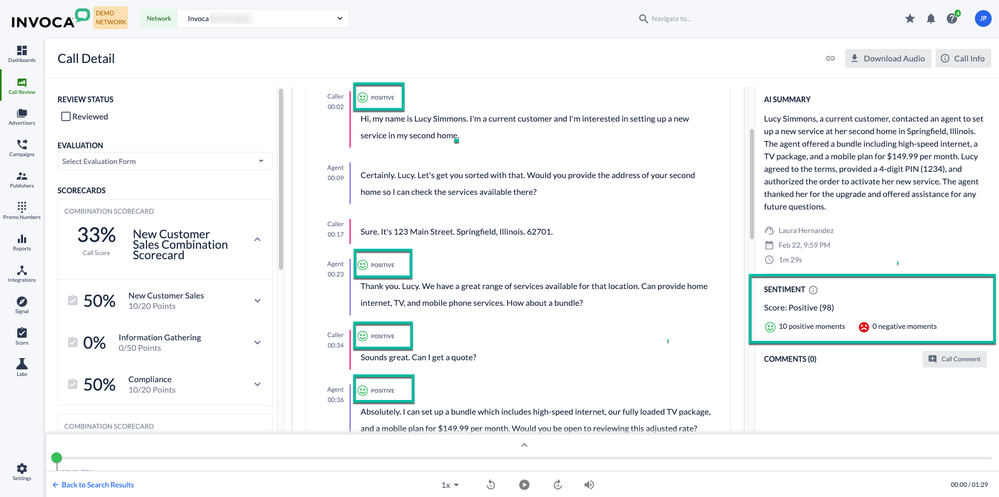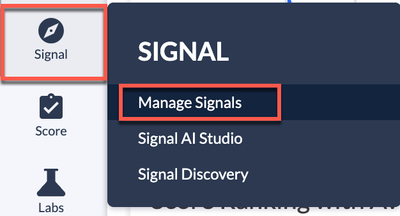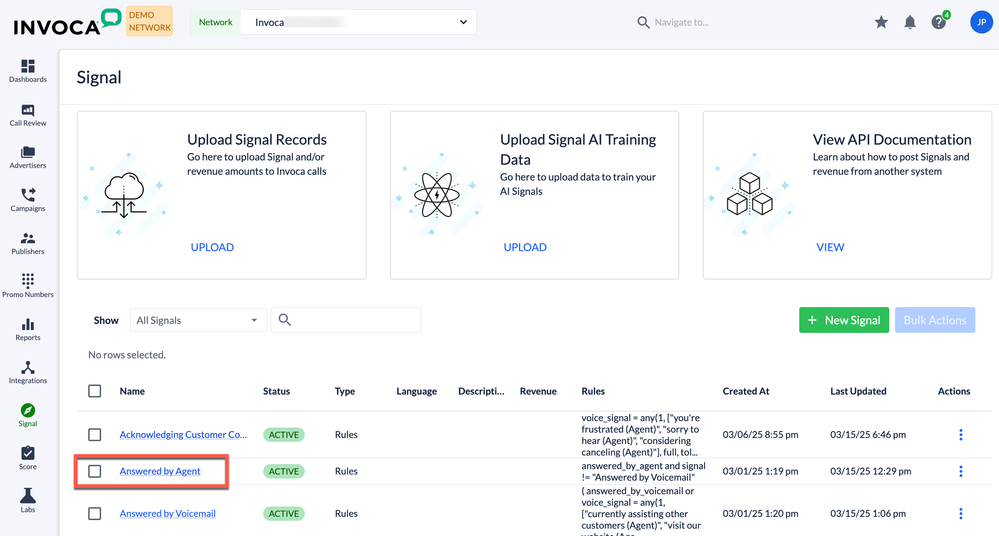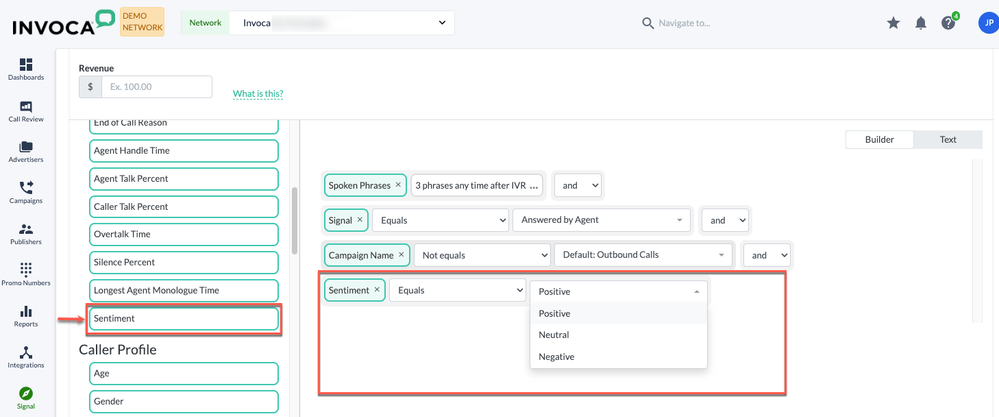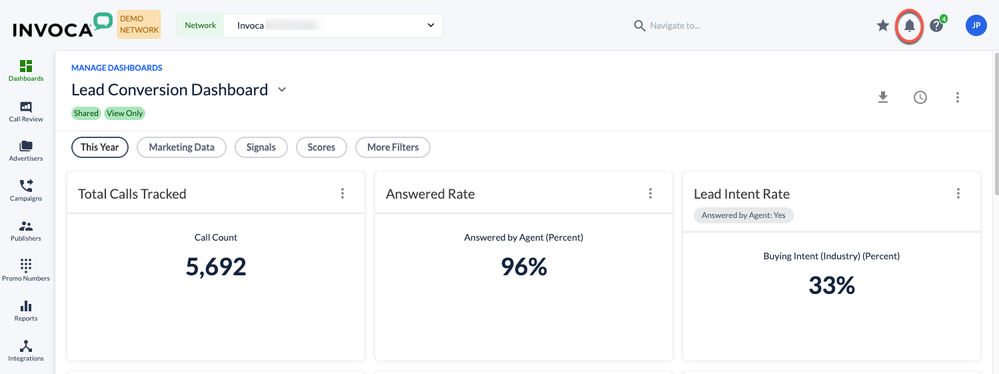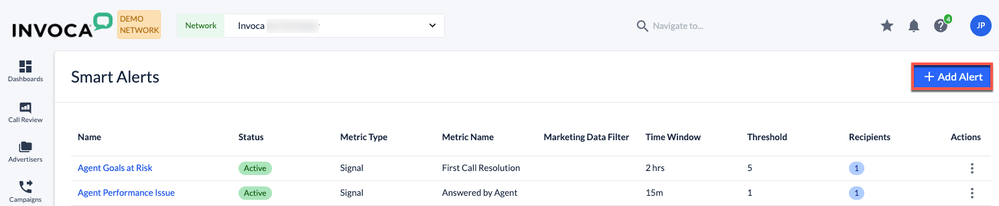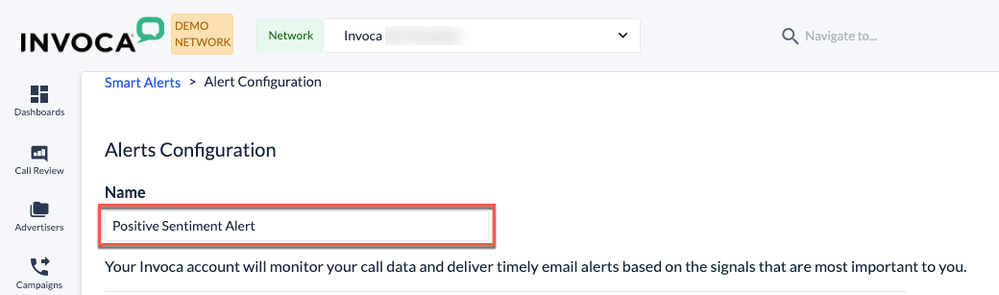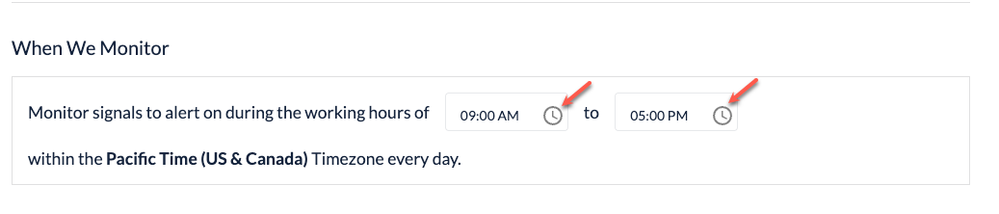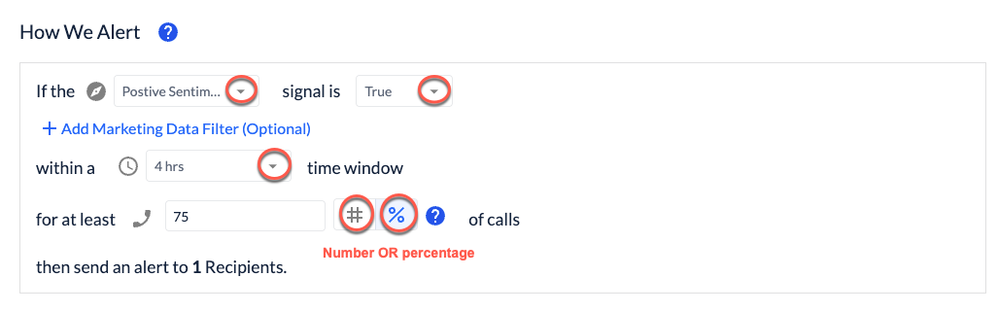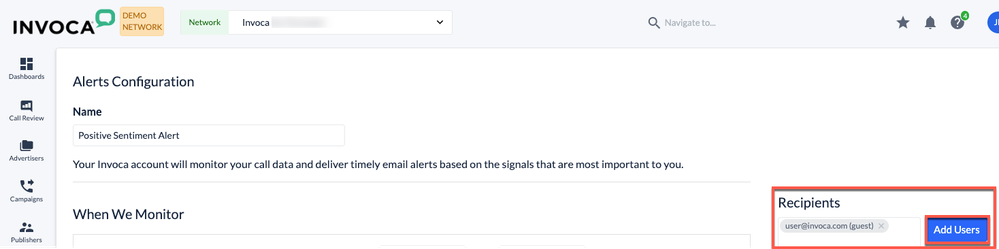- Invoca
- Product Documentation
- Browse by Feature
- Conversation Analytics
- Sentiment Analysis in Invoca
- Subscribe to RSS Feed
- Mark as New
- Mark as Read
- Bookmark
- Subscribe
- Printer Friendly Page
- Report Inappropriate Content
- Subscribe to RSS Feed
- Mark as New
- Mark as Read
- Bookmark
- Subscribe
- Printer Friendly Page
- Report Inappropriate Content
08-08-2025 07:58 AM - edited 08-08-2025 08:05 AM
Contents of this Article
Introduction
Sentiment Analysis in Invoca automatically detects and highlights moments of positive and negative sentiment directly within call transcripts, and provides an overall caller sentiment score for each call. This valuable data is readily accessible through reports, dashboard tiles, and can even trigger Smart Alerts via Signals.
This capability is designed for all Invoca users, including contact center leaders, marketers, and multi-location businesses focused on enhancing customer experiences.
Note: You must have the Signal Gold or QM package to enable this feature. For more information about obtaining this feature, reach out to your CSM or success@invoca.com.
Benefits and Use Cases
Invoca's AI-powered Sentiment Analysis goes beyond basic call metrics, identifying the overall sentiment of every conversation. This means you can quickly pinpoint positive and negative sentiment, zero in on key call highlights, and uncover valuable opportunities for improvement – to enhance your customer experiences and drive better outcomes.
Here’s how you can leverage Sentiment Analysis in our platform to enhance your experience.
|
Invoca Platform |
Use Cases |
|
Invoca for Contact Center |
High/Low Sentiment Identification: |
|
CSAT/DSAT Trend Analysis: |
|
|
Specific Call Review: |
|
|
Rules-Based Signals / Sentiment Alerts: |
|
|
Invoca for Marketing |
Sentiment Analysis: |
|
Correlation/Trend Detection: |
|
|
Regional/Location Aggregation: |
|
|
Rules-Based Signals / Sentiment Alerts: |
Sentiment Analysis in Calls Reports
- Login to your Invoca portal and select the Reports icon in the left menu bar, and then select Calls located under Detail Reports.
- You can locate Sentiment scores in the AI Summary tab as shown here.
- Select the multi-squares icon on the top left of the Calls Report window, and the Call Details report and diagrams will appear.
- Scroll to the right until you locate the Sentiment and Sentiment Score columns.
Sentiment Analysis in the Call Review Console
Note: Although Sentiment is available for all Signal AI Gold and QM customers, you must have the QM package to enable this view.
- Login to your Invoca portal and select the Call Review icon in the left menu bar, and your calls will appear.
- You can use the Filters in the Call Review window to filter to your specific calls you’re looking for such as the Date Range, Scores, Evaluated By, Agent, Review Status, Signals, Global Transcript Search, Caller ID, Comments, Marketing Data, Sentiment, and More Filters.
- In the Sentiment Filter you can filter exclusively to Positive, Negative, or Neutral Sentiments as shown here.
- You can additionally Filter your calls from Highest to the Lowest Sentiment scores, as well as Most to Least Recent using the dropdown filter in the upper right corner.
- When you click on a particular call, you’ll then be able to view the Sentiment results throughout the call along with a Sentiment score.
Sentiment Analysis in the Signal Builder
- Log in to your Invoca account, and then click Signal located in the left sidebar menu.
- Select Manage Signals.
- Locate the Signal you’d like to add Sentiment Analysis to, and click to open it.
Note: You can find the Signal by using the search bar or scrolling through the list. If you’d like to create a New Signal, visit this resource to learn more. - The Call Details section is located on the left side of the window, scroll down until you locate Sentiment and then click it.
- The Sentiment signal will be added to the Signals menu. You can Select Sentiment : Equals or Not Equals : Positive, Neutral, or Negative.
- Click Update and the changes will be saved and applied to the Signal.
Smart Alerts for Sentiments
- Log in to your Invoca account, select the bell icon located in the top right corner.
- Click Add Smart Alert.
- In the Smart Alerts window, select the blue +Add Alert button.
- Enter the Name you’d like to use for this alert into the Name field as shown here.
- Select the start and end times you want the alerts to be monitored during in the When We Monitor section by clicking on the clock icons.
- Select the desired Signal using the dropdown arrow, and determine whether you’d like the Signal to be True, False, or Not Applied.
- Choose the time window you want the alert to apply to.
- Then determine the threshold number of calls by either the actual number OR percentage of calls.
- Enter the emails of the people you’d like to send the alerts to in the Recipients field, and click Add Users to save.
- Select Save and your Smart Alerts will be set!