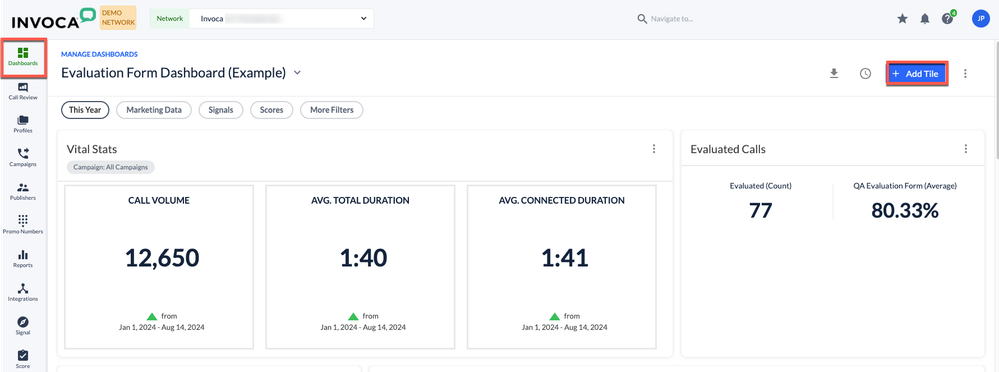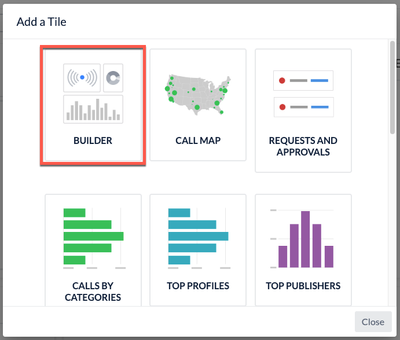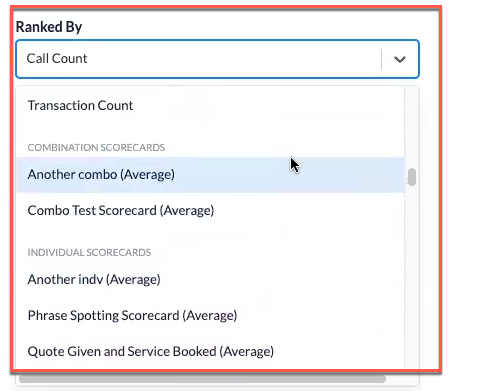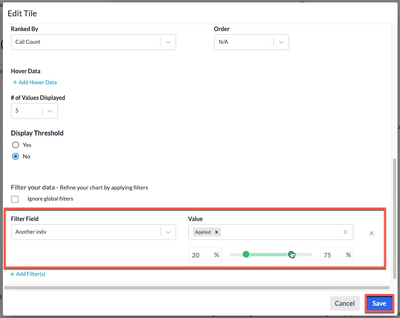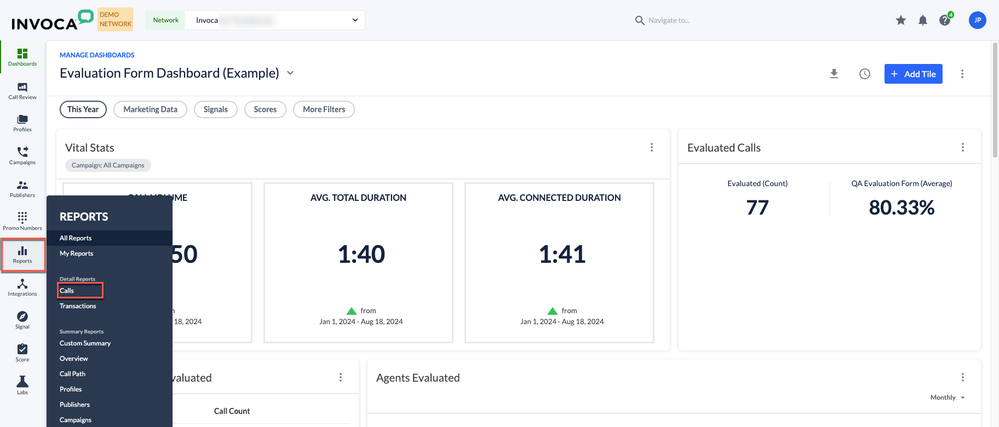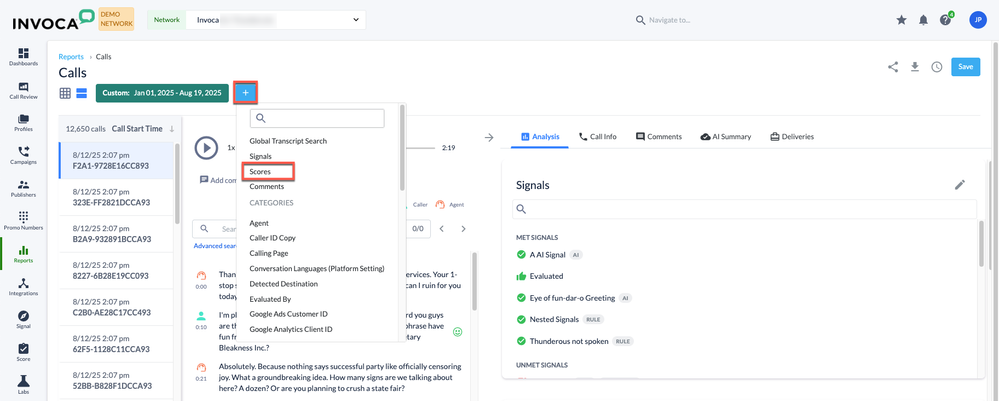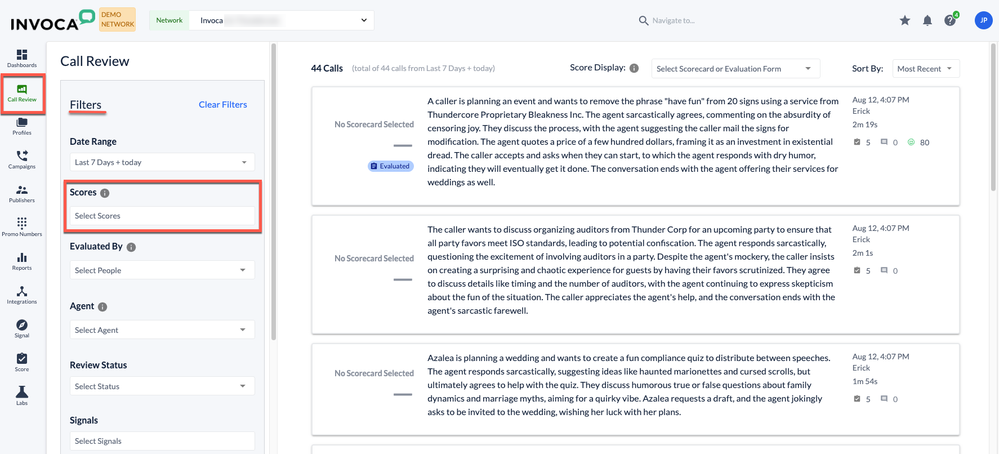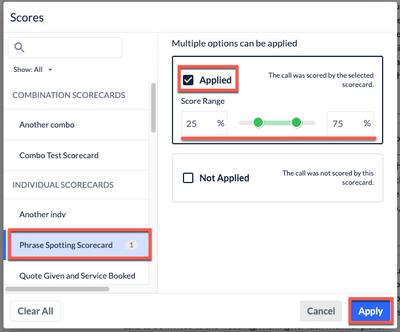- Invoca
- Product Documentation
- Browse by Feature
- Conversation Analytics
- Score Range Filtering in Invoca
- Subscribe to RSS Feed
- Mark as New
- Mark as Read
- Bookmark
- Subscribe
- Printer Friendly Page
- Report Inappropriate Content
- Subscribe to RSS Feed
- Mark as New
- Mark as Read
- Bookmark
- Subscribe
- Printer Friendly Page
- Report Inappropriate Content
08-19-2025 10:35 AM - edited 11-19-2025 04:48 PM
Contents of this Article
General Overview
Score Range Filtering in Invoca enables you to filter by score range without needing to create a specific "Range Signal." You can now input a desired score range directly into the filter instead of having to manually define the same score ranges over and over again.
This means you can quickly explore call data based on your pre-defined needs and share your findings while saving valuable setup time.
Score Range Filters in the Dashboard
- Log in to the Invoca platform, and click Dashboards in the left menu bar.
- Select + Add Tile.
- Select the Builder tile, the Edit Tile window will appear.
If you scroll down, you can view and select the Scorecards you’d like your tile to be Ranked By.
- Select the filter you’d like to use from the Filter Field dropdown menu, and then select the Applied or Not Applied Value.
- Select Save.
Score Range Filters in Reports
- Ensure you’re logged into the Invoca platform, and click Reports in the left menu bar.
- Select Calls and the Calls Report window will appear.
- Select the + plus icon located at the top of the window near the filters.
- Then click Scores from the dropdown menu.
- Select the Scores you’d like to use, and then select Applied or Not Applied.
- Toggle the Score Ranges to your preferred percentages using the sliding green dots.
- Click Applied.
- Select Apply to save the changes.
Score Range Filters in the Call Review Console
Note: This feature is only available for Quality Management users in Invoca. For more information about enabling this view, please reach out to success@invoca.com for further assistance.
- Log in to the Invoca platform, and click Call Review in the left menu bar.
- Select Scores located in the Filters window.
- Select a Scorecard from the side of the menu, then toggle the green dots on each side to adjust the score ranges.
- Click the Applied check box.
- Select Apply and the changes will be applied.