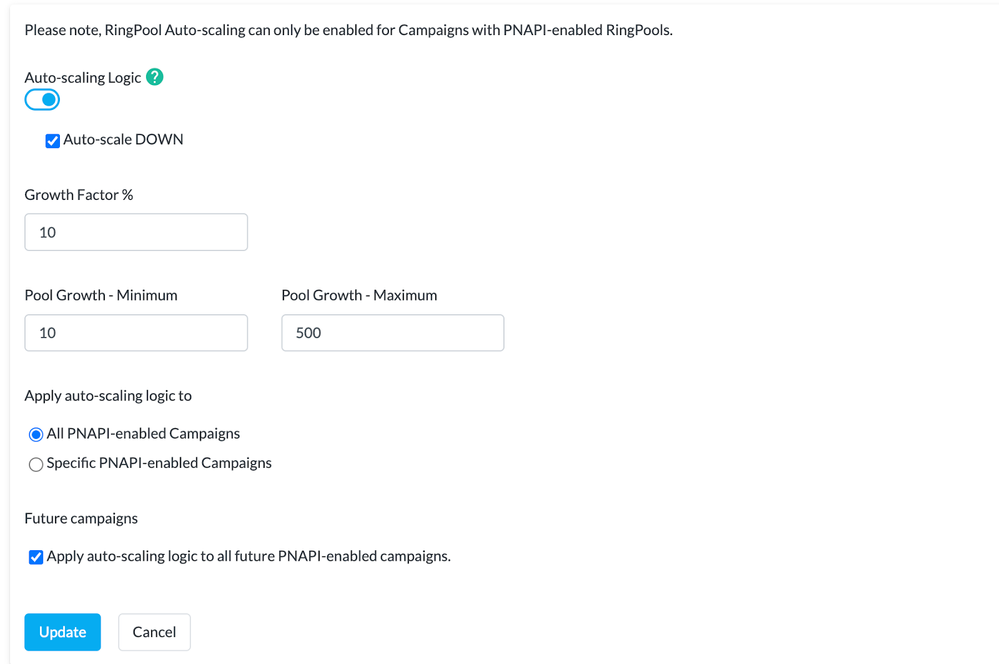- Invoca
- Product Documentation
- Browse by Feature
- Call Tracking
- Optimizing RingPool Performance with Auto-scaling
- Subscribe to RSS Feed
- Mark as New
- Mark as Read
- Bookmark
- Subscribe
- Printer Friendly Page
- Report Inappropriate Content
- Subscribe to RSS Feed
- Mark as New
- Mark as Read
- Bookmark
- Subscribe
- Printer Friendly Page
- Report Inappropriate Content
on 07-26-2024 01:54 PM
Contents of this Article
Introduction
RingPool’s auto-scaling is a powerful tool designed to effortlessly manage the number of phone numbers within your RingPools, ensuring optimal performance in response to varying levels of user traffic. This guide walks you through the benefits of auto-scaling, demonstrates how to tailor its settings to your preferences, and provides valuable insights into monitoring its effectiveness.
Key Features of Auto-scaling
Dynamic Adjustment for Traffic Changes
RingPool’s auto-scaling intelligently adds or removes phone numbers based on real-time traffic demands. This feature optimizes resource allocation, ensuring your system remains responsive to fluctuations in user activity. Auto-scaling strives for the perfect balance between maintaining visitor attribution and avoiding unnecessary number consumption. Customize your settings according to your priorities and enjoy the flexibility that auto-scaling offers.
Configuring Auto-scaling
Setting Percentage and Limits
Define the percentage growth for auto-scaling and set upper limits to prevent sudden traffic spikes from overwhelming your RingPools. This proactive approach prevents unnecessary depletion of phone numbers, maintaining a controlled growth pace.
Example: Imagine you had a ring pool with 1000 numbers, and a 20% growth increase. Let’s assume that 5000 visitors land on your page. Instead of growing your ring pool by 200 numbers every 5 minutes, until you have enough numbers for all of the people visiting the page, you can set a max limit of 50 to ensure you don’t burn through numbers too fast.
Mitigating Overages
Control the growth speed to avoid overages, while still providing attribution for a significant number of visitors. The customizable nature of auto-scaling allows you to find the right balance aligned with your specific priorities.
Additional Information
Numbers within RingPools can come in 3 different forms:
- Pooling: Numbers that as a pool scales upward based on visitor traffic, these numbers will be added in.
- Overflow: In the event that numbers have exhausted the available numbers in the RingPool, an overflow number will be presented and will provide session-level attribution.
- Preallocated (10% of max pool size for PNAPI RingPools): When a RingPool is set up, 10% of the RingPool will initially fill up with these numbers.
RingPool Auto-scaling Configuration UI
- You can configure your RingPools to auto-scale up or down in the same UI.
- The 'Apply Auto-scaling Logic' checkbox acts as the main control switch for turning auto-scaling on or off, allowing users to configure settings with flexibility.
- Auto-scaling logic can be applied to all PNAPI enabled Campaigns or specific campaigns, with the option to apply to future campaigns by default.
RingPool Auto-scaling UP: How it Works
- Auto-scaling logic checks each RingPool every 5 minutes, adjusting the RingPool's size based on real-time traffic.
- Growth Factor % determines the percentage of Max Pool Size the RingPool will grow within a 5 minute period, with configurable minimum and maximum limits.
- Local Number RingPools dynamically request numbers from our carrier to avoid running out of local numbers.
RingPool Auto-scaling DOWN: How it Works
-
Auto-scaling DOWN checks RingPools prior to the end of the month cut-off, marking unused numbers as 'Reserved'.
-
Reserved numbers are removed from RingPools only when they do not receive calls
Advanced Auto-scaling Settings
- Super users and managers can access the Auto-scaling details page for nuanced control over RingPool scaling properties. Access to this advanced control page must be granted by Invoca. Please reach out to your Invoca Customer Success Manager or success@invoca.com.
- Toggle auto-scaling ON or OFF and configure auto-scaling down settings for more granular control.
- Apply settings to individual campaigns or specify preferences for specific campaigns, providing flexibility in managing your RingPools.