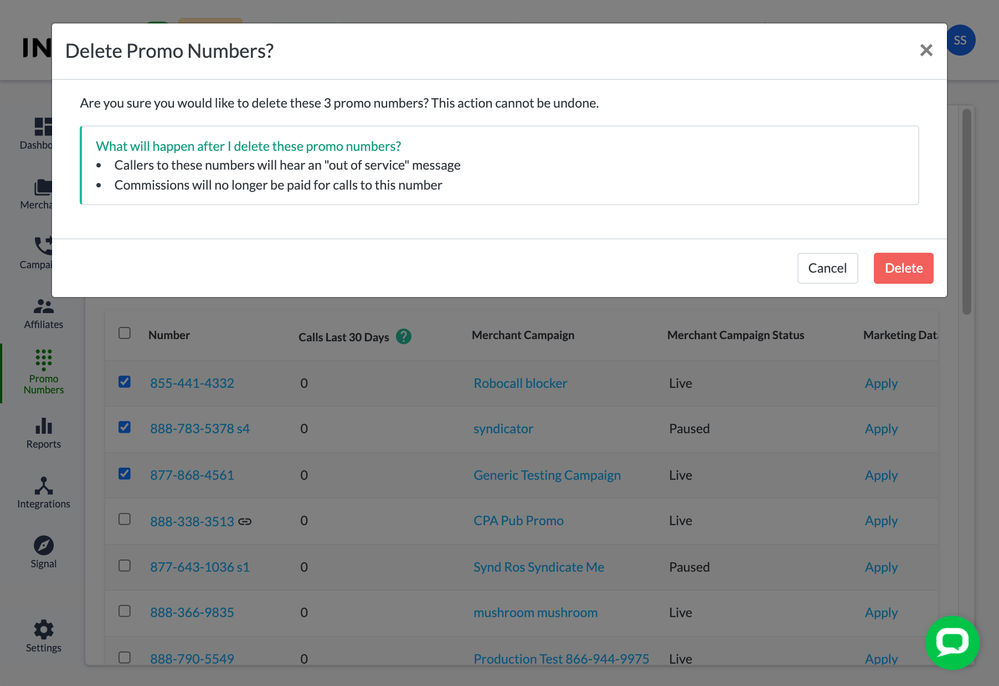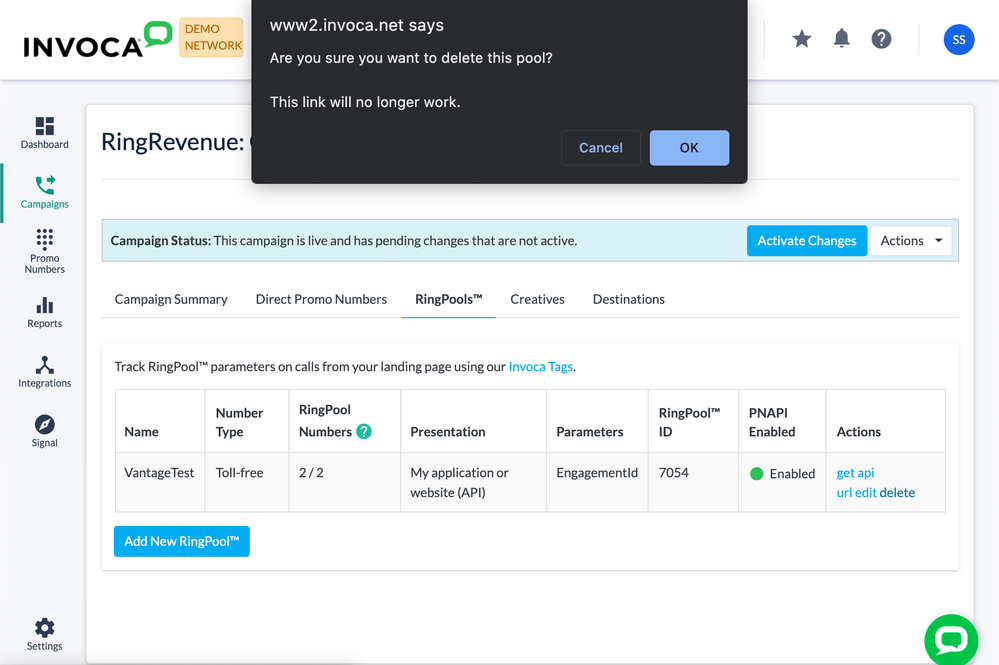This website uses cookies. By clicking Accept, you consent to the use of cookies. Click Here to learn more about how we use cookies.
Turn on suggestions
Auto-suggest helps you quickly narrow down your search results by suggesting possible matches as you type.
5248members
1553posts
35online
- Invoca
- Product Documentation
- Browse by Feature
- Call Tracking
- How to delete promo numbers
Options
- Subscribe to RSS Feed
- Mark as New
- Mark as Read
- Bookmark
- Subscribe
- Printer Friendly Page
- Report Inappropriate Content
This is a verified product documentation article. For case-based resolutions articles, please reference the Knowledge Base section of Invoca Community.
Employee
Options
- Subscribe to RSS Feed
- Mark as New
- Mark as Read
- Bookmark
- Subscribe
- Printer Friendly Page
- Report Inappropriate Content
02-08-2018 04:15 PM - edited 07-29-2022 01:14 PM
Are there numbers you want to remove from your account? Are there numbers you are having trouble removing due to syndication, porting, etc? This guide will provide the tools needed to suit all your number-deleting needs, keeping in mind the following details and restrictions:
- You cannot delete ported-in numbers or numbers in Syndication (If attempting to delete these types of promo numbers, please click Contact Support at the bottom of this article to create a new support ticket, and attach the list of numbers you wish to delete)
- You cannot manually delete individual RingPool promo numbers (see How does Invoca manage the size of my RingPools? to learn how your Invoca account can automatically remove RingPool numbers)
- You must be a super user on the account to delete promo numbers (see Managing users in your Invoca account)
- Deleting promo numbers will not have an effect on historic reporting. Any calls related to numbers that are deleted will still show up as expected in reporting.
- Deleting numbers from your platform will no longer make them available to use by your platform.
Delete promo numbers from across your Invoca account
- Log in to your Invoca account. In the sidebar menu, click Promo Numbers, then select Manage Promo Numbers.
- If you want to display only some phone numbers — for example, numbers that haven't received any phone calls lately — use the filter controls to filter by any of the following:
- Number Status
- Advertiser Status
- Publisher Status
- Campaign Status
- Calls Last 30 Days
- Check the box in the checkbox column for each promo number you want to delete.
- Click the Bulk Actions drop-down menu and select Delete Promo Numbers. Carefully read the warning message before confirming.
Deleting promo numbers from a specific campaign
You can also delete promo numbers from the particular campaign where they're being used:
- Log in to your Invoca account. In the sidebar menu, click Campaigns, then select Manage Campaigns.
- Find the campaign housing promo numbers you want to delete and click on the name of that campaign. Then, click on the Direct Promo Numbers tab
- For each promo number you want to delete, Use the checkboxes along the left side to select any numbers you would like to delete, click the menu button in the Actions column and select delete. Or, use the checkbox column to select each promo number you want to delete, then click the Bulk Actions dropdown menu and select Delete Promo Numbers. Carefully read the warning message before confirming.
How to delete a RingPool
- Log in to your Invoca account. In the sidebar menu, click Campaigns, then select Manage Campaigns.
- Find the campaign housing promo numbers you want to delete and click on the name of that campaign. Then, click on the RingPools tab
- In Actions column, click delete. Carefully read the warning message before confirming.