- Invoca
- Product Documentation
- Getting Started
- Call Enhancements
- Capturing personal and demographic data about your...
- Subscribe to RSS Feed
- Mark as New
- Mark as Read
- Bookmark
- Subscribe
- Printer Friendly Page
- Report Inappropriate Content
- Subscribe to RSS Feed
- Mark as New
- Mark as Read
- Bookmark
- Subscribe
- Printer Friendly Page
- Report Inappropriate Content
01-15-2018 11:31 AM - edited 06-07-2023 10:11 AM
Enhanced Caller Profiles (ECP) is an Invoca feature that provides contact and demographic data about callers. When ECP is enabled in your Invoca account, Invoca looks to our partnered listing services to access demographic data from consenting customers' Caller ID number. That data, which can include name, age, location, and more, is shown alongside other call data in Invoca reports and can be sent to other platforms as part of certain integrations, including Invoca for Salesforce Sales Cloud. Enhanced Caller Profile data is also available in Signal Builder.
If you don't have ECP enabled in your Invoca account and you would like to use this feature, please click the Contact Support button at the bottom of this article and fill out a support ticket requesting this feature. A member from our friendly Customer Success team will get in touch to discuss purchasing and enabling this feature.
Enhanced Caller Profiles data fields
Once enabled, ECP can capture the following data fields. Keep in mind that ECP data is appended based on Caller ID — if your caller doesn't have a valid Caller ID listing, Invoca may not be able to access this data for that caller.
| Field | Data Provider | Values Returned |
| Display Name | Infutor | Full name (string) |
| First Name | Infutor | First name (string) |
| Last Name | Infutor | Last name (string) |
| Age Range | Infutor |
Exact age |
| Gender | Infutor | Male, Female or blank |
| Street Address | Infutor | Street address (string) |
| City | Infutor | City (string) |
| State | Infutor | Abbreviated state, e.g. TX |
| Zip | Infutor | Zip code |
| Country | Infutor | US |
| Carrier | Infutor | Carrier (string) |
| Address Type | Infutor |
Firm or company address, General delivery address, High-rise or business complex, PO Box address, Rural route address, Street or residential address or blank |
| Line Type | Infutor | Landline, Mobile or blank |
| Primary Email Address | Infutor | Email address |
| Linked Email Addresses | Infutor | An array of email addresses linked to the caller |
| Household Income | Infutor | Possible values include 0-20k, 20k-30k, 30k-40k. 40k-50k, 50k-75k, 75k-100k, 100k-125k, 125k-150k, 150k+ or blank |
| Marital Status | Infutor | Married, Single or blank |
| Has Children | Infutor | Yes or blank |
| Home Owner Status | Infutor | Rent, Own or blank |
| Home Market Value | Infutor | Possible values include 1k-25k, 25k-50k, 50k-75k, 75k-100k, 100k-125k, 125k-150k, 150k-175k, 175k-200k, 200k-225k, 225k-250k, 250k-275k, 275k-300k, 300k-350k, 350k-400k, 400k-450k, 450k-500k, 500k-750k, 750k-1mm, 1mm+ or blank |
| Length of Residence | Infutor | Length of residence, e.g. 9 years |
| High Net Worth | Infutor | A value of “Yes” is returned if net worth is estimated to be $500k+ |
| Education | Infutor | Possible values include Completed High School, Completed College, Completed Graduate School, Attended Vocational/Technical or blank |
Accessing ECP data in your Invoca reports
You can find Enhanced Caller Profiles data in the Transactions and Calls reports at the Network and Profile platform levels. See Basic Knowledge: Invoca reports for more information.
Tips for leveraging ECP data
- Create a rule-based Signal to use for routing
Let’s say you’re a home services company and you want to route callers to a special queue that minimizes hold times if the caller owns their home. Use Signal Builder to create an expression Home Owner Status = Own. In the Call Treatment, add a Check a Condition node for “Homeowner” Signal Met.
- Create a rule-based Signal to use for targeting
Most platforms prohibit sending Personally Identifiable Information (PII) for regulatory compliance. However, you can use Invoca create a Signal expression based on ECP data, then send a Signal with the relevant audience details created but the personal data stripped away, to help you stay in compliance.
- Send to Salesforce CRM
When enabled, ECP data is sent to Salesforce as part of the Invoca for Salesforce Sales Cloud integration. You may wish to map enhanced caller information to Lead records, so agents answering the phone can reference key contact and demographic details. As a bonus, work with your Salesforce developer to build a custom screen pop with the Invoca data.
Limiting Enhanced Caller Profiles data to specific campaigns
By default, Enhanced Caller Profiles is enabled for all Campaigns and all future Campaigns. It is possible to limit the feature to select Campaigns. To do so, log in to Invoca and click Settings in the sidebar menu. In the Network section, under Tools, select Enhanced Caller Profiles. Click the “Specific Campaigns” radio button and select the campaigns to include, then Save.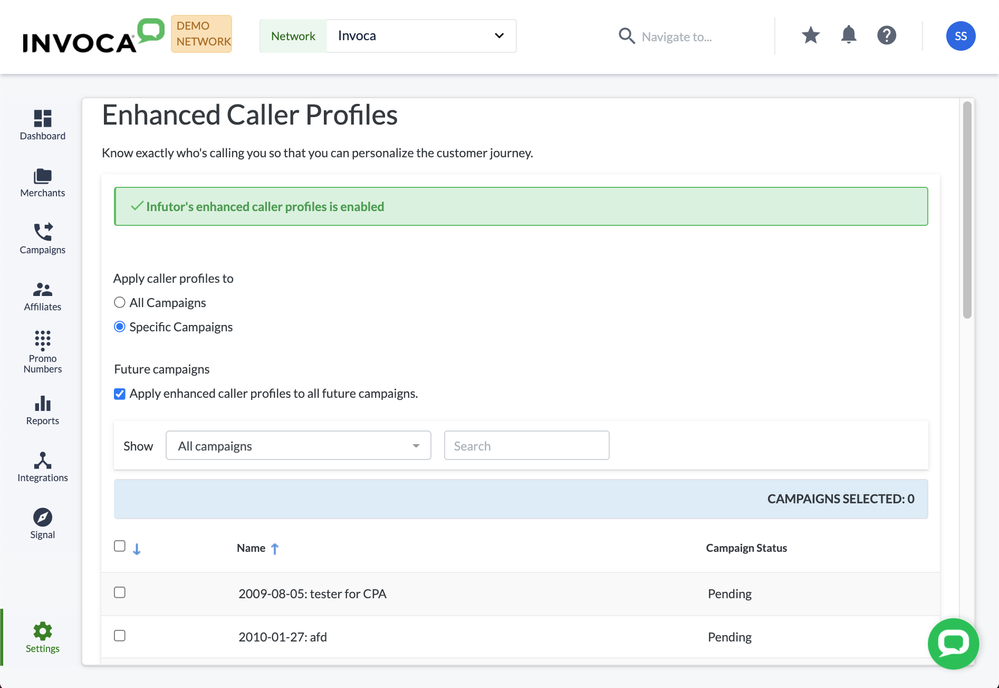
Related:
• What kinds of data can Invoca collect about a phone call?
• Basic Knowledge: Invoca reports
• How to create rule-based Signals using Signal Builder
