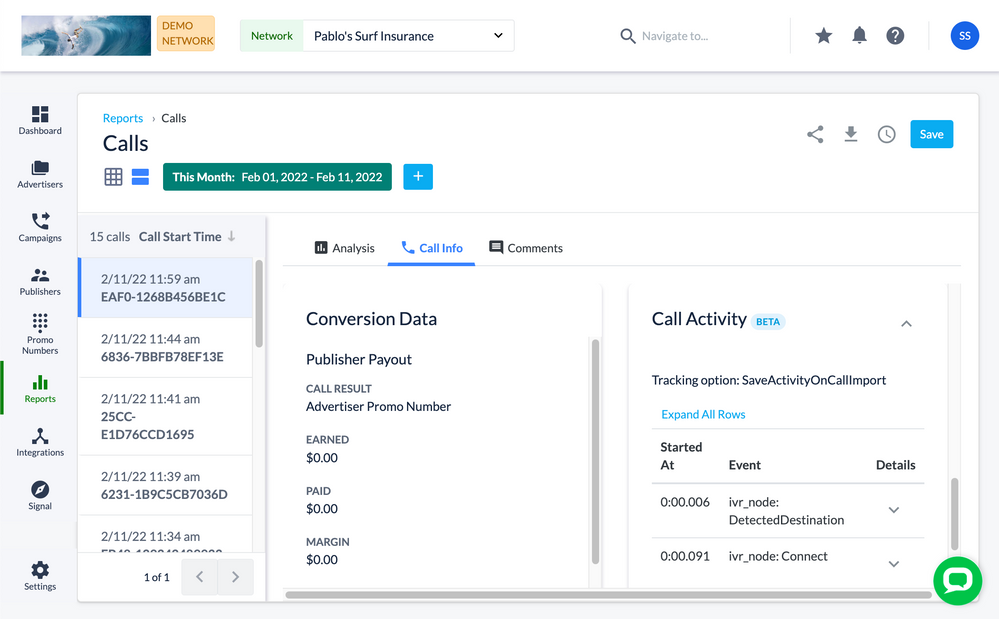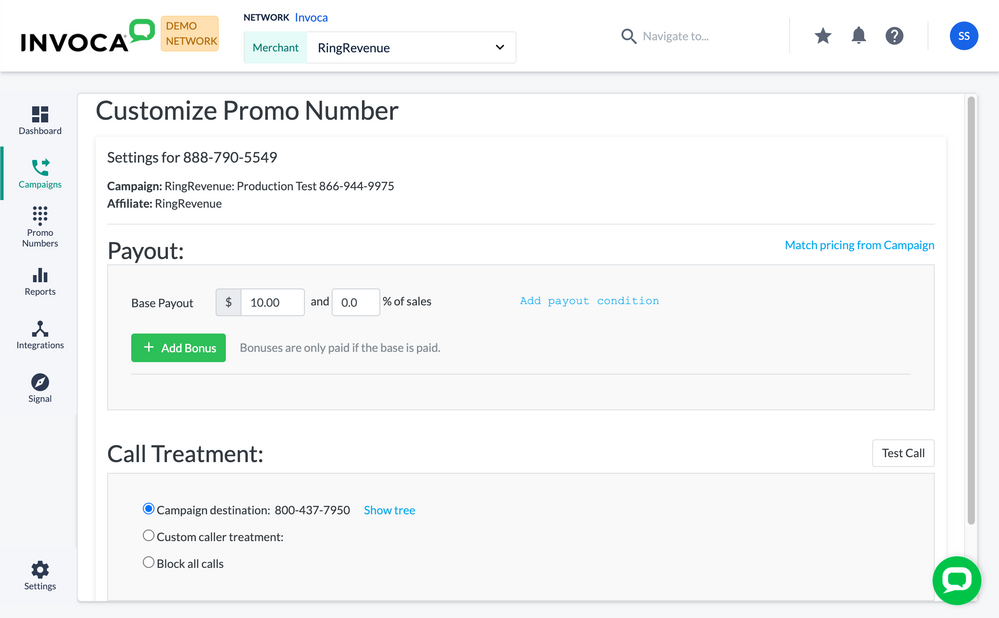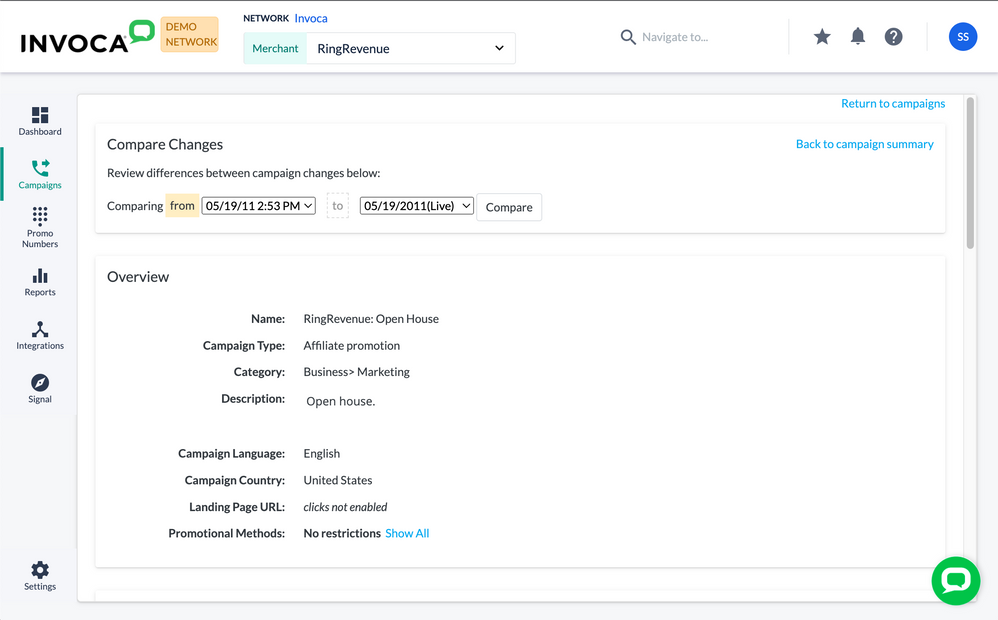- Invoca
- Product Documentation
- Browse by Feature
- Affiliate Marketing
- Why wasn’t my bundled phone call paid out correctl...
- Subscribe to RSS Feed
- Mark as New
- Mark as Read
- Bookmark
- Subscribe
- Printer Friendly Page
- Report Inappropriate Content
- Subscribe to RSS Feed
- Mark as New
- Mark as Read
- Bookmark
- Subscribe
- Printer Friendly Page
- Report Inappropriate Content
07-31-2018 10:37 AM - edited 08-03-2022 01:36 PM
In affiliate marketing, it is essential that every phone call is properly attributed and paid out to the affiliate that referred it. And while Invoca is a powerful, sophisticated tool to help you manage and automate this process, sometimes your account setup or other factors can cause your payouts not to work as intended.
In this article, we are going to walk through some common reasons why your phone call might not be paid out correctly, and how to fix them.
Before we get started, you will need the Call Record ID and date of your phone call. To find these, log in to Invoca and click Reports in the sidebar menu, then select Calls. Use your filter and search controls to find the call you want to troubleshoot — the Call Record ID will be in the Call Record ID column, and the date will be in the Date column.
First, check your Call Details Report
The first thing you'll do is log in to your Invoca account and click Reports in the sidebar menu, then select Calls. Next, find the call you want to troubleshoot using the Call Record ID you collected above, then click the magnifying glass in the Call Details column for a detailed view of the call.
Click the Call Info tab, then scroll down to the Conversion Data section to see all the payout details regarding your call.
If the call results and payout amounts do not match your intended outcomes for the call, the next step is to take a look at the payout conditions of the campaign that drove that call.
One phone call can include several different conditions, which must all be met for a payout to occur. Conditions in black mean the call met the conditions for payout, and conditions in red mean the call did not meet the conditions for payout. For example, let’s take a look at the following payout condition:
connect_duration > 2 min and in_region and during_hours and (pressed[y 1] or pressed[n 1] )
In this phone call, a payout would only occur if the phone call lasted longer than two minutes, occurred within your targeted region during your call center’s open hours, and the caller pressed one of two options in your IVR menu. According to this report, the first three conditions occurred but the caller did not complete the necessary steps in your IVR tree, so no payout occurred.
If this behavior doesn’t match how you intend to pay out your phone calls, you can edit your Invoca campaign to match your intended payout amounts and conditions.
One wrinkle to this step is phone calls that come from Bundled campaigns. Bundled campaigns are campaigns which have been lumped together under a parent campaign, each of which can contain their own unique payout conditions. For example, let’s take a look at the following payout condition:
Bundled » connect_duration > 44 sec
The term Bundled (to the left of the “»”) refers to the payout conditions set by the parent campaign. Generally, you can disregard the bundled conditions unless the Pricing Type is Fixed Payout, in which case you should check the payout settings at the Bundled campaign. Our best practice is to select Overall Margin to avoid having a negative margin in your payouts.
The payout conditions to the right of the “»” are set by the child campaign. In the example above, neither the conditions for the bundled campaign nor those of the child campaign were met, so no payout occurred.
If the payout conditions in your Call Detail Report seem correct but the payout didn’t occur how you intended, the next step to check is the Customizations.
Next, let’s see if any customized payout behavior was associated with your phone call
Another reason your phone call may not have paid out as intended is if its payout rules have been customized. Commission payouts can be customized for all calls driven by a particular affiliate campaign or for each call routed through a particular promo number.
To check to see if customized options altered the way your payout was handled, follow these steps:
- Return to the Call Details Report you accessed in the previous section. In the Call Data tile, copy the Source phone number.
- In the sidebar, click Promo Numbers. In the “Filter By:” text box, enter the Source phone number you copied in step 1.
- Scroll to the right in the Manage Promo Numbers menu to view the Customized At column. This column can show one of three results:
- “-” (dash): This promo number was not customized and should behave the same as all other promo numbers in your campaign.
- Promo Number: The commission payouts for all calls routed through this promo number were customized specifically for this promo number.
- Affiliate Campaign: The call treatment options and/or commission payouts routed through this promo number were customized for all calls in the affiliate campaign it belongs to.
- In the Actions column, click the ellipsis button for your promo number and select Customize in the menu that pops up.
This opens up the Customization menu, which you can use to view more details about the customization for a promo number, or change, add, or remove customizations.
If your customizations are all set up as you intended and the payout issue still has not been resolved, continue on to the next step.
Next, let’s see if your payout settings have changed since the call took place
You also want to check the terms at the time of the call. To do this, find the destination campaign where the call ended. Click the Actions button at the top right of the campaign, then click Compare previous campaign changes.
This will show you all the changes that have been made to the campaign along with the date and time the changes occurred.
Ensure the date and time of the call in question matches up with the terms of the campaign at that time. Often, a call is placed and then the terms were changed to include (or exclude) hours of operation, regions, or a change in duration. The campaign summary that is being viewed may not have the same terms at the time the call took place, which is why it is important to compare changes.
If that didn’t work, make sure the phone call was eligible for a payout
If you have gone through all these steps and still not found out the reason the call was not paid, there are a more details that could leave your phone call ineligible for a payout:
- Does the time zone in your User Settings match the time zone of your Advertiser campaign?
- Is your phone call from a repeat caller?
- Was this phone call placed from a supported region in your campaign?
- Was this phone call placed during the open hours of your campaign?
- Does the destination campaign have a budget in place?
- If so, what was the budget at the time of the call?
- Does the destination campaign have a concurrent call cap?
- If so, how many calls were in flight at the time of the call in question?
Still not finding the reason? Get in touch
If you haven’t found the reason why your phone call wasn’t paid out correctly, we’d be happy to help you get to the bottom of it. You can click the Contact Support button at the bottom of this article to get in touch with our friendly Customer Success team, and we will be happy to investigate the matter with you.