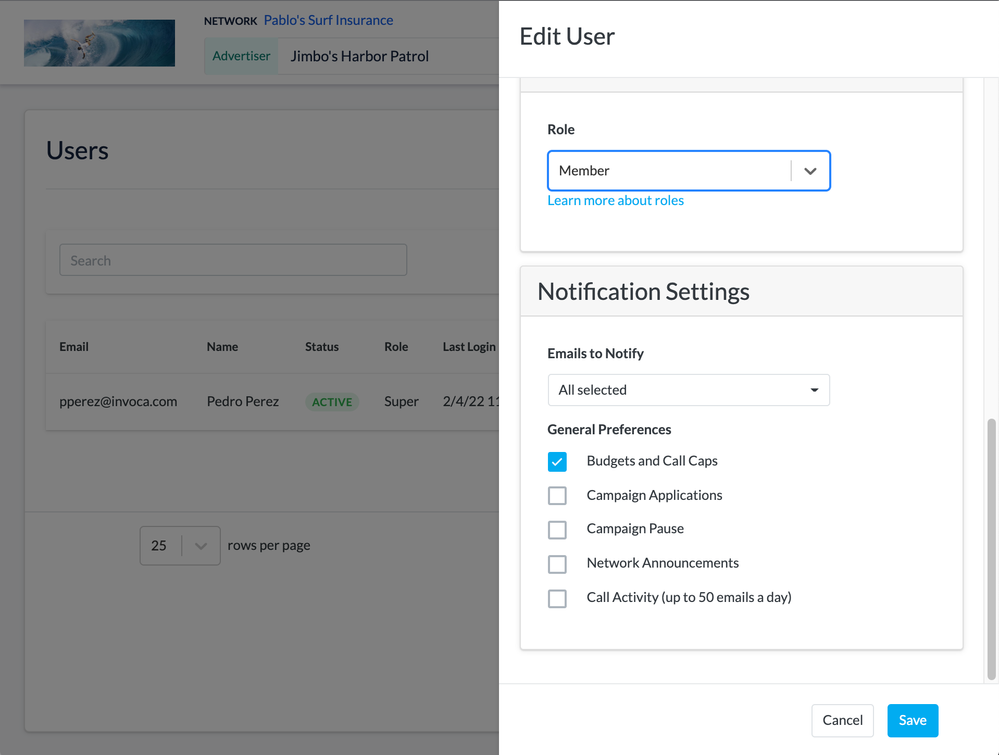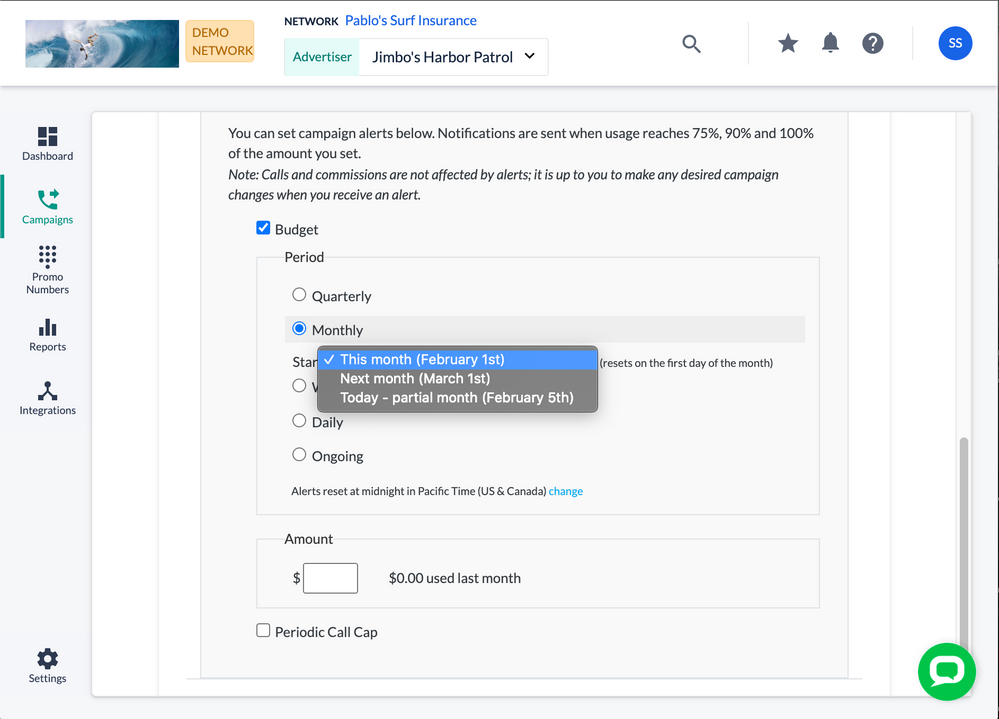- Invoca
- Product Documentation
- Browse by Feature
- Affiliate Marketing
- How to constrain payouts and phone calls to an Inv...
- Subscribe to RSS Feed
- Mark as New
- Mark as Read
- Bookmark
- Subscribe
- Printer Friendly Page
- Report Inappropriate Content
- Subscribe to RSS Feed
- Mark as New
- Mark as Read
- Bookmark
- Subscribe
- Printer Friendly Page
- Report Inappropriate Content
02-08-2018 04:32 PM - edited 08-03-2022 01:50 PM
When you use Invoca for Performance Marketing, you can choose a target limit for the payouts paid and phone calls received in each of your Invoca campaigns, then receive notifications when a campaign reaches 75%, 90% and then 100% of that limit. This can help protect you and and your affiliate partners manage call center volume and keep payouts to an expected level. For Publisher promotions, please note that this only sends a notification to you and your affiliate partners. You'll need to take further action, such as pausing your campaign, to avoid further calls or payouts.
In bundled campaigns, your budgets and call caps can be used to stop routing phone calls to a destination campaign within your bundle once it hits its call or payout limit, effectively enforcing your call and payout limits without further action. See our article Bundled Campaign: Select Transfer Destination from Bundle to learn more.
By default, call caps only notify you when you reach a total number of calls to each campaign — however, you can also use Invoca to constrain the number of simultaneous calls you receive with our concurrent call caps feature. If you want to request this feature, click the Contact Support button at the bottom of this article to get in touch with our friendly Customer Success team.
Setting a budget or call cap for your Invoca campaign
- Log in to your Invoca account, then follow our guide How to create an Invoca campaign to edit the campaign you want to add a call cap to, or create a new campaign, selecting either a Publisher promotion or creating a bundled campaign.
- During Step 5: Payout, click the drop-down menu to open the Budget and Call Cap Alerts section. If the notification settings in your Invoca account don't allow you to send budget and call cap alerts, you'll be prompted to change your notification settings. To do so, click the Change notification settings link, then follow our guide to Performance marketing email notifications and click the checkbox to enable Budgets and Call Caps notifications for you and your affiliate partners.
- To set a budget for your campaign, check the Budget checkbox.
- Use the Period radio buttons to choose how frequently your campaign budget resets (Quarterly, Monthly, Weekly, Daily, or Ongoing), and the drop-down menu for each option to choose the day and time your budget resets.
- In the Amount text box, enter the total amount of commissions (payouts and bonuses) you want to send out before receiving an alert.
- To constrain phone calls to your campaign, check the Periodic Call Cap checkbox.
- Use the Period radio buttons to choose how frequently your campaign budget resets (Quarterly, Monthly, Weekly, Daily, or Ongoing), and the drop-down menu for each option to choose the day and time your budget resets.
- In the Calls text box, enter the total number of calls you want to field before receiving an alert.
That's it! Once your campaign is live, you can set up a tile on your Invoca dashboard to monitor your campaigns for how close they come to reaching your budgets and call caps.