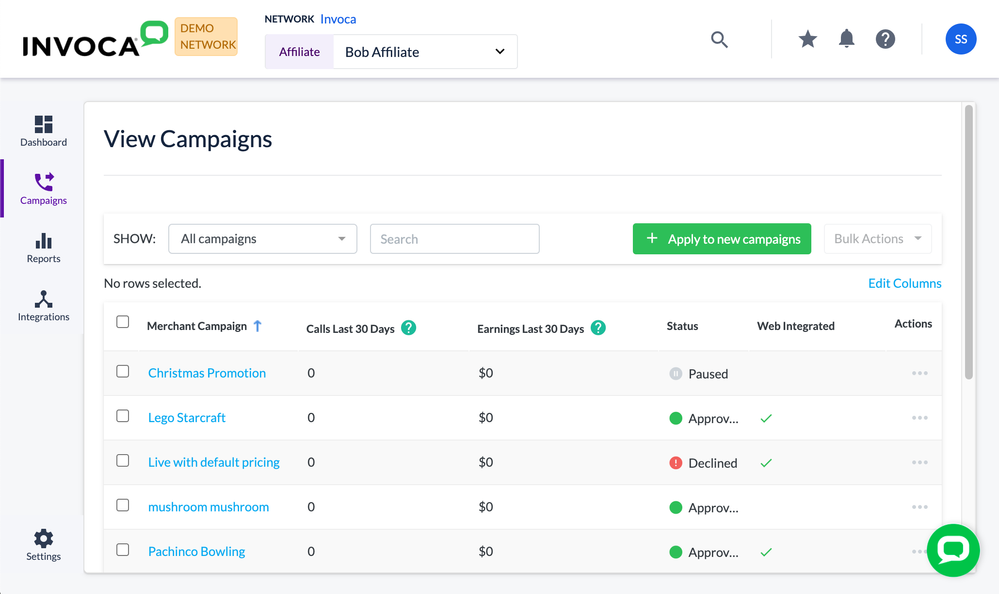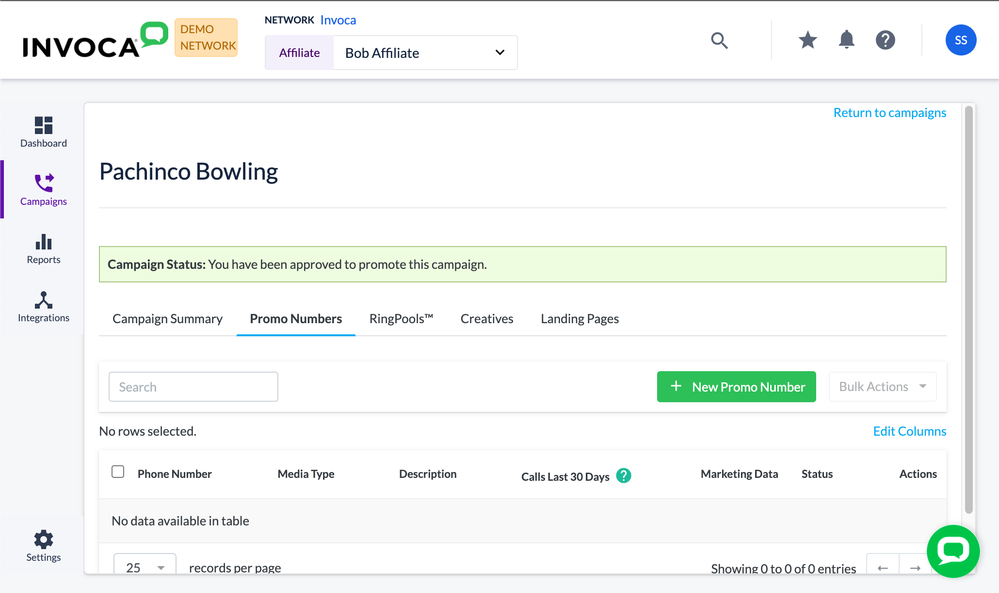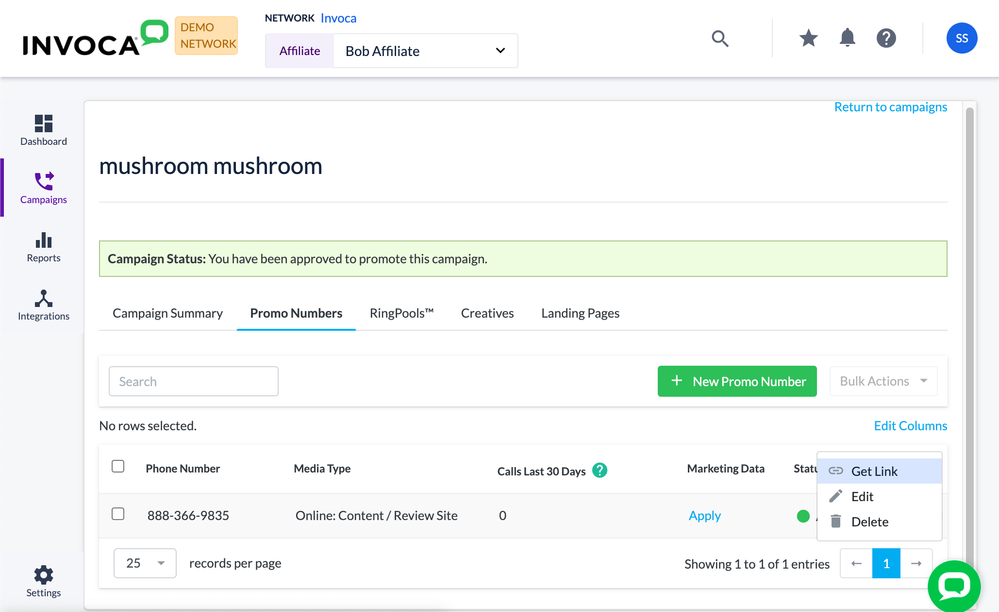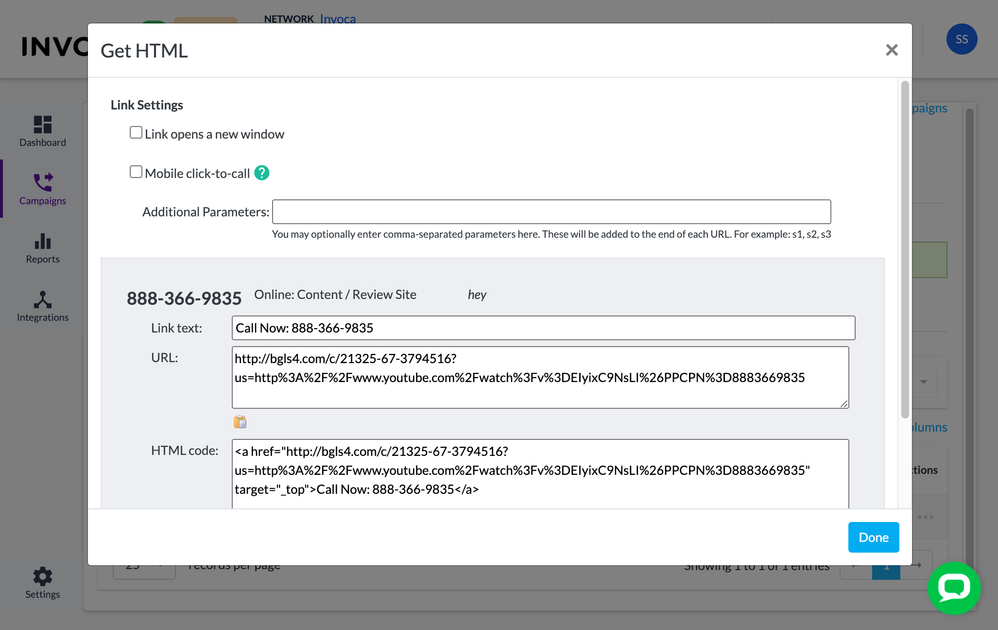- Invoca
- Product Documentation
- Browse by Feature
- Affiliate Marketing
- Publisher: Joining an Advertiser campaign using we...
- Subscribe to RSS Feed
- Mark as New
- Mark as Read
- Bookmark
- Subscribe
- Printer Friendly Page
- Report Inappropriate Content
- Subscribe to RSS Feed
- Mark as New
- Mark as Read
- Bookmark
- Subscribe
- Printer Friendly Page
- Report Inappropriate Content
11-22-2019 02:47 PM - edited 08-03-2022 01:11 PM
For performance marketing campaigns, Advertisers can incorporate a landing page in their performance marketing campaigns using Web Integration Code (WIC). WIC allows advertisers to track publisher-driven traffic to a landing page for payout and reporting purposes. As a publisher, you will have the option of joining the campaign using a URL link that is unique to your publisher ID.
This article is meant to help Publishers — organizations that host affiliate marketing ads on your landing pages — understand and use WIC. If you are an Advertiser — an affiliate marketer driving phone calls on behalf of other organizations — see How to deploy Invoca on an Advertiser’s landing page for affiliate marketing using Invoca Web Integr... to learn how to set up your WIC integration.
Does my campaign use WIC?
- Here's how to find out if a campaign you've joined uses WIC for deployment.
- Log in to Invoca. In the sidebar menu, click Campaigns, then select View Campaigns.
- In your list of campaigns, in the Web Integrated column, every campaign with a green checkmark (✓) is set up to use WIC. If you don't see a Web Integrated column in your campaign list, click Edit Columns and make sure the checkbox for Web Integrated is selected, then click Done.
You can also use this method when evaluating campaigns to apply to to see which campaigns use WIC.
Generating a promo number for your marketing efforts and associate it with a unique hyperlink
You must be approved as a publisher to your affiliate campaign before you can get started. Once you’ve been approved, follow these steps to finish your WIC integration:
- Log in to your Invoca account. In the sidebar menu, click Campaigns, then select View Campaigns.
- In your list of campaigns, select the campaign you’d like to set up for your WIC integration.
- Click the Promo Numbers tab, then click + New Promo Number. Select either the Local or Toll-Free radio buttons to choose a promo number of that type, then select which type of media this promo number will appear in using the Media Type drop-down menu. When you are finished, click Save.
- A new phone number will appear in the Manage Promo Numbers menu. Find your new promo number, then click the menu button in the Actions column and select Get Link.
Using your unique URL and promo number for marketing attribution
After following the above instructions, you'll see a menu titled Get HTML pop open, where you can customize settings for your affiliate promotion link and copy the link code for your promotion. Notice how, in this example, the phone number from the screenshot above (888-366-9835) is used as the basis for our WIC code link.
From here, you can copy your HTML code and add it to your landing page to get started. Or, you can edit the following settings first:
- Link opens in a new window: If your visitor clicks this link, it will open in a different browser window or tab, so they can continue browsing your landing page.
- Mobile click-to-call: If your visitor clicks this link from a mobile phone, it will immediately call this promo number using their phone app.
- Additional Parameters: Add URL marketing parameters, often useful in tracking links, to the end of your WIC link. See this guide from Google to learn more about URL parameters and how to use them.