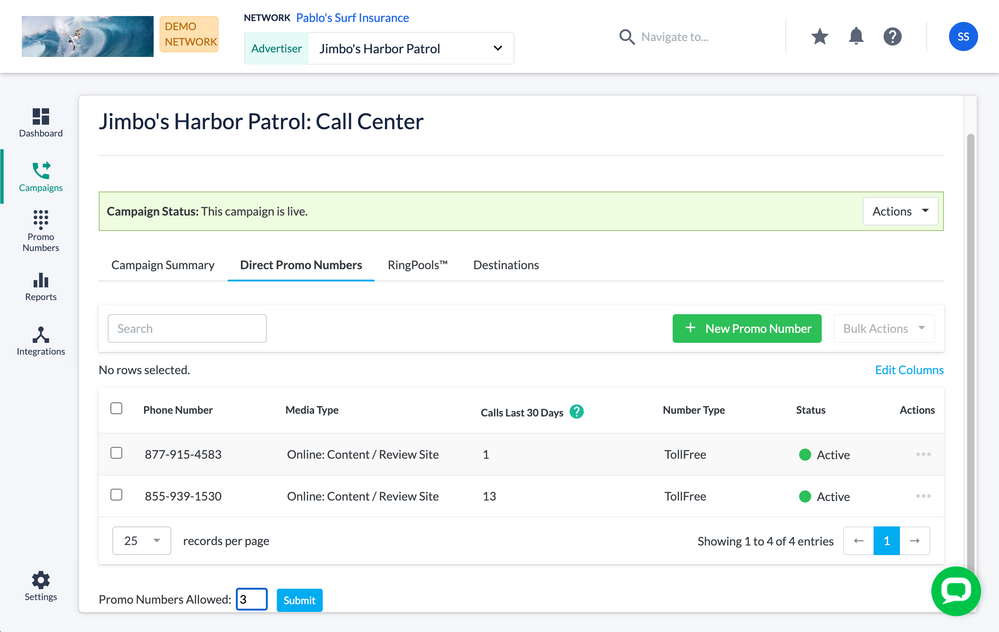This website uses cookies. By clicking Accept, you consent to the use of cookies. Click Here to learn more about how we use cookies.
Turn on suggestions
Auto-suggest helps you quickly narrow down your search results by suggesting possible matches as you type.
5262members
1553posts
154online
- Invoca
- Product Documentation
- Browse by Feature
- Affiliate Marketing
- How to allot additional direct promo numbers to an...
Options
- Subscribe to RSS Feed
- Mark as New
- Mark as Read
- Bookmark
- Subscribe
- Printer Friendly Page
- Report Inappropriate Content
This is a verified product documentation article. For case-based resolutions articles, please reference the Knowledge Base section of Invoca Community.
Employee
Options
- Subscribe to RSS Feed
- Mark as New
- Mark as Read
- Bookmark
- Subscribe
- Printer Friendly Page
- Report Inappropriate Content
02-08-2018 03:28 PM - edited 08-03-2022 02:07 PM
When you use Invoca for performance marketing, Network accounts are responsible for all billable Invoca items — including promo numbers. That means, if an Advertiser or Publisher needs more direct promo numbers to promote a campaign, you'll need a user on your Network with the role Manager or higher to allot those numbers. Here's how to allow additional promo numbers to a campaign:
- Log in to your Invoca account. In the sidebar menu, click Campaigns, then select Manage Campaigns.
- In your list of campaigns, click on the campaign to which you want to allot more promo numbers. Then, click on the Direct Promo Numbers tab.
- Scroll down to the Promo Numbers Allowed section and click the pencil icon. Enter a larger number in the Promo Numbers Allowed text box, then click Submit.
That's it! Keep in mind you can only use this setting to add more promo numbers to a campaign — you can't decrease the promo numbers used this way.