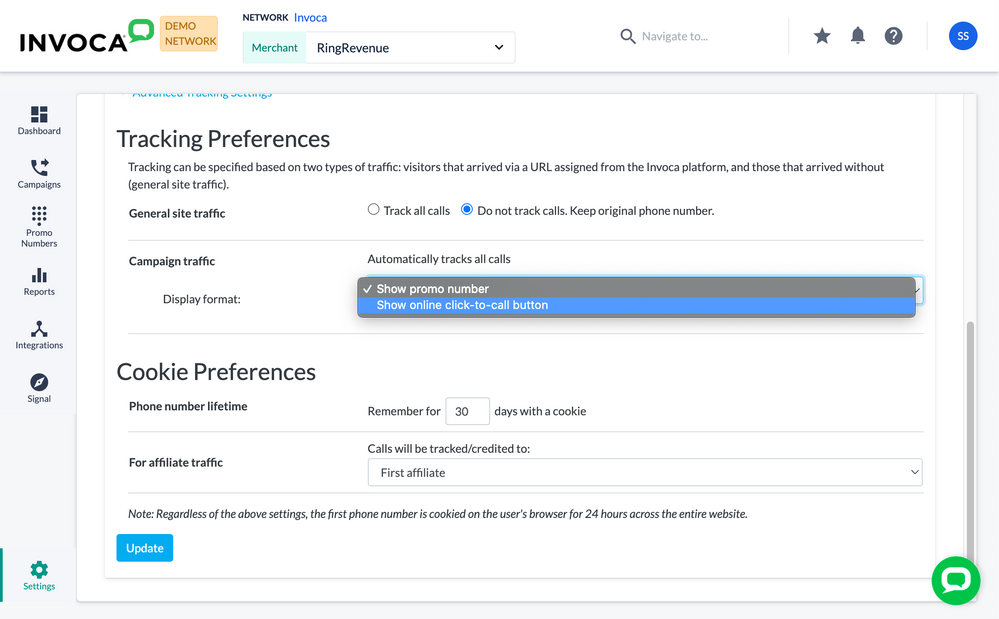- Invoca
- Product Documentation
- Browse by Feature
- Affiliate Marketing
- Automated dialing from your landing pages using on...
- Subscribe to RSS Feed
- Mark as New
- Mark as Read
- Bookmark
- Subscribe
- Printer Friendly Page
- Report Inappropriate Content
- Subscribe to RSS Feed
- Mark as New
- Mark as Read
- Bookmark
- Subscribe
- Printer Friendly Page
- Report Inappropriate Content
02-08-2018 05:34 PM - edited 08-03-2022 01:44 PM
In certain situations using Invoca's legacy Web Integration Code (WIC), you can place a button on your landing page that, when clicked, prompts your customers to input their phone number. Then, Invoca will place a phone call to that customer. When they answer, they'll be connected to the call treatment for your Invoca campaign.
We call this feature "online click-to-call" — which shouldn't be confused with "mobile click-to-call", a different feature for mobile phone browsers that hyperlinks straight to the visitor's phone app.
Setting up an online click-to-call button on your landing page
- Log in to Invoca. In the sidebar menu, click Settings. If you're a user on a network account, use the account switcher drop-down menu to select the Advertiser involved in the campaign you want to use with click-to-call.
- In the Advertiser section of your Settings page, click Web Integration.
- Click Advanced Tracking Settings, then scroll down to the Tracking Preferences section. Click the Display Format drop-down menu, then select Show online click-to-call button. When you're finished, click Update.
- Follow our article How to deploy Invoca on an Advertiser’s landing page for affiliate marketing using Invoca Web Integr... to finish setting up your Invoca WIC deployment on your landing page. If you want, you can also use this article find out how to further customize your click-to-call button using the ctcButtonContent parameter.
That's it! Once your WIC code is set up and your landing page is live, visitors will see your click-to-call button as part of your display ad.