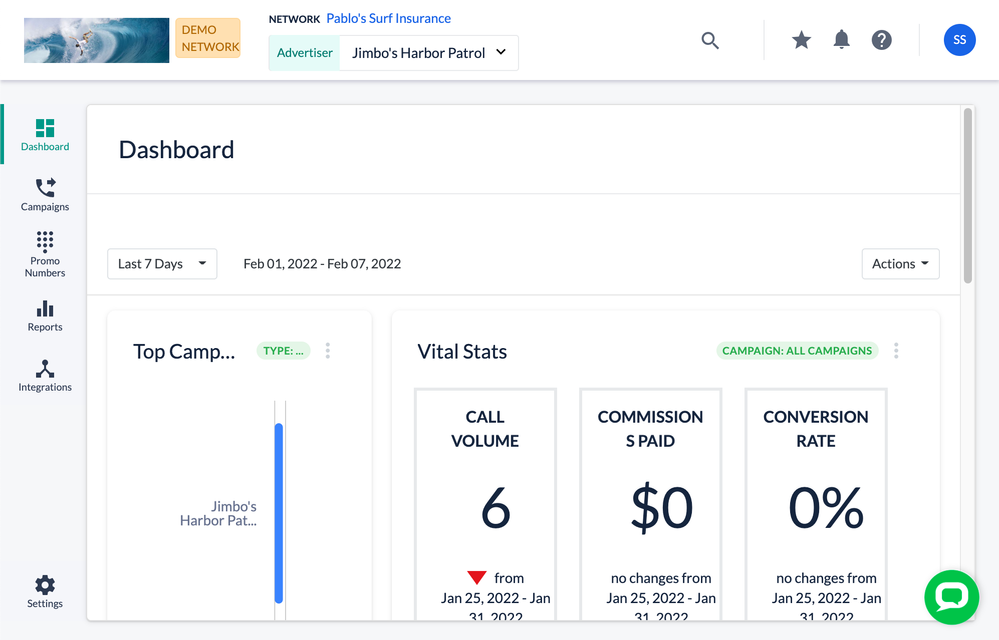- Invoca
- Support
- Troubleshooting
- I can't find what I'm looking for on my dashboard
- Subscribe to RSS Feed
- Mark as New
- Mark as Read
- Bookmark
- Subscribe
- Printer Friendly Page
- Report Inappropriate Content
- Subscribe to RSS Feed
- Mark as New
- Mark as Read
- Bookmark
- Subscribe
- Printer Friendly Page
- Report Inappropriate Content
on
04-09-2018
05:22 PM
- edited on
05-08-2023
08:19 AM
by
![]() bethalthoff
bethalthoff
Your Invoca dashboard is a powerful tool for putting all of the information you need to manage your call intelligence at your fingertips. Using customizable dashboard tiles and the powerful global search feature, real-time call data is available for your business at-a-glance, and all of your profiles and campaigns are just a quick search away.
If you can’t find what you’re looking for on your dashboard, however, here are a few quick steps to try.
First, try this: Make sure you’re on the correct dashboard and account level
You may have access to a number of different Invoca dashboards, and it isn't always easy to keep track of them all. First, in the sidebar menu, click Dashboards and select Manage Dashboards, and see if there's another named dashboard view to choose between. The data you're looking for might be in another account dashboard — maybe one that was shared with you by a manager or supervisor.
If you segment different lines of business in your Invoca account using Profiles or youuse Invoca for performance marketing, there's another additional wrinkle to keep track of. As a user in an Invoca Network account, you'll have access to your Network's account data and dashboards, in addition to separate dashboards for each individual profile, advertiser, or publisher on your account.
Depending on your account type and settings, profiles in your account may be known as another word, such as Advertiser, Merchant, or another name.
If you are unable to find what you are looking for on your Invoca dashboard, you may be on a different dashboard. You can tell which dashboard you are currently accessing using the account switcher drop-down menu at the top of your browser window. In the below screenshot, the current dashboard view is of the advertiser account "Jimbo's Harbor Patrol."
You can return to your network-level dashboard from an Advertiser or Publisher-level dashboard by clicking the Network link above the account switcher menu.
You can also use the global search function on your Network level dashboard to access campaigns and data from any sub-accounts in your network, but on lower level dashboards, your search functions will be limited. Likewise, the real-time data tiles on your dashboard are customizable and can be different for each Invoca network and account.
If that didn’t work, try this: Restoring lost dashboard tiles
If you’ve determined that you’re on the correct dashboard level but still can’t find the information you’re looking for on your dashboard, you may have removed the tile with that data from your dashboard. If you’d like to restore tiles or add new ones, click "Add tile..." button on the right side of your dashboard.
From here, you can choose the kind of tile data you’d like to add and the specific information you'd like to view.
You can also rearrange the tiles on your dashboard by clicking and dragging them.
Still not finding what you need? Get in touch
Our friendly Customer Success team is on hand to help you get the most out of your Invoca account. Get in touch with a Customer Success Manager here.
- Mark as Read
- Mark as New
- Bookmark
- Permalink
- Report Inappropriate Content
I cant find call log for January 5th. There are only two that are recorded