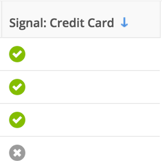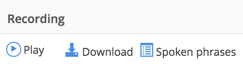- Invoca
- Product Documentation
- Browse by Feature
- Conversation Analytics
- Voice Signal - Evaluation and Reporting
- Subscribe to RSS Feed
- Mark as New
- Mark as Read
- Bookmark
- Subscribe
- Printer Friendly Page
- Report Inappropriate Content
- Subscribe to RSS Feed
- Mark as New
- Mark as Read
- Bookmark
- Subscribe
- Printer Friendly Page
- Report Inappropriate Content
02-08-2018 02:50 PM - edited 08-03-2022 12:46 PM
Calls Detail Report
1. When you create a signal, a new column with the Signal name appears in reporting.
2. A gray "X" indicates that the Signal was not met, and a Checkmark indicates that the Signal was met.
Important Note: When exporting these results, a check appears as a "1".
3. Once a signal is met, click into the check mark to open Signal Viewer and see Signal conditions that were met on a given call.
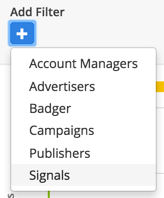
4. For all calls where Signal is enabled (even for non-recorded calls) The dots on the call recording show spoken phrases occurred as well as identifying the speaking party.
5. View conditions set by spoken phrases, voice data and custom rules defined in How to create rule-based Signals using Signal Builder.
6. The Signal Viewer will always show conditions that were met specific to the call. Therefore, changes to signals will not be reflected here.
Use the filter below the date selector to limit calls displayed to only those where the selected Signal was met.
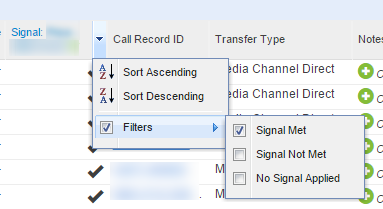
Evaluating Calls
1. To evaluate the Voice Signal results on a call, click “Spoken phrases” in the Recording column.
Note: For Voice Signals all words from all IVRs (including Invocas) will be utilized when reporting.
Recommendations
1a. If call recordings are on, listen to some existing calls to evaluate potential Signal keywords and phrases. Taking the time upfront to evaluate your current calls makes for more accurate and useful Signal results.
1b. If call recordings are off, it is recommended to create a transcript and make several test calls to ensure the signals are working as intended.
1c. If you find inaccurate Signal call results, make keyword or phrase adjustments as needed.
1d. Additionally, evaluate ways to eliminate keywords and phrases that may come up on calls regardless of high intent. An example would be if a Signal was created to capture calls that indicated a ready-to-purchase intent, you would not necessarily be looking for a product name but would be looking for word indicating an action or intent. These usually come toward the end of a call; the term “credit card” often makes as a good indicator of a “conversion”.