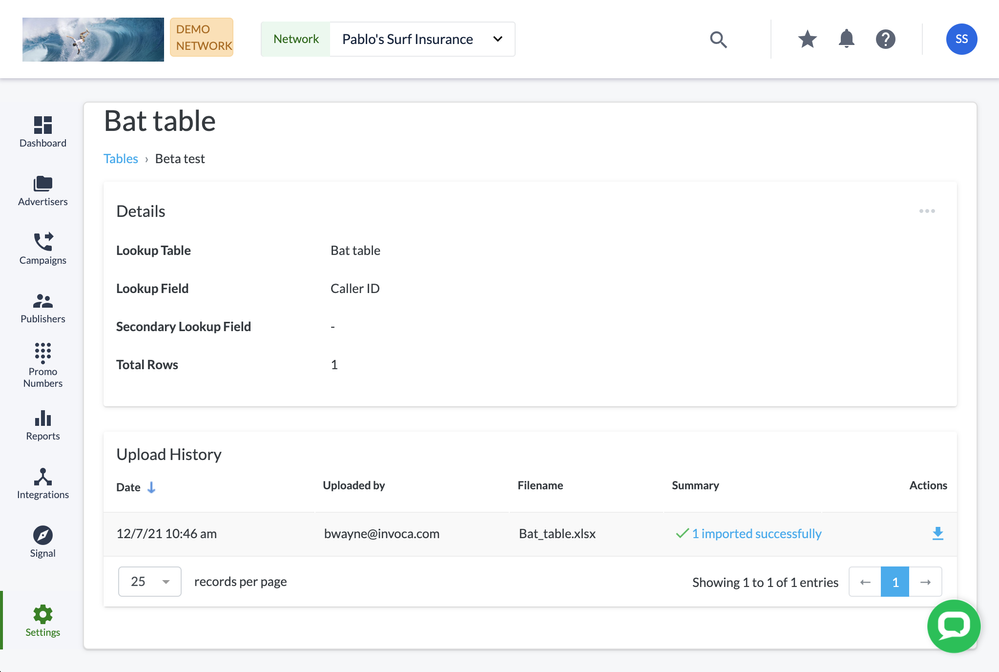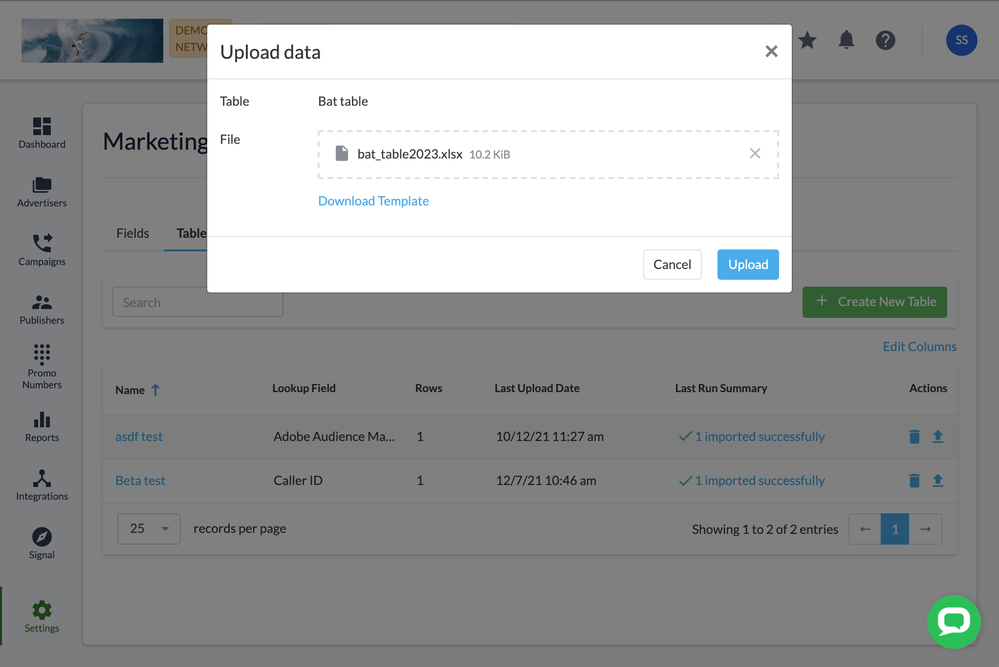This website uses cookies. By clicking Accept, you consent to the use of cookies. Click Here to learn more about how we use cookies.
Turn on suggestions
Auto-suggest helps you quickly narrow down your search results by suggesting possible matches as you type.
5215members
1545posts
33online
- Invoca
- Product Documentation
- Browse by Feature
- Call Management
- How to edit your lookup tables
Options
- Subscribe to RSS Feed
- Mark as New
- Mark as Read
- Bookmark
- Subscribe
- Printer Friendly Page
- Report Inappropriate Content
This is a verified product documentation article. For case-based resolutions articles, please reference the Knowledge Base section of Invoca Community.
Employee
Options
- Subscribe to RSS Feed
- Mark as New
- Mark as Read
- Bookmark
- Subscribe
- Printer Friendly Page
- Report Inappropriate Content
02-04-2019 05:54 PM - edited 07-29-2022 01:59 PM
If you route your phone calls to many different call centers using lookup tables, you can update the lookup tables you use for routing your phone calls in case your business needs change. Here’s how:
Step 1: Find the lookup table you’d like to edit
- Log in to your Invoca account. In the sidebar menu, click Settings, then select Marketing Data in the Network section.
- Click the Tables tab. This will take you to a summary page that displays all tables that have been added to your platform.
- Click on the name of the table you would like to edit, then go the most recently downloaded version of the table (see Date column for last upload).
- Under Actions, click on the blue download button to save your lookup table as a spreadsheet document.
Step 2: Update the data in your lookup table
- Open the lookup table document you just downloaded using any spreadsheet app.
- Update the data in your spreadsheet, changing the data in your Key, Destination, and Custom Data columns to fit your new business needs.
- If you use use Marketing Data to add reporting data to your lookup tables, you can also delete any custom data column in your spreadsheet if you no longer want to collect that data. Be sure you don’t delete any of your Key or Destination columns!
- Save your spreadsheet. We recommend saving it under a new name, using a consistent naming convention, such as “Table Name - (date of upload)”.
Step 3: Upload the new spreadsheet file
- Return to the Tables tab in your Invoca account. Find the table you edited in your list of lookup tables and click the blue Upload button in the Actions column.
- Drop the updated spreadsheet into the File box and click Upload.
- Under Summary, you will see “In progress” while the table uploads. Refresh the page to see an updated status. Once the upload is complete, you will get a status update.
That’s it! Now any phone call you receive that would be routed through your lookup table will reflect the changes you just made.
Related:
• How to route your phone calls to many different call centers using lookup tables
• How to add reporting data to your lookup tables
• How to understand, build, and edit a call treatment for your Invoca campaign