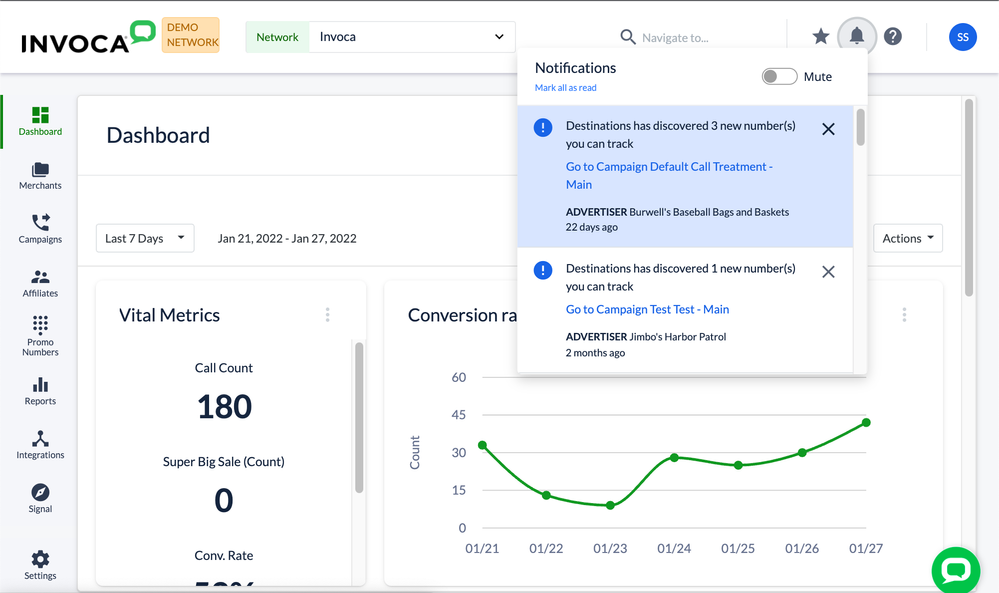- Invoca
- Product Documentation
- Getting Started
- Invoca Overview
- Basic Knowledge: Notifications
- Subscribe to RSS Feed
- Mark as New
- Mark as Read
- Bookmark
- Subscribe
- Printer Friendly Page
- Report Inappropriate Content
- Subscribe to RSS Feed
- Mark as New
- Mark as Read
- Bookmark
- Subscribe
- Printer Friendly Page
- Report Inappropriate Content
02-05-2018 05:49 PM - edited 07-22-2022 02:37 PM
In your Invoca account, the notification center lets you know about recent activity in your Invoca account — particularly actions that are completed behind the scenes.
For pressing issues for performance marketing campaigns, such as call caps and pending budget limits, we’ll send you an email alert instead. See the “Email notifications for performance marketing” section below for more information.
This article will detail how to access your notification center, the different kinds of notifications listed there, and which notifications you can expect to receive via email as well.
Accessing your notification center
Whenever an action from our list below is completed, you’ll briefly see a pop-up notification in your Invoca browser window. You can also see a log of the most recent of these actions in your notification center.
To view your notification center, login to your Invoca account and click the bell icon in the top bar menu.
Here you’ll see a list of recent actions and changes in your Invoca account. You can mark any of these notifications as “read” to dismiss it from your notification center next time you log in to your account. You can also click “Mark all as read” to dismiss all current notifications.
If you’d prefer not to receive pop-up notifications, click the Mute slider to slide it to the right (muted).
What kinds of notifications are in my notification center?
Not every single action taking place in your Invoca platform will prompt a message — here’s a full list of Notification Center triggers:
- Transactions Corrections uploads upon completion
- Marketing Data Export when finished generating
- Marketing Data Import upon completion
- Custom Regions uploads upon completion
- Marketing Data Tables uploads upon completion
- Promo Number export when finished generating
- Report export when finished generating
- Scheduled report for report upon failure only
- Signal File upload upon preview generation pending approval
- Signal File upload upon completion
- Signal training data upload upon preview generation pending approval
- Signal training data upload upon completion
Email notifications for performance marketing campaigns
For some major actions and alerts in performance (affiliate) marketing campaigns, we’ll notify you by email as well. These notifications are quite customizable — see Performance marketing email notifications for more information.
If you use Invoca for performance marketing, you can users can receive notifications when...
- For Networks, an Advertiser or Publisher applies to your network
- Likewise, for Advertisers and Publisher, when your status has changed for a Network
- Your Bundled campaign destination has reached its phone call or payout limit, as detailed in our articleHow to constrain payouts and phone calls to an Invoca campaign with Budgets and Call Caps