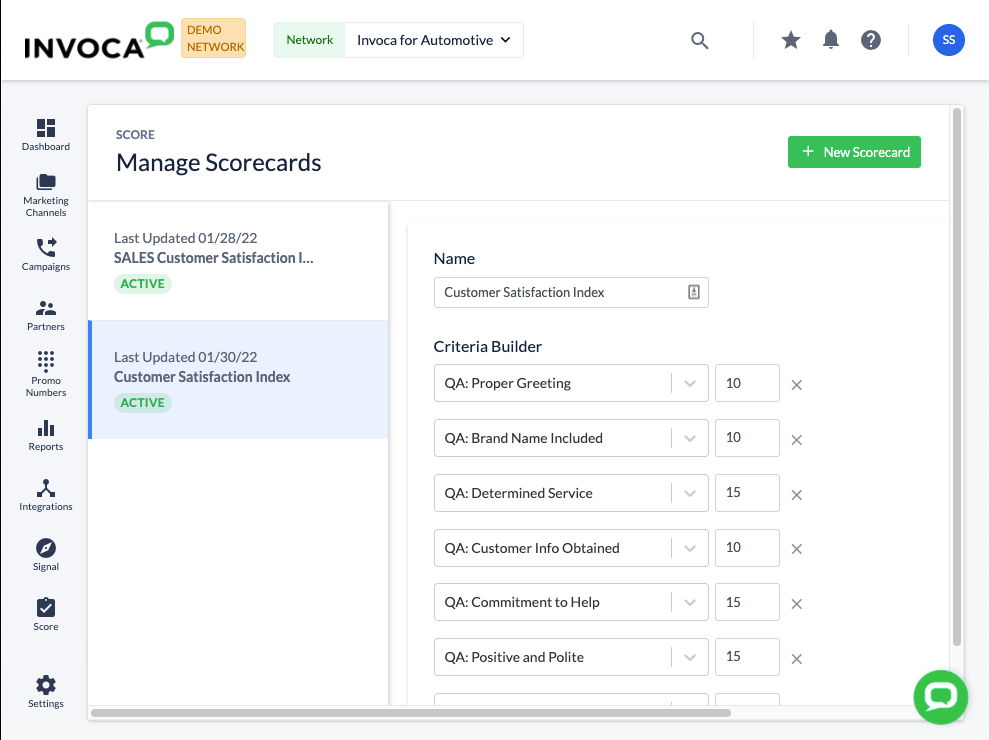- Invoca
- Product Documentation
- Browse by Feature
- Conversation Analytics
- How to evaluate your phone calls and sales represe...
- Subscribe to RSS Feed
- Mark as New
- Mark as Read
- Bookmark
- Subscribe
- Printer Friendly Page
- Report Inappropriate Content
- Subscribe to RSS Feed
- Mark as New
- Mark as Read
- Bookmark
- Subscribe
- Printer Friendly Page
- Report Inappropriate Content
04-13-2021 12:11 PM - edited 02-09-2024 07:50 AM
Scorecards are a feature in your Invoca for Contact Center account that let you evaluate a phone call based on multiple, customizable criteria. Using scorecards will help Sales Managers measure the performance of their team, provide coaching opportunities at key moments, and deliver insights that can help refine your sales strategies.
Here are a few benefits you can expect from using scorecards:
- Save time from listening to calls by leveraging AI-based conversation intelligence to automatically analyze your sales conversations
- Score every single call from your sales reps, not just a random sample, to ensure objective results
- Create customized score criteria for your calls, weighted as you choose, to evaluate what really matters to your business
Ready? Let's get started.
Creating a scorecard
To create a new scorecard, log in to your Invoca account and click Score in the sidebar menu. If you have any scorecards in your account, you can access and edit them from the menu bar on the left. You can have up to 5 scorecards in your account. Otherwise, click + New Scorecard to make your own, then fill in the following:
- Choose a name: We recommend creating a scorecard to evaluate a single objective from your conversation, such as your agent delivering a strong opening to the call, or successfully capturing a lead. You should name your scorecard something unique and memorable connected to that objective.
- Add criteria: Click the drop-down menus in the Criteria Builder section to choose a Signal from your Invoca account. If that Signal occurs in a phone call, it will be reflected in the call's score. You can add up to 20 criteria to a single scorecard, as well. Click + Add Score Criteria to keep adding more!
- Assign each criteria a weight: Not all your criteria are equally important! You can assign a numerical weight to each criteria in your scorecard to reflect their importance to a successful call. Higher weights are worth more than lower ones, and the final score for each call on your card will be shown as a percentage. You can also assign target scores to your scorecards to indicate a Passing, Adequate, or Failing grade.
- Qualify which calls should be scored: Your sales reps shouldn't be penalized for receiving low-quality calls. Use the Call Qualification menu to decide which calls should be evaluated by your scorecard, including details from your calls, Signals, and the Marketing Data that led to your call. For example, you can exclude wrong numbers and hangups by setting a minimum duration of 1 minute.
Here are a few practical examples of scorecards you might want to create:
- Scorecard purpose: Evaluate your sales rep's adherence to your script
- Criteria (Signals tracking phrases spoken by your sales rep):
- Warm greeting or introduction with the caller
- Product offer presentation
- Promotional offer discussion
- Billing and payment disclosures
- Order confirmation script
- Scorecard purpose: Ensuring your sales reps are correctly capturing the neccessary information about your leads
- Criteria:
- Pre-qualifications, including age and location availability
- Home address and billing address
- Email address
- Home and mobile phone numbers
- Household information
Using your scorecards
Now that you've created a scorecard, each qualified call you receive through Invoca will be evaluated according to the criteria in that card. Passing and failing grades for your scorecards will be reflected in new Scorecard Signals, which you can view in your Calls report or use to power further insights or integrations. You can use also use your scorecards to create better dashboard tiles to show at-a-glance insights into your business and agent performance.
You can view the score for each of your scorecards for any call in your platform when you pull your call up using your conversation review tools. Simply click the Analysis button in your Call List reporting view to see the scores for that call.
You can also use this tool to change your Signal results manually, correcting the score of that call. If a Signal was marked inaccurately, you can change that result to "True" or "False." If your sales representative didn't have an opportunity to fulfill one or more Signals during the call, you can mark those Signals as "Not Applied". This will remove the Signal from the scoring criteria entirely, so your representative won't be penalized for that call. For example, imagine your Scorecard evaluates based on five Signals and your representative fulfills four but the call gets disconnected before they have a chance to fulfill the fifth. Marking that Signal as Not Applied will change the score to 100% (4 out of 4) rather than 80% (4 out of 5).