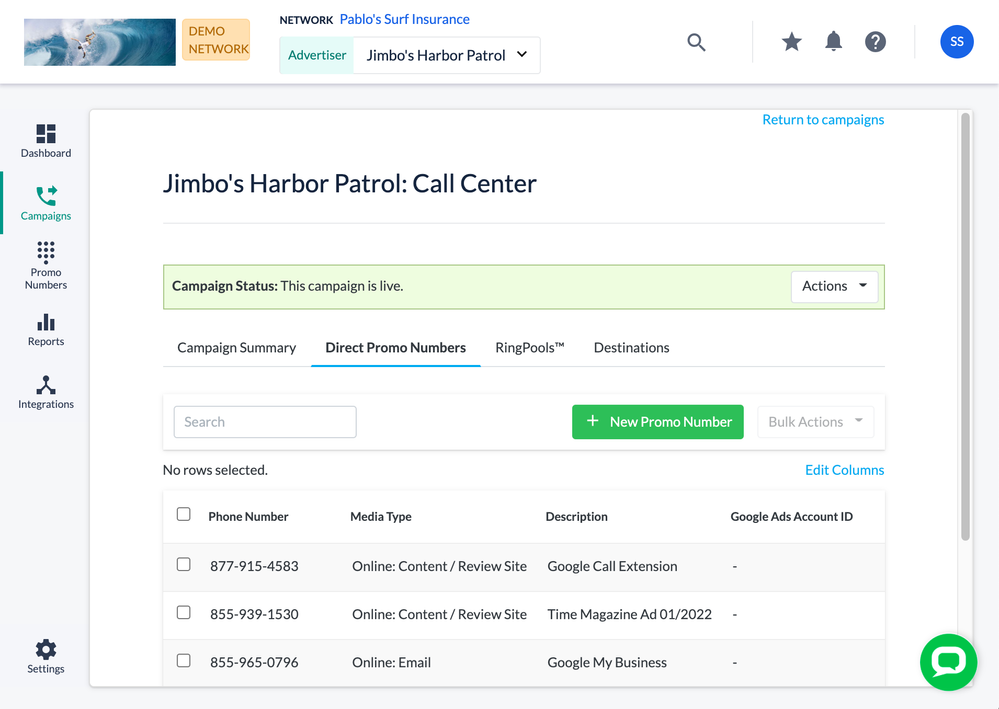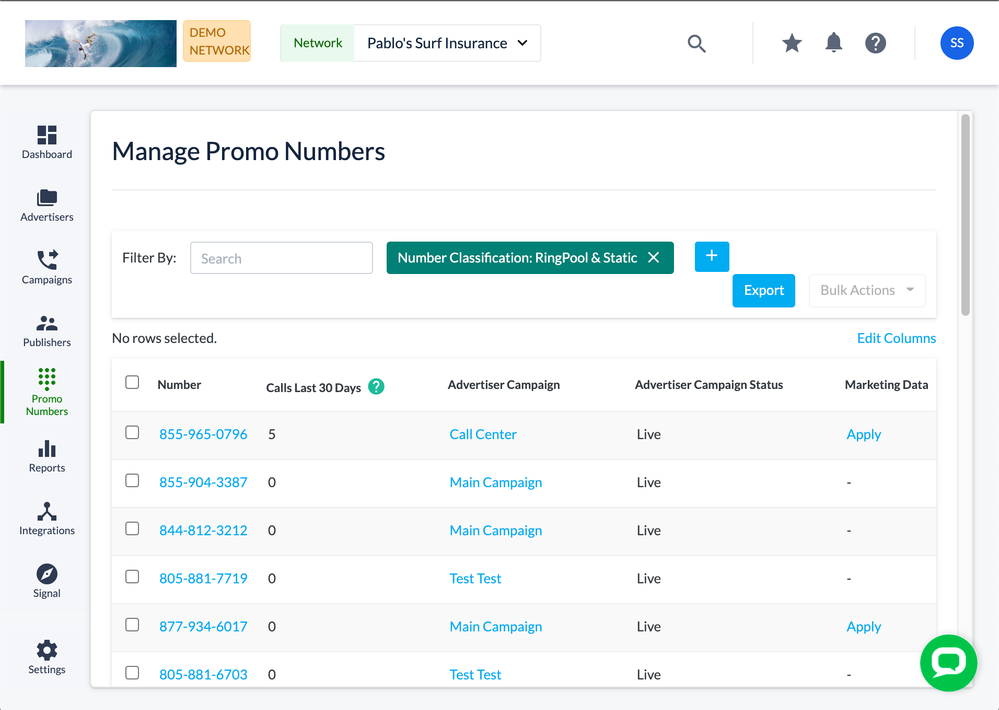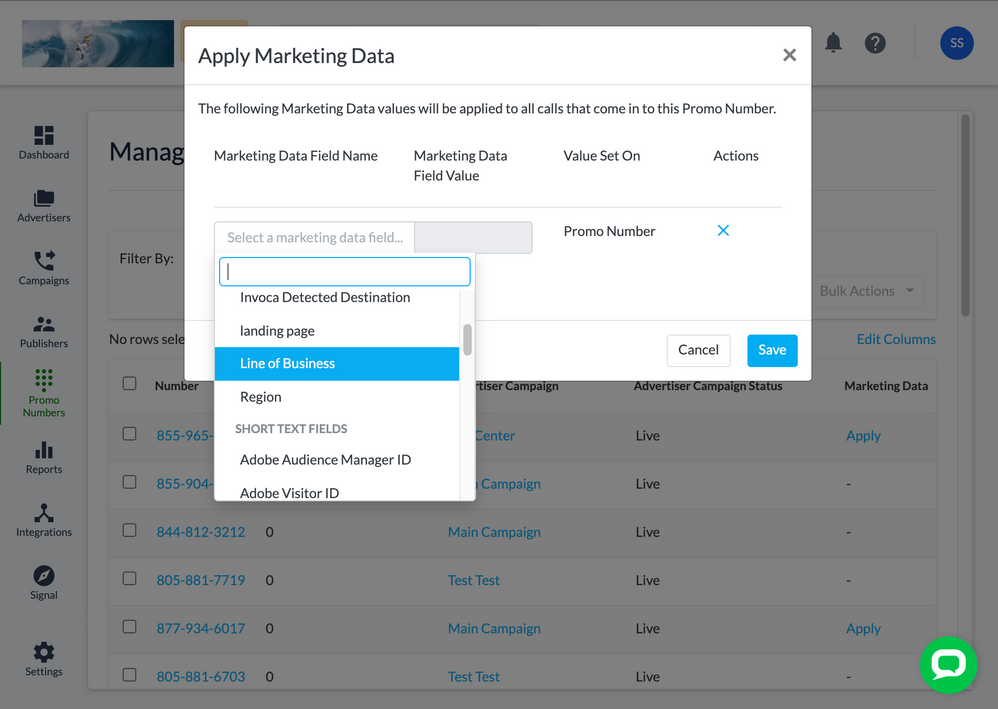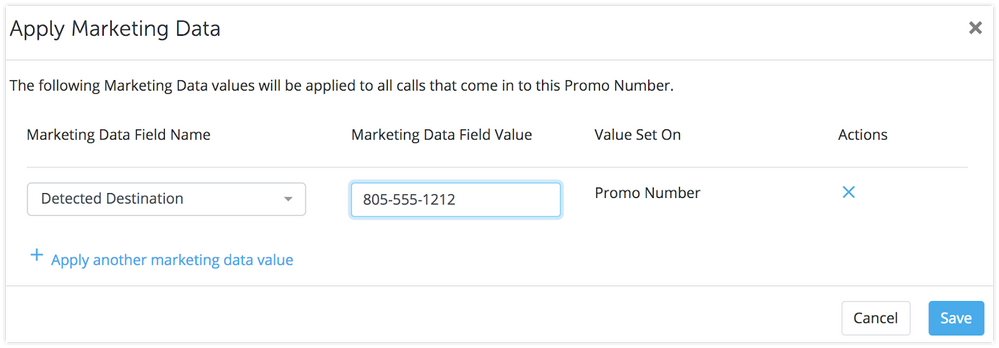- Invoca
- Product Documentation
- Browse by Feature
- Call Tracking
- How to apply the same Marketing Data value for all...
- Subscribe to RSS Feed
- Mark as New
- Mark as Read
- Bookmark
- Subscribe
- Printer Friendly Page
- Report Inappropriate Content
- Subscribe to RSS Feed
- Mark as New
- Mark as Read
- Bookmark
- Subscribe
- Printer Friendly Page
- Report Inappropriate Content
07-09-2018 04:25 PM - edited 07-21-2022 02:10 PM
While you might use Invoca most frequently for phone calls driven through landing pages where you have full reign to deploy your Invoca Tag, not every phone call comes from those channels. This guide will show you how to apply Marketing Data the rest of your phone calls, such as:
- Offline marketing channels (print, direct mail, television, or radio)
- Invoca for Google Ads: Adding Invoca to your Google Call Extensions
- How to add Invoca to your Google My Business listing
While both options use our powerful Marketing Data feature, things work a little different for these phone calls. Instead of serving each visitor a unique promo number — and tying that number to their browser session for personalized attribution — your Invoca account instead applies the same Marketing Data value to every single call to that campaign or promo number. You can then view your Marketing Data in your Invoca Reports, use it to inform call routing, or send it to your other marketing technologies.
To follow this guide, you must have an Invoca account with the ability to create custom Marketing Data fields. If you’d like to enable this feature, click the Contact Support button at the bottom of this article to request this feature from our friendly Customer Success team!
Step 1: Create your Marketing Data Dictionary
If you haven't already created the Marketing Data fields you want to capture for these calls, follow our guide How to create a custom Marketing Data field to create a new Marketing Data field for each type of data you want to track. Common Marketing Data fields for offline marketing include offer ID, ad medium, creative content, targeted audience, region, and more.
You can use the same Marketing Data fields for both online and offline marketing — and we strongly recommend this wherever possible to help integrate your call intelligence between your online and offline channels.
Step 2: Create a new static promo number
Next we’ll create a static promo number for you to use in your marketing efforts. This phone number will route through to your destination phone numbers like any other Invoca promo number, but it won’t ever be served to visitors on your landing pages. Instead, you’ll use this number in an offline ad, as a way to track the phone calls driven by that ad.
- Log in to your Invoca account. In the sidebar menu, click Campaigns, then select Manage Campaigns.
- Below, you’ll see a list of your campaigns. Click the name of the campaign you want to use, or create an Invoca campaign.
- Make sure the campaign is live, then click the Direct Promo Numbers tab. Next, click “+ New Promo Number.”
- Choose whether to create a toll-free or local promo number with the Number Type radio buttons. For a local number, type the city name or zip code of the number location you’d like to create. If you’d prefer a local number from a specific area code, you can click the “Add number from a specific area code” link and specify the area code below. Note that local numbers may be subject to delay for availability.
- Select the type of media in which this promo number will be appearing from the Media Type drop-down menu. You may also add a description of this promo number, which will show up in reporting. When you are finished, click Save.
That’s it! You should see a new phone number in the Direct Promo Numbers tab menu. This is the phone number you’ll include in your offline ad. Copy down this number — you’ll need it in a bit.
You should use a new static promo number for each distinct market segment you want to gain insights on. For example, if you are testing two different creative assets in each of three different regions, using six promo numbers will allow you to gain insights on each combination of creative and region. So, repeat this step for each new static promo number you need in your offline promotion.
Step 3: Assign Marketing Data values to your new promo number
Now that you’ve created a new static promo number for each segment you want to use in your upcoming offline promotion, it’s time to define its targeted segment in Invoca. To do that, we’ll use the Marketing Data fields we created in Step 1 of this guide, applying a static Marketing Data value that Invoca will apply to every phone call driven through that promo number.
- Return to your Invoca account. In the sidebar menu, click Promo Numbers, then select Manage Promo Numbers.
- Find the phone number you created in Step 2 of this guide in the menu below. Under the Marketing Data column for that phone number, click Apply.
- In the Marketing Data Field Name drop-down menu, select any Marketing Data field in your Invoca account.
- Enter the value for this field that you’d like to associate with this promo number in the Marketing Data Field Value text box. For example, if your Marketing Data field is “Location” and the selected promo number is only used in ads in New York, enter “New York” in this field.
Want to make this part a bit easier and reduce the chance of errors?
Rather than typing values out for every single promo number in the Marketing Data Field Value text box, you can pre-define a list of acceptable values for each field, which will change this field into a drop-down menu, reducing the risk of typos throwing off your reports.
To do so, follow our guide How to edit a custom Marketing Data field and click “+Add a list of values for this custom field (optional). Then, type each value you’d like to make available for this field, separating each with a line break. You can always edit this list again if you need to add more values in the future. - Click “+ Apply another Marketing Data value” to connect more of your Marketing Data fields to this promo number. We strongly recommend you apply a value for every single Marketing Data field in your Invoca account — even Marketing Data fields like gclid that are only used for online promotions, enter a null value such as “offline” or “n/a”. This will help you differentiate offline calls from overflow calls in your Invoca Reports.
- If the Invoca Campaign you selected for this promo number uses our Detected Destination feature to route phone calls to your call center, you will need to enter the phone number of that call center manually during this step. To do so, select “Detected Destination” from the Marketing Data Field Name drop-down menu, then enter the phone number of your call center in the Marketing Data Field Value text box.
- When you are finished, click Save.
That’s it! Now you are free to add your new Invoca static promo number to your offline marketing efforts. Whenever you receive a call at the promo number, your Invoca account will associate that phone call with the values you specified for every single Marketing Data field in your Invoca account. This makes it easy to view how your promo numbers are performing using your Invoca reporting tools or pass through to other marketing technologies.