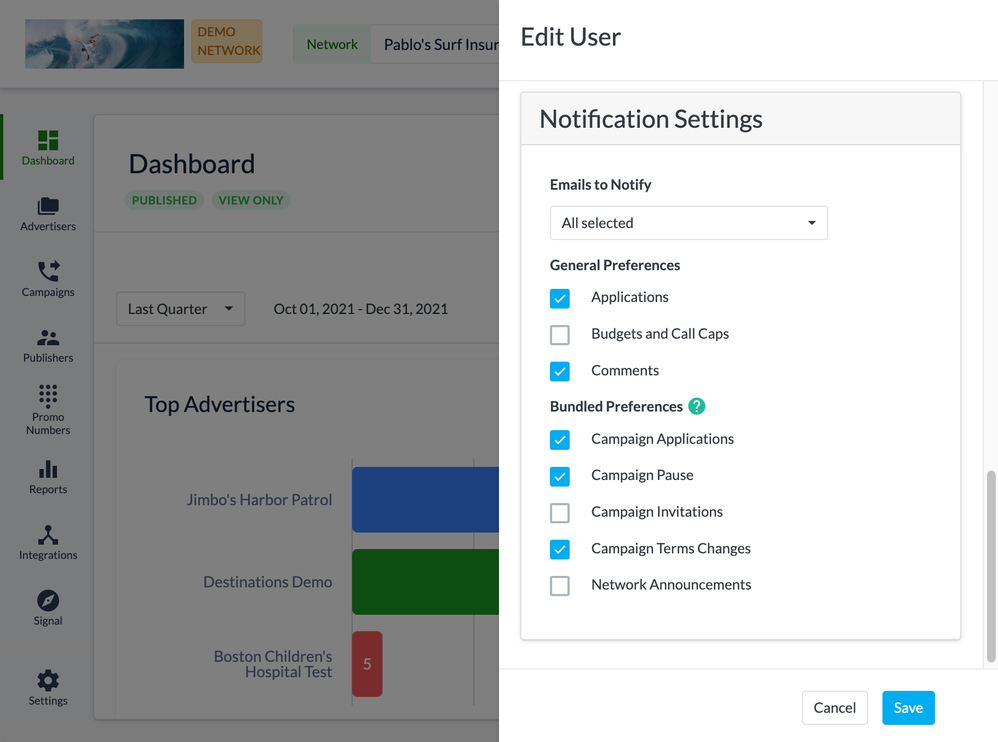- Invoca
- Product Documentation
- Browse by Feature
- Affiliate Marketing
- Performance marketing email notifications
- Subscribe to RSS Feed
- Mark as New
- Mark as Read
- Bookmark
- Subscribe
- Printer Friendly Page
- Report Inappropriate Content
- Subscribe to RSS Feed
- Mark as New
- Mark as Read
- Bookmark
- Subscribe
- Printer Friendly Page
- Report Inappropriate Content
02-05-2018 05:43 PM - edited 08-04-2022 09:13 AM
If you use Invoca for performance marketing, you can receive automatic notifications by email about important events, including:
- New activity by Advertisers or Publishers applying to join your network or campaigns
- Any recent changes to your Bundled campaign terms and timelines
- Recaps of any recent performance and calls activity in your campaigns
You'll also have slightly different notifications available to you depending on whether you're on a Network, Advertiser, or Publisher account.
Choosing which email notifications to receive
- Log in to your Invoca account. Click your initials in the top-right corner of your window, then click Manage user.
- In your Edit User settings, scroll down to the Notification Settings section. If you have more than one email address connected to your Invoca account, use the Emails to Notify drop-down menu to select which addresses you want to receive email notifications.
- Check the checkboxes for each type of email notification you want to receive, or uncheck those you don't want to receive. You can choose from the following:
- Applications: Get notified when a Publisher applies to one of your performance campaigns
- Budgets and Call Caps: Get notified when one of your campaigns reaches 75%, 90%, and 100% of its Budget or Call Cap limit
- Performance Notifications: Get a daily, weekly, or monthly summary of the calls, conversions, and payouts on your performance marketing campaigns. You may need to request this feature separately – to do so, click the Contact Support button at the bottom of this article to get in touch with our friendly Customer Success team
- Comments: Get notified of new comments left in your call review portal
- Bundled campaign options, including applications and invitations to your campaigns, campaigns reaching their pause date (one week in advance) or changing terms, and general announcements from your network accounts.
- Call Activity (Advertiser only): Get notifications about the first 50 calls your campaigns receive.
- Inactive Promo Number Reclamation (Publisher only): Get notified when a promo number allocated to one of your campaigns is scheduled to be reclaimed by your Invoca Network due to inactivity on that number.
- When you're finished, click Save
That's it! From now on, you'll receive a message in your email inbox whenever any of your selected events happen.
Managing notifications for other users in your Invoca account
If you use Invoca as a Super user, you can edit the notification settings for other users in your account, as well. To do so, follow our guide Managing users in your Invoca account using the "edit one at a time" option. For each user, scroll down to the Notification Settings section and use the checkboxes as described above to choose which email notifications to send to that user.