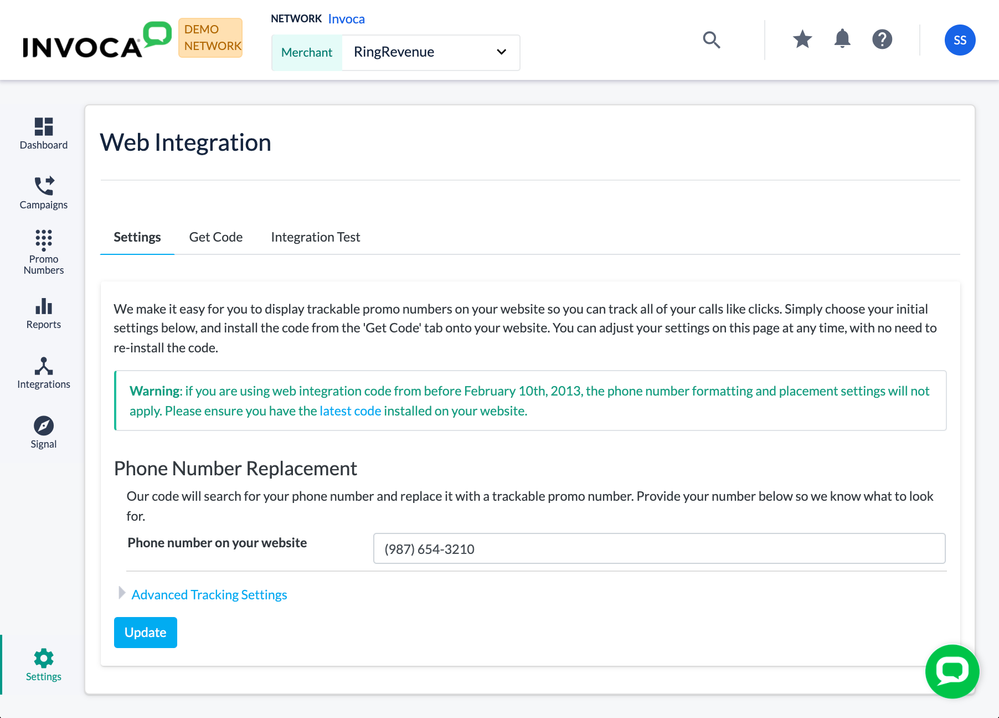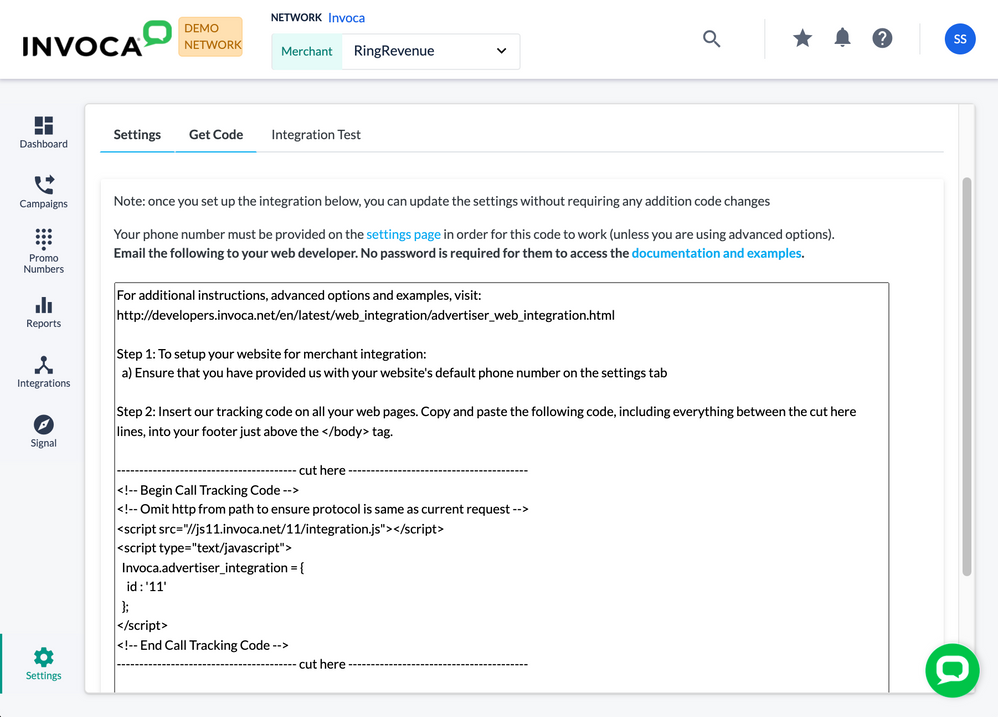- Invoca
- Product Documentation
- Browse by Feature
- Affiliate Marketing
- How to deploy Invoca on an Advertiser’s landing pa...
- Subscribe to RSS Feed
- Mark as New
- Mark as Read
- Bookmark
- Subscribe
- Printer Friendly Page
- Report Inappropriate Content
- Subscribe to RSS Feed
- Mark as New
- Mark as Read
- Bookmark
- Subscribe
- Printer Friendly Page
- Report Inappropriate Content
11-22-2019 02:42 PM - edited 08-03-2022 01:18 PM
There are a few different ways to deploy Invoca on your landing pages — and in most cases, Invoca customers should use the Invoca Tag to serve Invoca promo numbers and call tracking to your web visitors. However, there are a couple cases in which the Invoca Tag doesn’t quite fit everyone’s needs. This article will help you set up a different feature, called Invoca Web Integration Code (WIC) to deploy Invoca instead. You should only use WIC if:
- You use Invoca for performance marketing as an Advertiser and you need to send publisher-driven traffic to your landing pages.
~or~ - You use Invoca for performance marketing as a Network, but you work with several different Advertisers, and one or more of them send publisher-driven traffic to their own landing pages.
This article is meant to help Advertisers — marketers running performance-based campaigns to drive phone calls to their (clients') business — implement WIC. If you are a Publisher — an organization that drives affiliate marketing efforts to landing pages of Advertisers — you can also utilize WIC by signing up to WIC campaigns owned by Advertisers on your Invoca network. For more information, see Publisher: Joining an Advertiser campaign using web integration code (WIC).
When you deploy Invoca using WIC, each Advertiser on a given network can track their own separate reporting analytics and payouts from publisher-driven traffic. Once WIC is implemented by the Advertiser for a given landing page, publishers will be able to pull links containing an Invoca trackable phone number that will persist from their marketing efforts through to the landing page, using dynamic number replacement.
Step 1: Set up your default landing page URL
First, choose an advertiser to associate with this landing page to generate the WIC.
- Log in to your Invoca account. If you’re in an Invoca Network, setting up WIC on behalf of an Advertiser on your account, click on Advertisers sidebar menu, then select Manage Advertisers.
- In your list of advertisers, select the Advertiser you’d like to set up with WIC — Create a new Advertiser if necessary.
- Click on the gear icon in the gray menu ribbon, then select Company Profile. In the “Web URL” field, enter the URL of the landing page you want to drive traffic to.
- When you’re finished, click Update.
Step 2: Configure your Web Integration Code Settings
Once you have set your default landing page, next we’ll review some WIC settings to ensure that the code will behave as desired on your website.
- In your sidebar menu, click Settings. In the Advertisers section, select Web Integration.
- Under Settings, enter the phone number that should be replaced on the landing page in the "Phone number on your website field". This is the phone number that the code will look for in order to dynamically replace it with an Invoca trackable phone number.
- You can also specify a campaign and RingPool™ to use as a default when tracking from sources other than publisher links, as well as how to display the promo number on your landing page. These options are most commonly used only for advertisers who are driving both affiliate and internal traffic to a landing page. Learn more about WIC Advanced Settings in our developer portal.
- Click Update to save your settings.
Step 3: Add your WIC code to your landing page
Once you've configured your Web Integration settings, you are ready to install the Invoca code on your site to begin tracking.
From the Web Integration Settings panel, click the "Get Code" tab to display your customized JavaScript code. Below, you’ll see your auto-generated WIC code for adding Invoca to your landing page, which includes your unique Advertiser ID. You will also find instructions to help you or your web developer implement this code.
Congratulations, you’ve generated custom code that you can add to your landing page that will allow you to track affiliate-generated traffic. Next, we’ll discuss how to implement that code in your landing page.
If there is a web developer or technical contact on your team, you can copy and paste into an email all text that appears in the box on you accessed in step 5, above. Be sure to include the link to the Invoca Developer’s Portal, which has detailed documentation and samples.
On the other hand, if you are implementing the code on the landing page yourself, you can use the unique code you just generated. Copy the code contained between the “cut here” lines in the Get Code tab and paste it into the source code of your landing page, into your footer just above the </body> tag.
We’ve included a generic example of the WIC code below. Note that this example doesn’t contain your Advertiser ID, and can’t be used for your landing pages.
---------------------------------------- cut here ----------------------------------------
<!-- Begin Call Tracking Code -->
<!-- Omit http from path to ensure protocol is same as current request -->
<script src="//js3.invoca.net/3/integration.js"></script>
<script type="text/javascript">
Invoca.advertiser_integration = {
id : 'XXXXXX'
};
</script>
<!-- End Call Tracking Code -->
---------------------------------------- cut here ----------------------------------------
Connect your publishers to your campaigns using WIC
The WIC code created for an advertiser on the landing page is the glue that stitches the publisher ID and the campaign together. Once you’ve enabled WIC on your landing page, your publishers will be able to see that you have implemented web integrated code by logging in to Invoca and accessing the Campaign Summary page.
When your publishers pull a Promo Number from Invoca, this will generate a unique URL for this campaign that the publisher may use in their marketing efforts to drive traffic to your landing page. The WIC will dynamically replace the phone number that is hard coded on your site (this is the number that you designated as the “Number to Replace” when setting up the WIC) with the unique Promo Number for the publisher. This dynamic number insertion allows you to track which publisher is driving traffic to your landing page.
Once it’s set up, you can direct your Publishers to our article Publisher: Joining an Advertiser campaign using web integration code (WIC) to learn more about what they can do with their WIC integration.
Testing and troubleshooting
If something isn’t working quite right with your WIC code, we have resources to help you sleuth it out. You can follow these step-by-step instructions to test your web integration code, or consult our developer’s portal for troubleshooting help.