- Invoca
- Product Documentation
- Browse by Feature
- Affiliate Marketing
- Create a new Advertiser or Profile
- Subscribe to RSS Feed
- Mark as New
- Mark as Read
- Bookmark
- Subscribe
- Printer Friendly Page
- Report Inappropriate Content
- Subscribe to RSS Feed
- Mark as New
- Mark as Read
- Bookmark
- Subscribe
- Printer Friendly Page
- Report Inappropriate Content
02-06-2018 06:12 AM - edited 08-04-2022 09:07 AM
In the structure of your Invoca account, your Invoca campaigns are created, tracked and reported through Advertisers, also sometimes known as Profiles, other names if you choose. If you use Invoca for performance marketing, Advertisers are a separate account that can create campaigns for your Publishers to apply to. Otherwise, your organization might be more likely to use this feature as a Profile to segment your campaigns — for example, between different lines of business.
To learn more about the structure of your Invoca account, see our guide to Platform Organization and Account Types.
Creating a new Advertiser/Profile
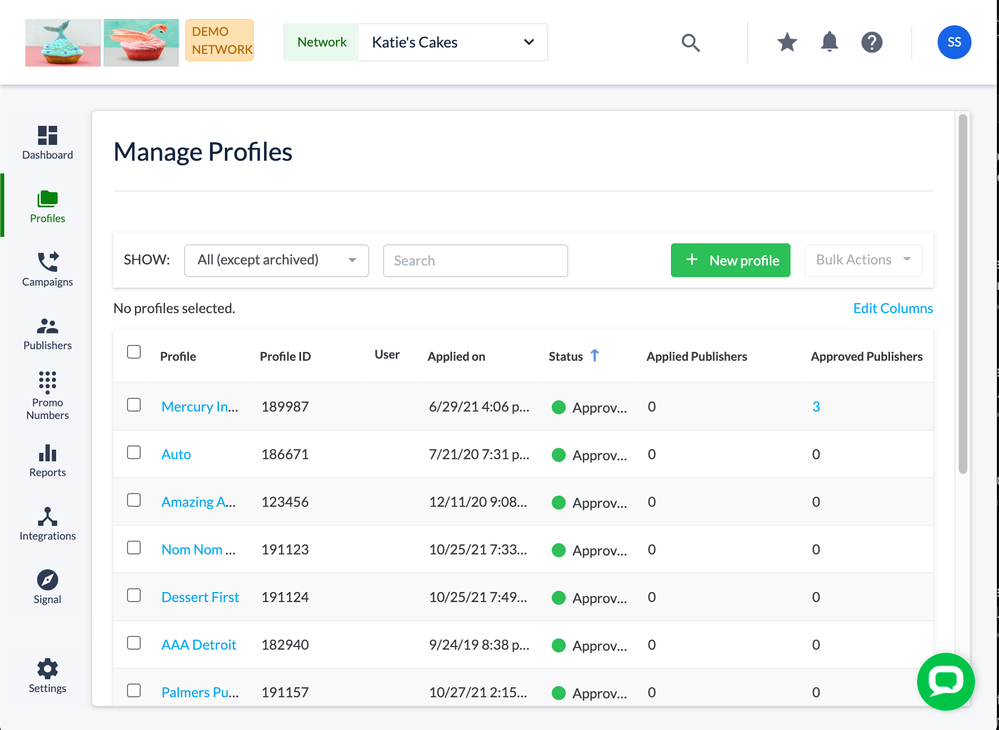
- Log in to your Invoca account. Click on Advertisers in the sidebar menu (or whatever you've named it in your Invoca account) and select Manage Advertisers. Then, click + New Advertiser.
- Name your Advertiser and use the Product/Service Category, Website URL, Company and Mailing addresses, and Notes sections to add any details your publishers might want to know to be confident working with this account.
- If you need to track the advertiser across multiple applications, such as a click tracking or billing application, use the Advertiser ID (cid) text box to identify your Advertiser.
- If you want limit the access of this advertiser account, check the Network managed checkbox. See How to limit the access of an Advertiser account by designating it as “Network Managed” for more information.
- If you checked the box to set your Advertiser as Network Managed, you can still allow this account to reports about the Publishers they work with by checking the Can View Publisher Details checkbox.
- If you checked the box to set your Advertiser as Network Managed, you can still allow this account to reports about the Publishers they work with by checking the Can View Publisher Details checkbox.
- In the Advertiser Call Fees section, you can allow this advertiser to view the call fees in their reports by checking the associated checkbox. When you're finished, click Create.
That's it! You now have a new Advertiser or Profile in your Invoca account. Next, it's probably time to go ahead and create an Invoca campaign!
