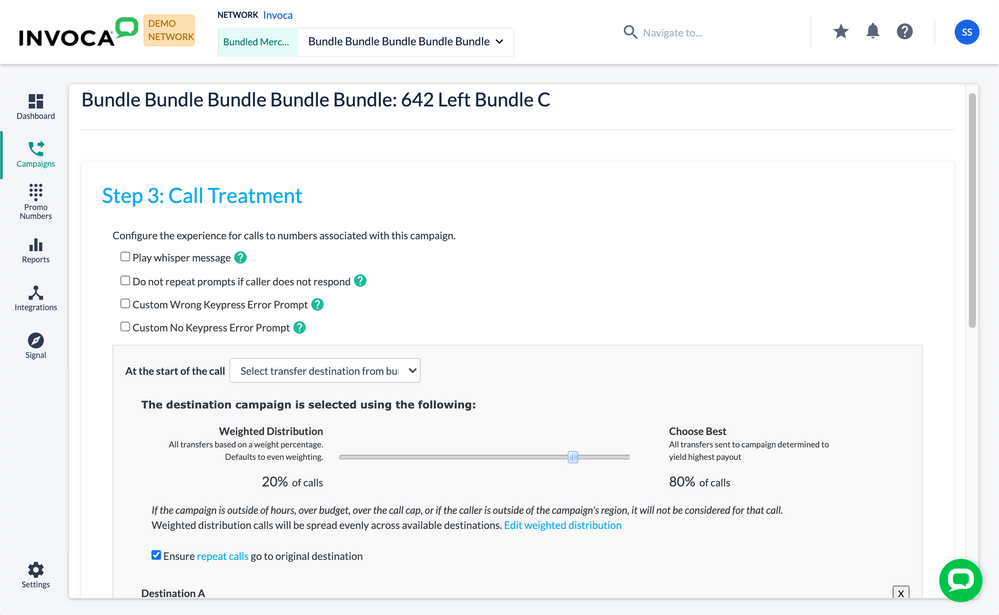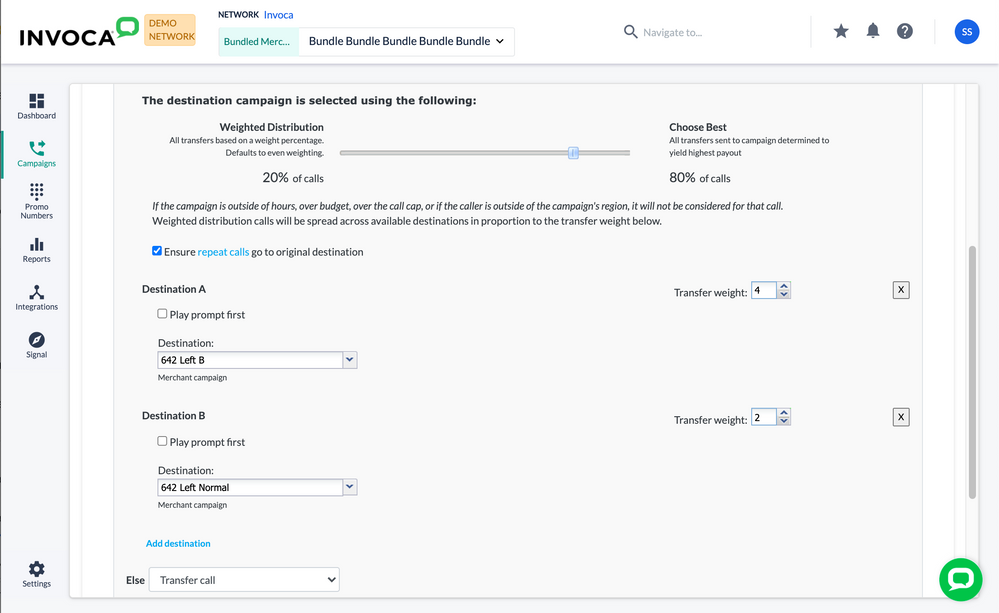- Invoca
- Product Documentation
- Browse by Feature
- Affiliate Marketing
- Bundled Campaign: Select Transfer Destination from...
- Subscribe to RSS Feed
- Mark as New
- Mark as Read
- Bookmark
- Subscribe
- Printer Friendly Page
- Report Inappropriate Content
- Subscribe to RSS Feed
- Mark as New
- Mark as Read
- Bookmark
- Subscribe
- Printer Friendly Page
- Report Inappropriate Content
01-28-2018 12:00 PM - edited 08-04-2022 09:35 AM
When you're conducting a bundled campaign, you can set up your campaign's call treatment to automatically route phone calls to eligible campaigns, based on call center hours, target regions, and budgets, along with settings you choose. This option in your call treatment menu is called Select Transfer Destination from Bundle.
Before you get started, make sure you've included all eligible destination campaigns to your bundled campaign in your Create a bundled campaign settings. Then, follow these directions to start routing using your bundled campaign options:
- Follow this guide to building a call treatment for your Invoca campaign, making sure you select your bundled campaign, and Add Select Transfer Destination from Bundle to your call treatment tree. Since this option sends calls to additional campaigns with their own call treatment trees, we recommend you place this node at or near the top of your IVR tree to avoid duplicating options that might be included in your downstream campaigns.
- Drag the slider between Weighted Distribution and Choose Best to the logic used to rout your phone calls between destination campaigns.
- Dragging the slider all the way to the left will distribute all of your calls through a Weighted Distribution, which routes calls in a round-robin fashion to each of the eligible Destinations (see below for more information).
- Dragging the slider to the right will distribute all of your calls through a Choose Best distribution, which routes calls to the eligible campaigns that payout best.
- In the Else option, you can designate a fallback option in case none of your bundled campaigns are available. We recommend you add a campaign in this node that is always available for all hours and regions, to avoid losing the call entirely.
Changing your Weighted Distribution model
To influence how calls are routed using Weighted Distribution, click "Edit Weighted Distribution" during step 1, above. Enter the Transfer Weight for each Destination. Destinations with a higher transfer weight receive more calls. In the example below, 50% of calls are routed using Weighted Distribution. Of those calls, 1/3 are routed to Destination A and 2/3 are routed to Destination B. A Transfer weight of 0 makes the Destination ineligible for transfer.
Because this setting is based on historical data, it should only be used after accruing at least 30 days of call data.